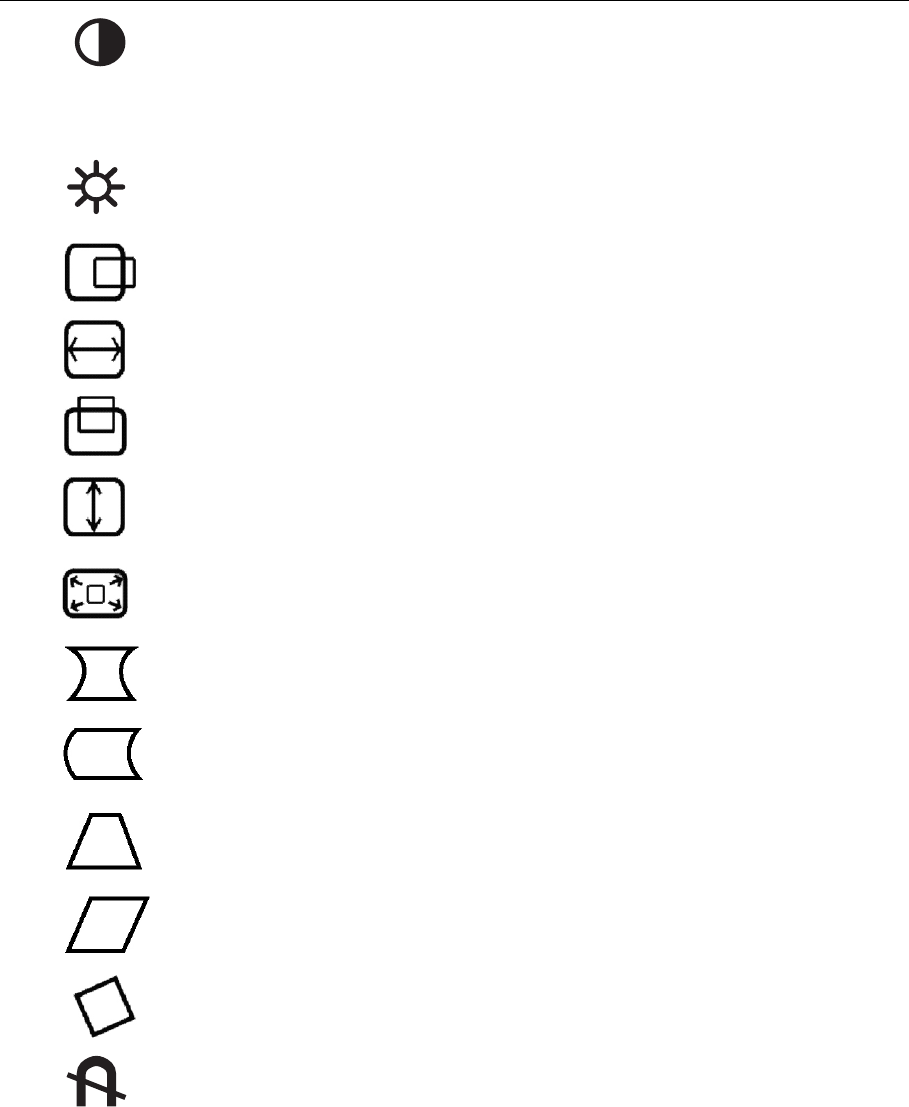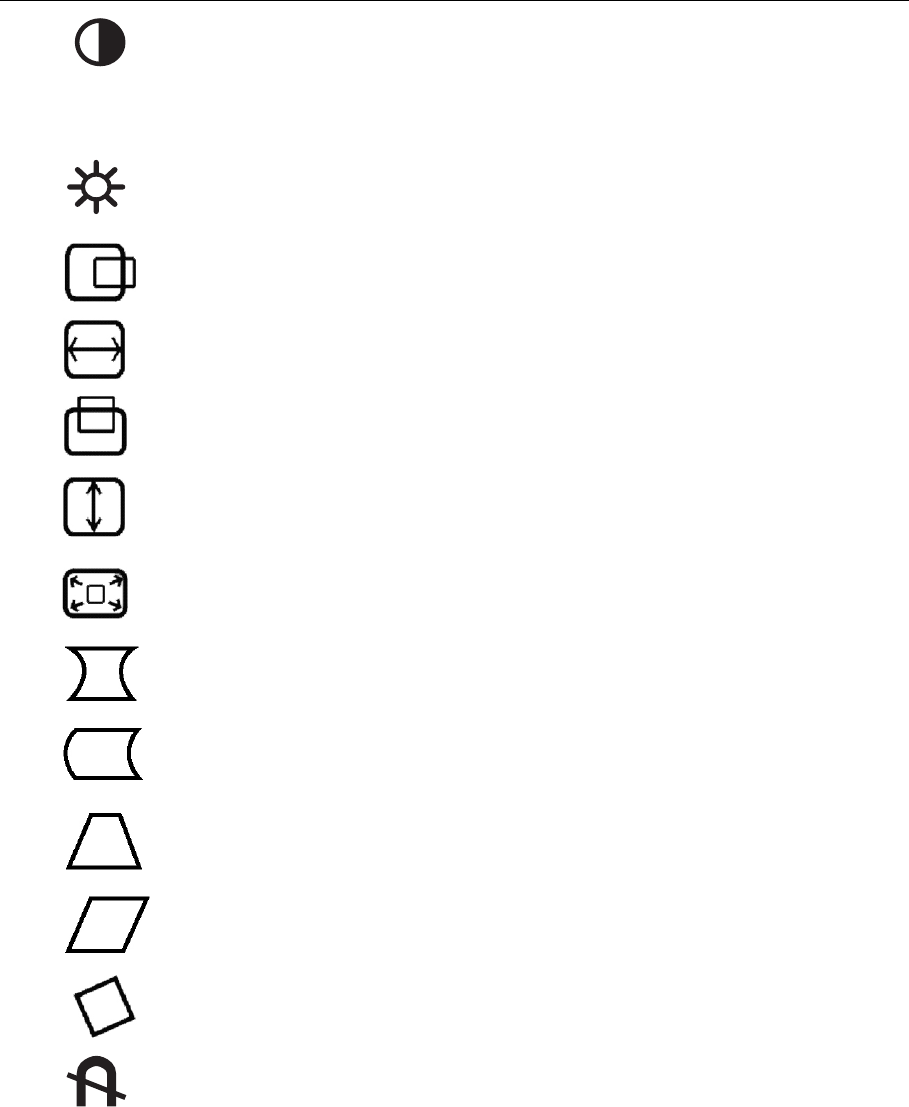
Main Menu Controls
The menu items shown below can be adjusted by using the arrow buttons (
▲▼)
on the front of your monitor.
Control Explanation
Contrast adjusts the difference between the image
background (black level) and the foreground (white level).
Shortcut: Before displaying the Main Menu, press ▼ or ▲
to display the Contrast/Brightness control screen.
Brightness adjusts the background black level of the screen
image.
Horizontal Size adjusts the width of the screen image.
Horizontal Position moves the screen image left or right.
Vertical Size adjusts the height of the screen image.
Vertical Position
moves the screen image up or down.
Pincushion straightens curves along the vertical edges of
the screen image that bow inward or outward.
Pin Balance straightens curves along the vertical edges of
the screen image that bow in the same direction.
Trapezoid adjusts the top and bottom of the screen image
until they have equal length.
Parallel slants the vertical edges of the screen image until
they are parallel.
Zoom expands and contracts the entire screen image.
Tilt rotates the entire screen image.
ViewSonic P220f 9
Degauss removes the build-up of magnetic fields that can
cause irregular colors to appear around the edges of screen
images. Your monitor will degauss automatically each time
you power it on.