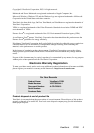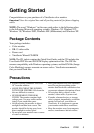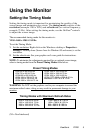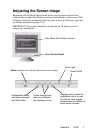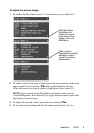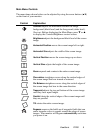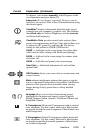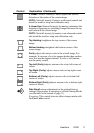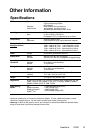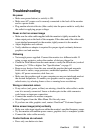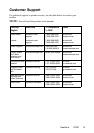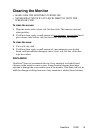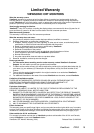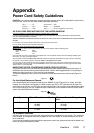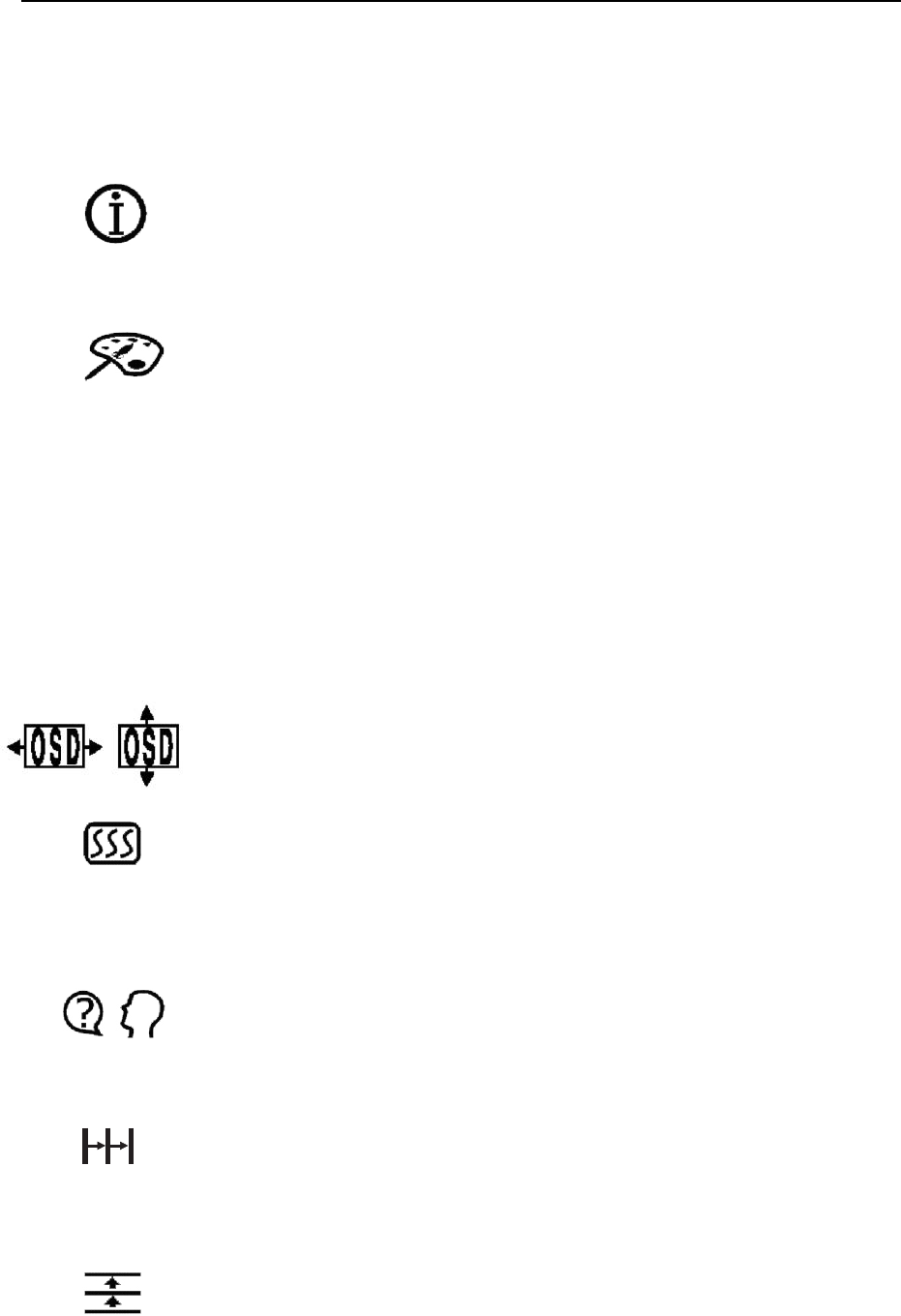
ViewMatch
®
Color
provides several color options: three
preset color temperatures and User Color, which allows you
to adjust red (R), green (G), and blue (B). The factory
setting for this product is 9300K (9300 Kelvin).
9300K
— Adds blue to the screen image for cooler white
(often used in office settings with fluorescent lighting).
6500K
— Adds red to the screen image for warmer white
and richer red.
5000K
— Adds blue and green to the screen image.
User Color
— Individual adjustments for red and blue
(green fixed).
Control Explanation (Continued)
ViewSonic P220f 10
To degauss your monitor manually, select Degauss on the
on-screen menu and press button [2].
Important: Do not degauss repeatedly. Doing so can be
harmful to the monitor. Wait at least 20 minutes before using
this control again.
ViewMeter
®
displays information about the video signal
coming from your computer’s graphics card. This includes
the refresh rate (or Vertical Frequency) and the scan rate
(or Horizontal Frequency).
OSD Position allows you to move the on-screen menus and
control screens.
Moire
reduces interference patterns that appear as ripples,
waves, or unwanted background color textures. Interference
patterns of this type are most noticeable when viewing
images having closely spaced lines or finely detailed
patterns.
Language allows you to choose from among several
languages for the menus and control screens: English,
French, German, Italian, Spanish, Traditional Chinese and
Simplified Chinese.
H. Convergence (Horizontal Convergence) adjusts vertical
color alignment. Use this control when red or blue borders
are present around the vertical segments of black letters on a
white background.
V. Convergence (Vertical Convergence) adjusts horizontal
color alignment. Use this control when red or blue borders
are present around the horizontal segments of black letters
on a white background.