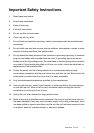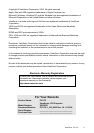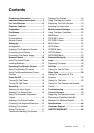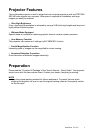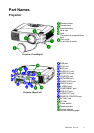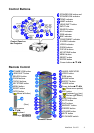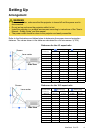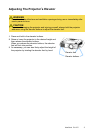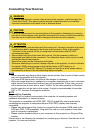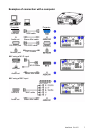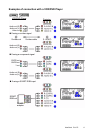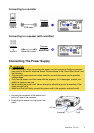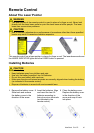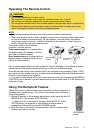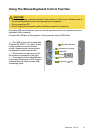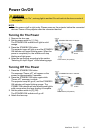ViewSonic PJ1172 6
Connecting Your Devices
NOTE
• Some computers may have multiple display screen modes. Use of some of these modes
may not be compatible with this projector.
• For some RGB input modes, an optional Mac adapter is necessary.
• When the image resolution is changed on a computer, depending on an input, automatic
adjust function may take some time and may not be completed. In this case, you may
not be able to see a check box to select “Yes/No” for the new resolution on Windows,
and the resolution will go back to the original. It might be recommended to use other
CRT or TFT monitors to change the resolution.
NOTE
Plug-and-Play Capability
Plug-and-Play is a system incorporated in the computer, its operating system and
peripheral equipment (i.e. display devices).
This projector is compatible with VESA DDC 1/2B. Plug-and-Play can be achieved by
connecting this projector to computers that are VESA DDC (display data channel)
compatible.
• Please take advantage of this function by connecting the accessory RGB cable to the
RGB port (DDC 1/2B compatible). Plug-and-Play may no t work properly if any other
type of connection is attempted.
• Please use the standard drivers in your computer, as this projector is a Plug-and-Play
monitor.
Please refer to the following (for example) for connecting your devices. See the rear of the
projector. You can see the ports.
WARNING
• Whenever attempting to connect other devices to the projector, read thoroughly the
“Quick Start Guide”, this manual and the manual of each device to be connected.
Incorrect connections could result in fire or electrical shock.
CAUTION
• Turn off all devices prior to connecting them to the projector. Attempting to connect a
live device to the projector may generate extremely loud noises or other abnormalities
that may result in malfunction and/or damage to the device and/or projector.
ATTENTION
• Make sure that you connect devices to the correct port. Incorrect connection may result
in malfunction and/or damage to the device and/or projector. Refer to the section
“Technical” of this manual for the pin assignment of connectors and RS-232C
communication data.
• Some cables may have to be used with core set. Use the accessory cable or a
designated-type cable for the connection. For cables that have a core only at one end,
connect the core to the projector.
• Secure the screws on the connectors and tighten.
• Whenever attempting to connect a laptop computer to the projector, be sure to activate
the laptop’s RGB external image output (set the laptop to CRT display or to
simultaneous LCD and CRT display). For details on how this is done, please refer to
the instruction manual of the corresponding laptop computer.