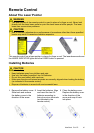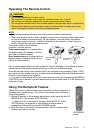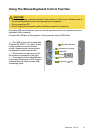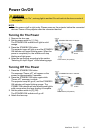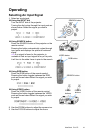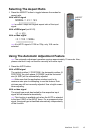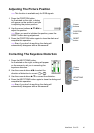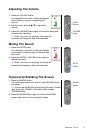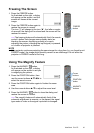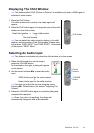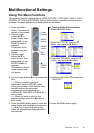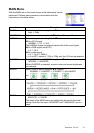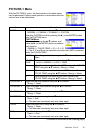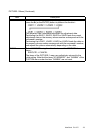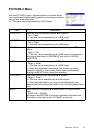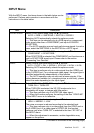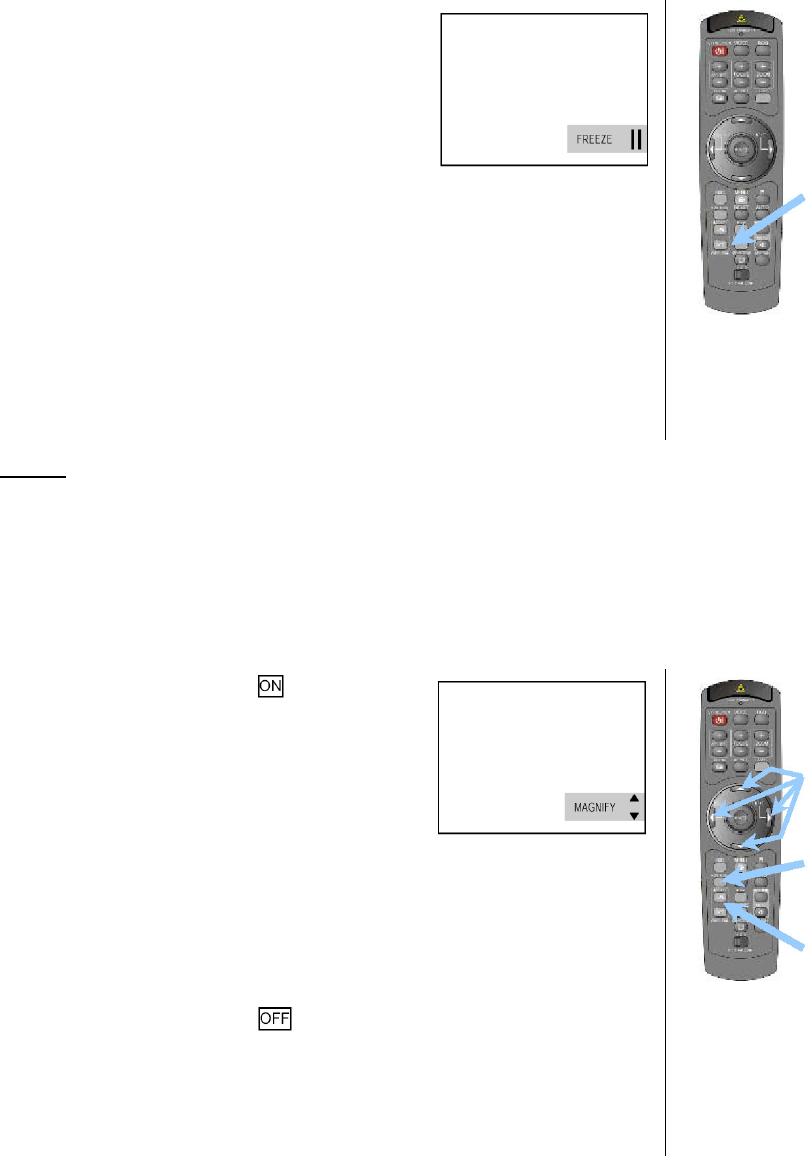
ViewSonic PJ1172 18
Freezing The Screen
NOTE
• If the projector continues projecting the same image for a long time (i.e. you forget to exit
FREEZE mode), the image might possibly remain as an afterimage. Do not leave the
projector in FREEZE mode for too long.
Using The Magnify Feature
1 Press the FREEZE button.
As illustrated on the right, a dialog
will appear on the screen, and the
screen will freeze at the current
image.
2 Press the FREEZE button again to
restore the screen to normal.
The icon “||” will change to the icon “X”. And after a couple
of seconds, the dialog will be closed and the screen will be
restored to normal.
memo The freezing feature will automatically finish if a remote
control’s button that changes some display state (ex.
blanking the screen, displaying a dialog or a menu,
adjusting the picture, changing the input signal) is pressed,
or a button of projector is pressed.
1 Press the MAGNIFY button.
As illustrated on the right, a dialog
will appear on the screen to aid you
in magnifying the picture.
2 Press the POSITION button, then
use the cursor buttons S/T/W/X to
select the area to zoom.
3 Press the POSITION button again to finalize the zoom
area.
4 Use the cursor buttons S/T to adjust the zoom level.
5 Press the MAGNIFY button to close the dialog and
restore the screen to normal.
memo The magnify feature will automatically finish if the
automatic adjustment is execute, or the aspect, the signal
type mode of video or the signal input state is changed.
FREEZE
button
POSITION
button
Cursor
buttons
MAGNIFY
buttons