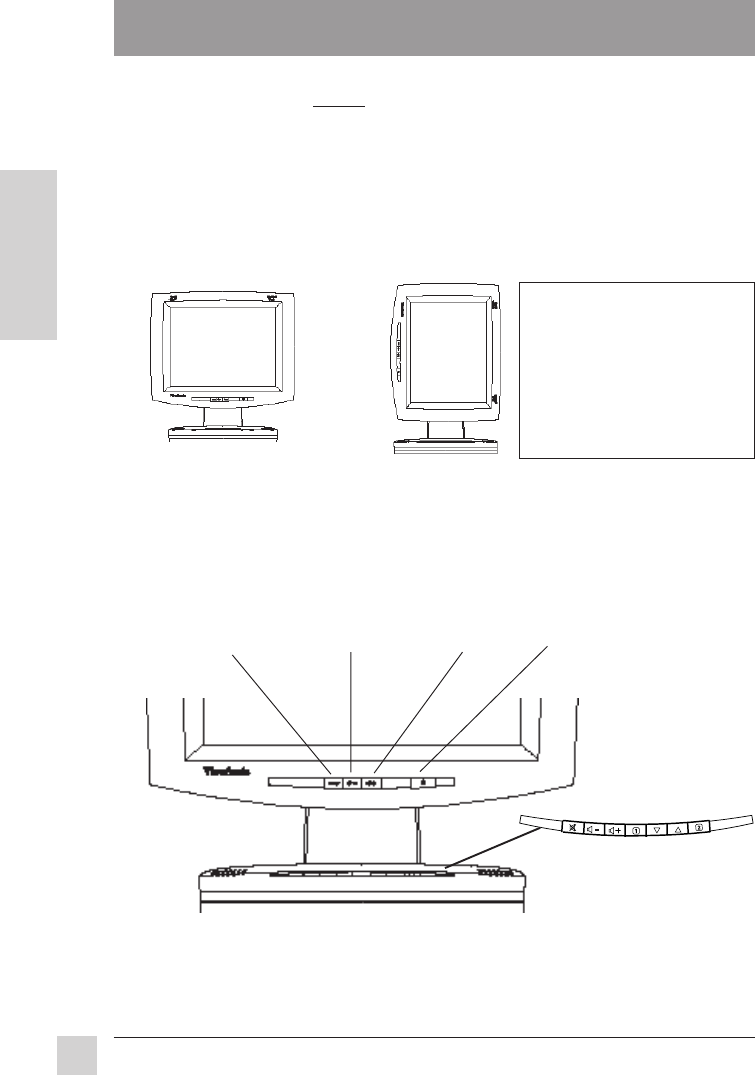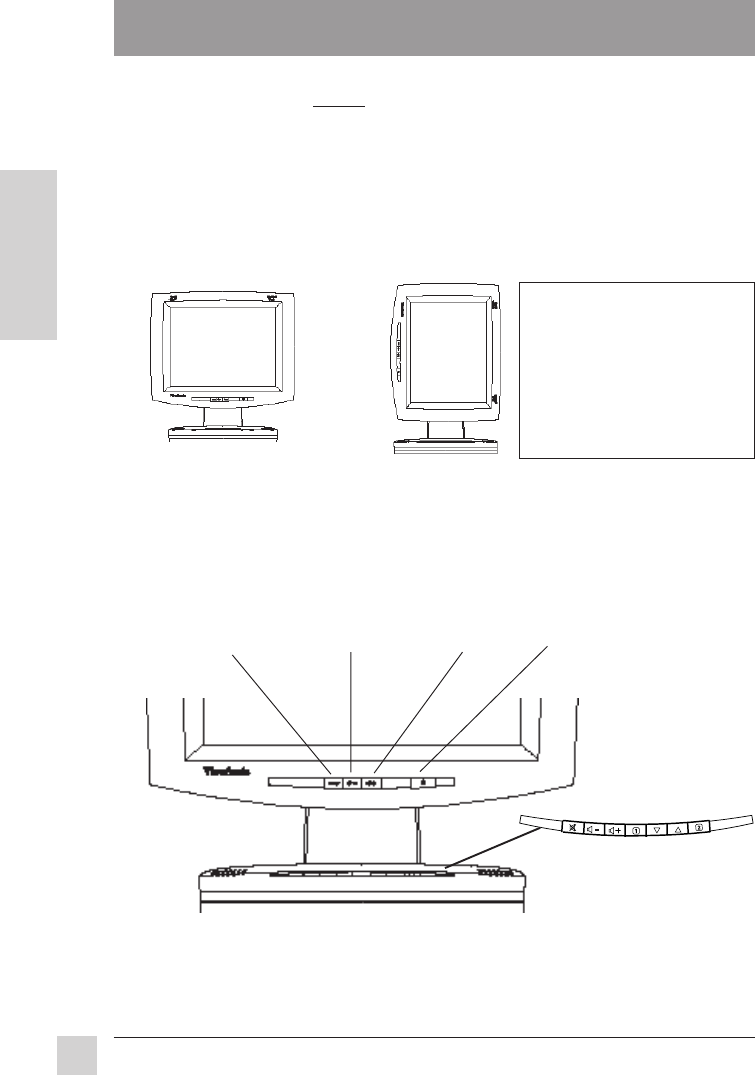
10
E
N
G
L
I
S
H
ViewSonic VP181 ViewPanel
®
Operation
Operation
To turn the ViewSonic VP181 ViewPanel
®
on, press the power switch on the front of the
ViewPanel ON (see page 7), THEN turn on your computer. The power light on the VP181
will then turn green indicating the ViewPanel is ready to use. To turn the ViewPanel off, set
the power switch OFF. The power light will extinguish.
To start, follow the instructions for Landscape/Portrait Mode, or begin using the control
buttons shown below and on page 11.
Landscape / Portrait Modes*
The VP181 ViewPanel can operate in either Landscape or Portrait mode (see below).
To switch from Landscape (default) to Portrait modes, do the following: (1) Face front of
ViewPanel. (2) Pull bottom of ViewPanel toward you to tilt bottom away from base.
(3) After tilting ViewPanel, manually rotate the VP181 clockwise 90°.
To switch from Portrait to Landscape mode, follow steps 1 - 3 above, but manually
rotate the VP181 panel counter-clockwise 90°.
NOTE: Before using the
portrait display mode,
you must first install the
PerfectPortrait
TM
* software
included with your
VP181
ViewPanel. Follow
the instructions that
accompany the
PerfectPortrait software.
*PerfectPortrait software is compatible with most PCI and AGP graphics (video) cards. For
information on compatible graphics cards and approved hardware configurations, go to the
ViewSonic website, http://www.viewsonic.com, and select the following path: Customer
support > Support options > Document area > PPCHART.XLS. The PPCHART.XLS
spreadsheet will provide information on compatibility with your graphics card.
Base Control buttons
(See page 11 for
description of use).
INPUT button
toggles between
two digital inputs
Decreases
brightness
Increases
brightness
Power on/off
Landscape
Portrait