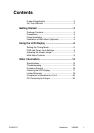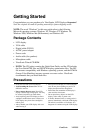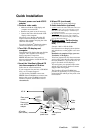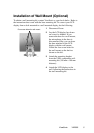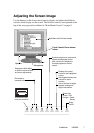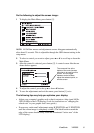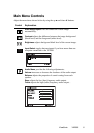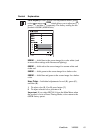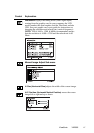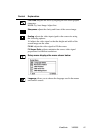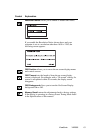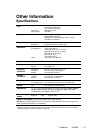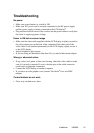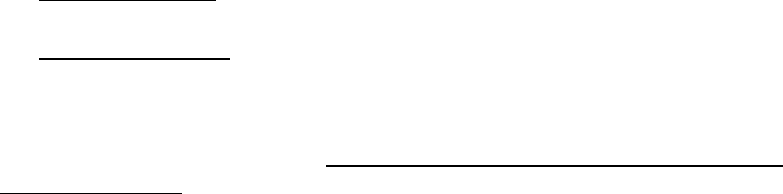
Using the LCD Display
Setting the Timing Mode
Setting the timing mode is important for maximizing the quality of the
screen image and minimizing eye strain. The
timing mode
consists of the
resolution
(example 1600 x 1200) and
refresh rate
(or vertical frequency;
example 60 Hz). After setting the timing mode, use the OnView
®
controls
to adjust the screen image.
For the best picture quality set your LCD display timing mode to:
VESA 1600 x 1200 @ 60 Hz.
To set the Timing Mode:
1
Set the resolution: Right-click on the Windows
®
desktop >
Properties
>
Settings
> set the resolution.
2
Set the refresh rate: See your graphic card's user guide for instructions.
WA R N I N G :
Do not set the graphics card in your computer to exceed the
maximum refresh rate of 75Hz; doing so may result in permanent damage to
your LCD display.
OSD and Power Lock Settings
•
OSD Lock:
Press and hold [1] and the up arrow
▲
for 10 seconds. If any
buttons are pressed the message
OSD Locked
will display for a few seconds.
•
OSD Unlock:
Press and hold [1] and the up arrow
▲
again for 10 seconds.
•
Power Button Lock:
Press and hold [1] and the down arrow
▼
for 10
seconds. If the power button is pressed the message
Power Button Locked
will display for a few seconds. With or without this setting, after a power
failure, your LCD display’s power will automatically turn on when power is
restored.
•
Power Button Unlock:
Press and hold [1] and the down arrow
▼
again for
10 seconds.
ViewSonic VX2000 6