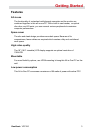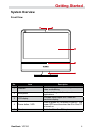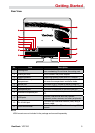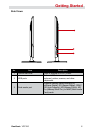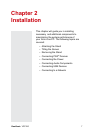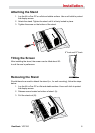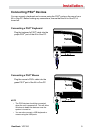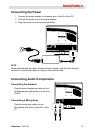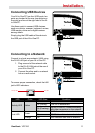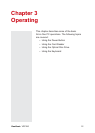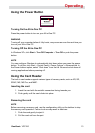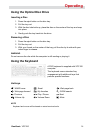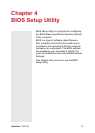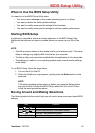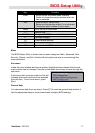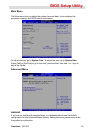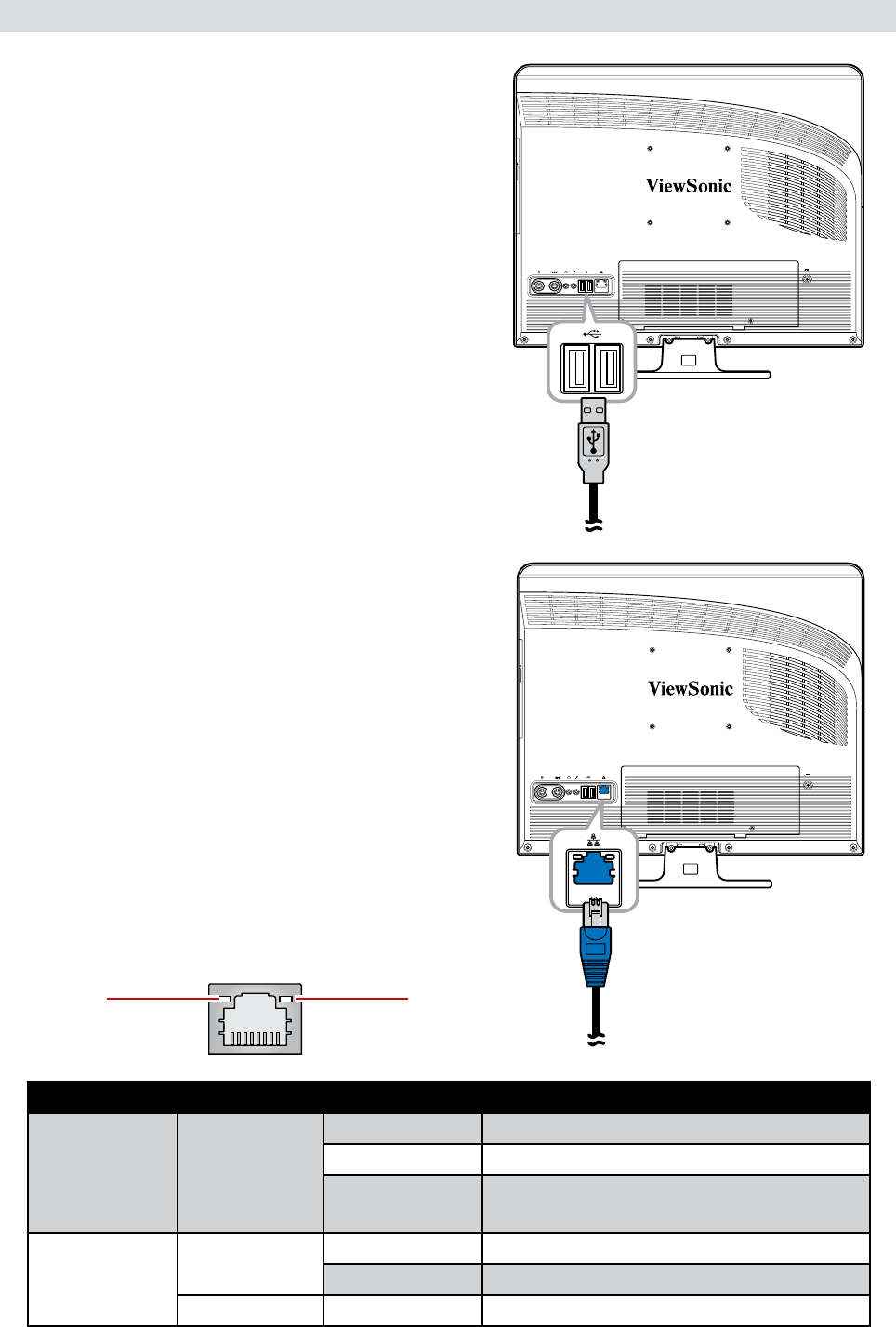
ViewSonic VPC100
11
Installation
Connecting USB Devices
Your All-in-One PC has four USB ports, two
ports are located at the rear (see picture on
the right) and two at the right side of the All-
in-One PC.
Use these ports to connect USB devices,
such as a printer, scanner, keyboard, mouse,
USB memory drive and a digital camera
among others.
Simply plug the USB cable of the device to
the USB port of the All-in-One PC.
Connecting to a Network
Connect to a local area network (LAN) using
the RJ-45 LAN jack of your All-in-One PC.
Plug one end of the network cable
to the RJ-45 LAN jack at the rear of
your All-in-One PC.
Connect the other end to a network
hub or a wall socket.
1.
2.
Activity LED
Link LED
To ensure proper connection, check the LAN
jack’s LED indicators.
LED Color LED State Condition
Activity LED Yellow
Off LAN link is not established.
On (Steady) LAN link is established.
On (Flashing)
The All-in-One PC is communicating
with other computers on the network.
Link LED
Green
Off 10 Mbit/sec data rate is selected.
On 100 Mbit/sec data rate is selected.
Orange On 1000 Mbit/sec data rate is selected.