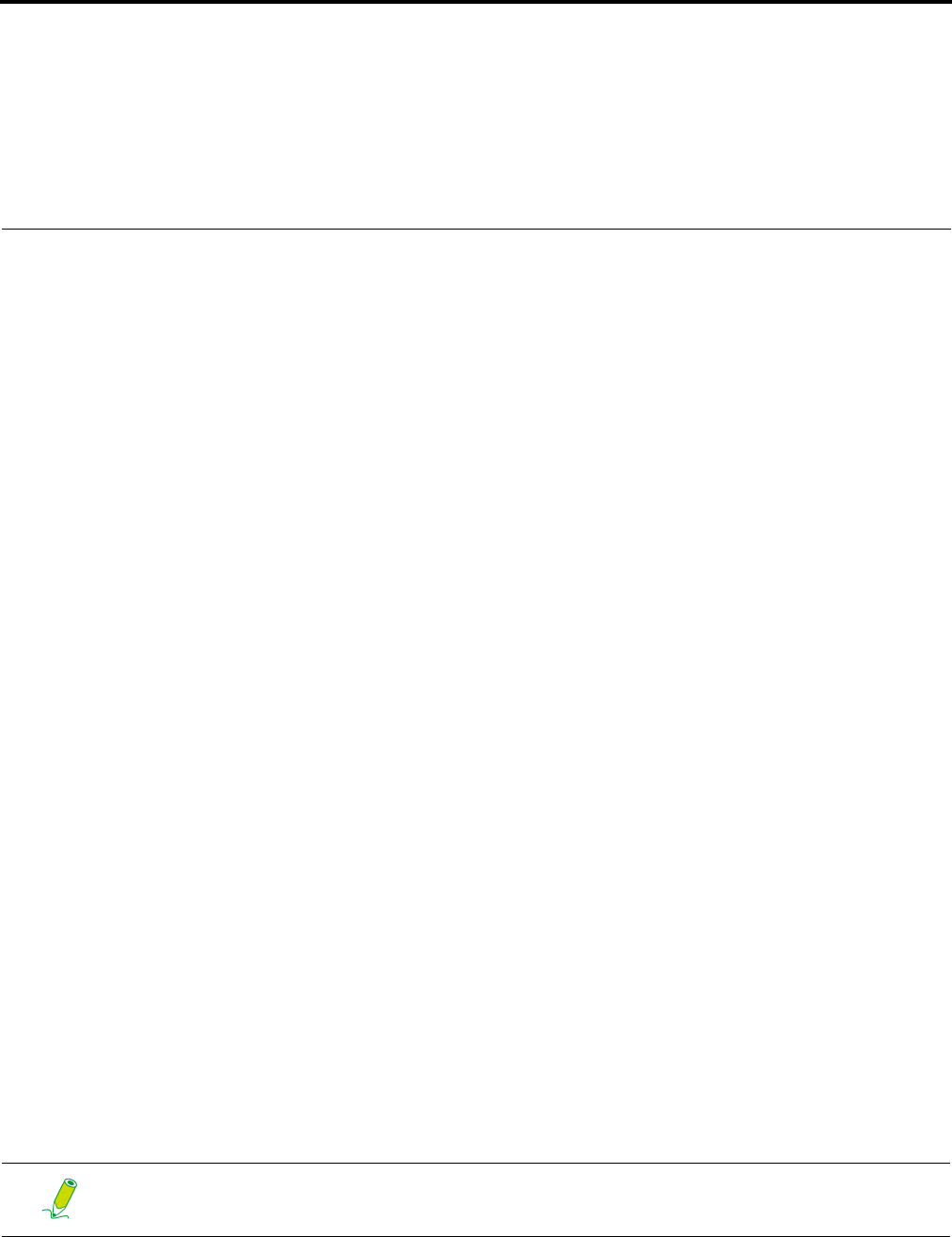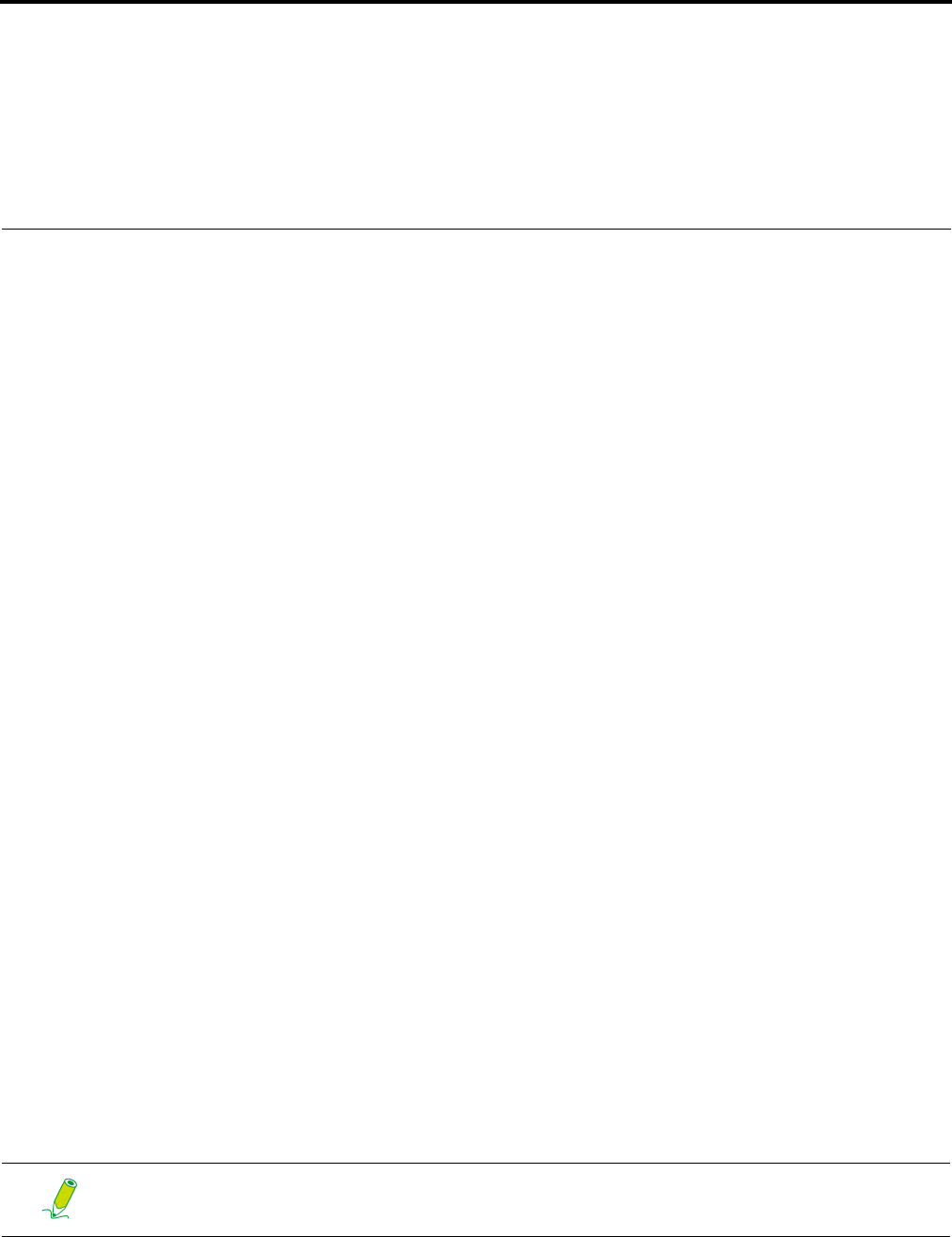
ViewSonic VPC101 37
System Recovery
Your All-in-One PC supports system recovery to enable users to restore the system to its
default settings. This function is useful in the event of a system failure or when you forget
system passwords.
When to Use System Recovery
You need to run system recovery:
• In the event of a system or hardware failure.
• You need to restore the system back to its default settings.
• You forgot the system password.
System recovery will format the hard disk and restore the system to its default settings. Thus all
files and other data on drive C: will be deleted.
You may run system recovery with:
• ViewSonic
®
Recovery Manager - helps you reinstall the factory-shipped operating system
and hardware drivers. For details, see Running ViewSonic® Recovery Manager.
• Recovery discs - allowing you to create recovery discs from factory default system image.
Then you may recover your system from the recovery discs you have created, when the
system is abnormal or damaged. For details, see Running Recovery Disc Creation Tool
and Using the recovery DVD.
Running ViewSonic
®
Recovery Manager
Your All-in-One PC uses ViewSonic
®
Recovery Manager for system recovery functions.
To run ViewSonic
®
Recovery Manager, follow the steps below:
1. Turn on the All-in-One PC. The system boots up and the ViewSonic
®
logo appears.
2. When the screen displays F3..., quickly press the <F3> button on the keyboard.
3. Click ViewSonic
®
Recovery Manager.
If Windows operating system starts up before you press <F3> and you still
wish to run System Recovery, restart the All-in-One PC then follow the same
procedures above.