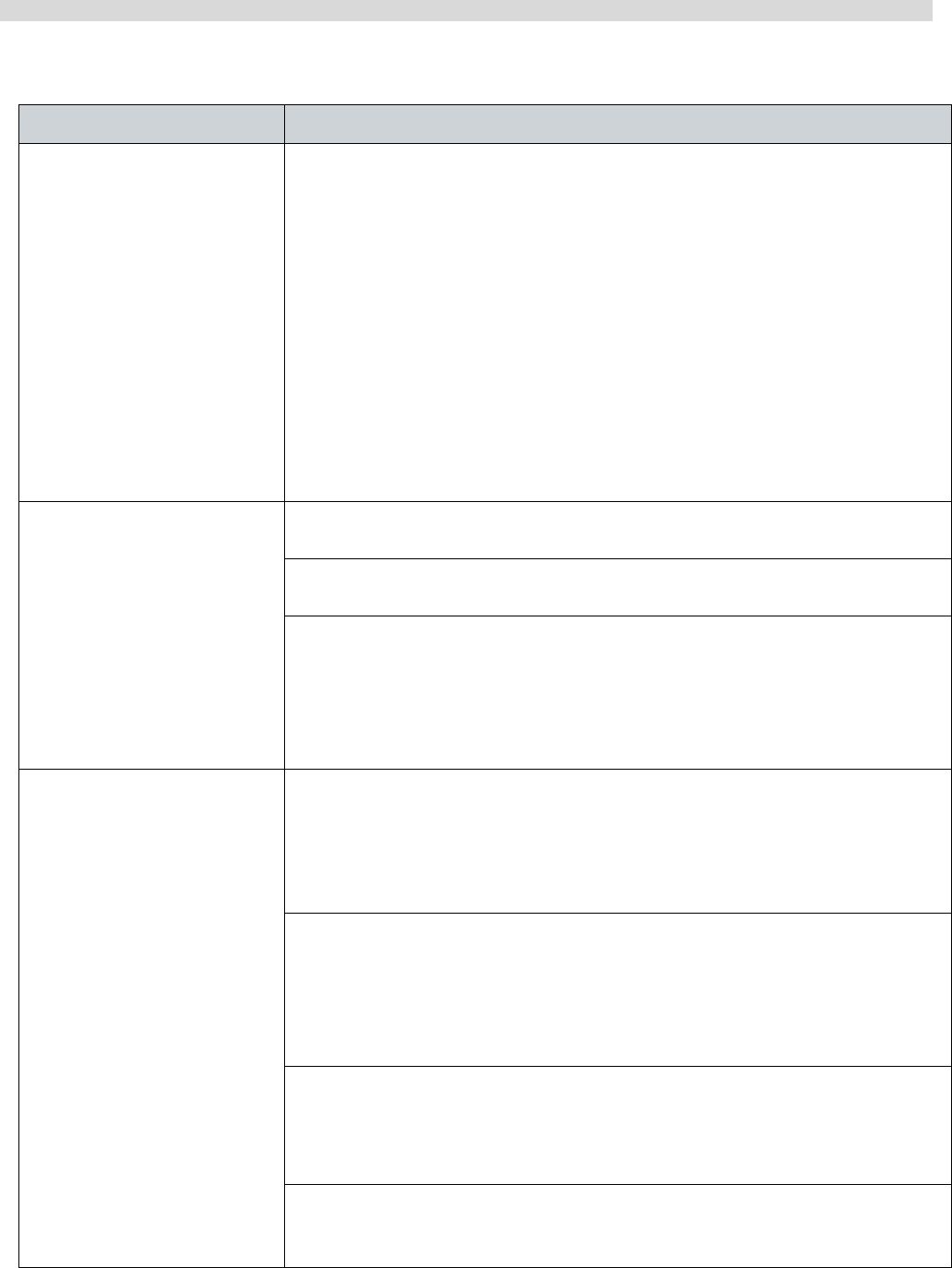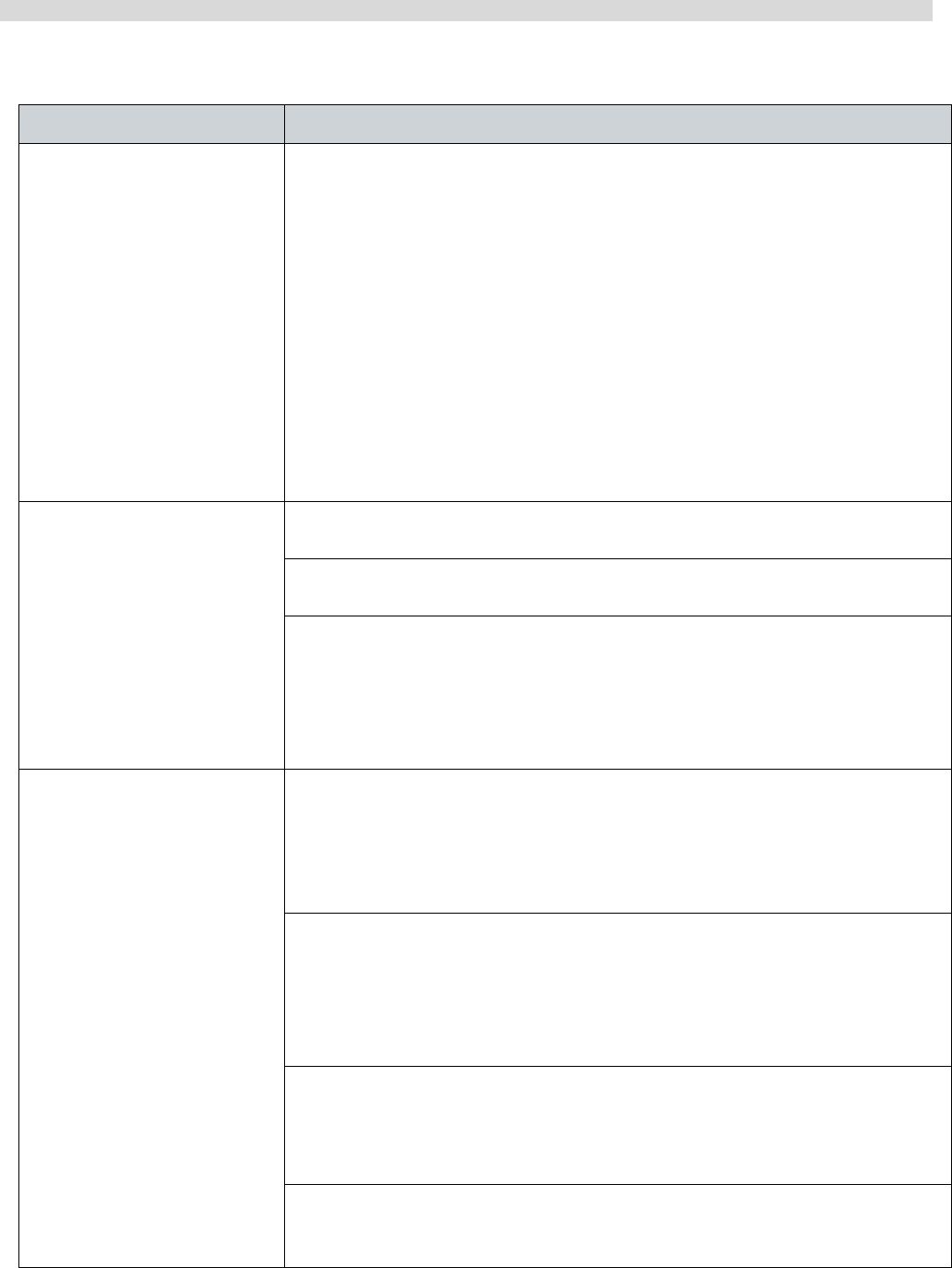
ViewSonic VPC101 51
Troubleshooting
Miscellaneous problems
Symptom Possible solution
Certain video files can-
not be played, and the
Codec error messages
appear.
• Check if Windows Media Player is set to automatically
download codecs.
- Right-click on the menu bar, select Tools from the opened
menu, and then click Options.
- On the Player tab, in the Automatic updates area, select
Once a day, and then click Apply and OK to complete the
settings.
Then try playing the file again. If the video file still cannot be
played, it might require a codec that is not supported by Win-
dows Media Player.
For more information about available codecs, see the docu-
mentation for Windows Media Player at the Microsoft web
site.
The media card reader
cannot read my mem-
ory card.
• Ensure that the memory card is fully inserted into the card
reader slot.
• Ensure that the memory card is one of the supported types.
For more information, see Media card reader.
• Try restarting your computer.
- When the computer is turned on, insert the card again.
- Never insert or remove your memory cards when they are
still in use, as this can cause loss of data or permanent dam-
age to the card.
USB devices quit
working unexpectedly.
• Check if your USB devices are turned on.
- Some USB devices are designed to conserve battery power
by turning off automatically after a few minutes of inactivity.
For example, your digital camera. Check if the connected
USB device is turned on.
• Check if the USB port is working well.
- Try using another USB port to connect your USB device and
see if the device is detected.
- Try connecting a low-powered USB device, such as a wired
mouse, to the USB port to check if the port is working well.
• If you are using a USB hub, the power requirements of the
USB port may be exceeded.
- Try connecting your USB device directly to the USB port on
your computer.
• Check if you need to pre-install software before connecting
your USB device. Read the documentation or user manual of
the product.