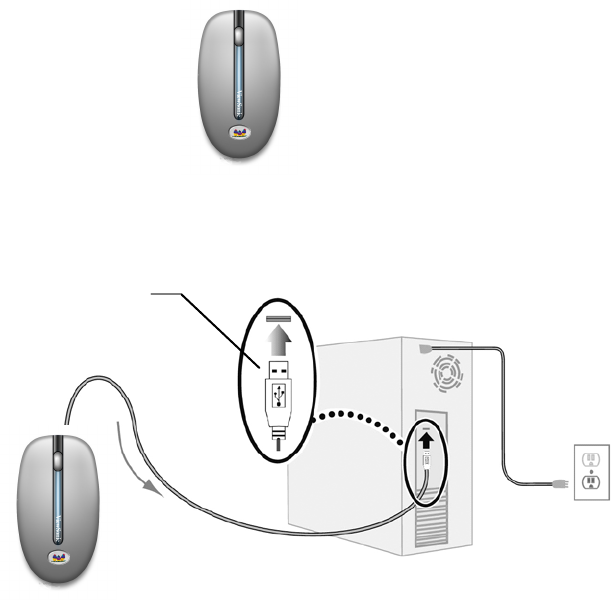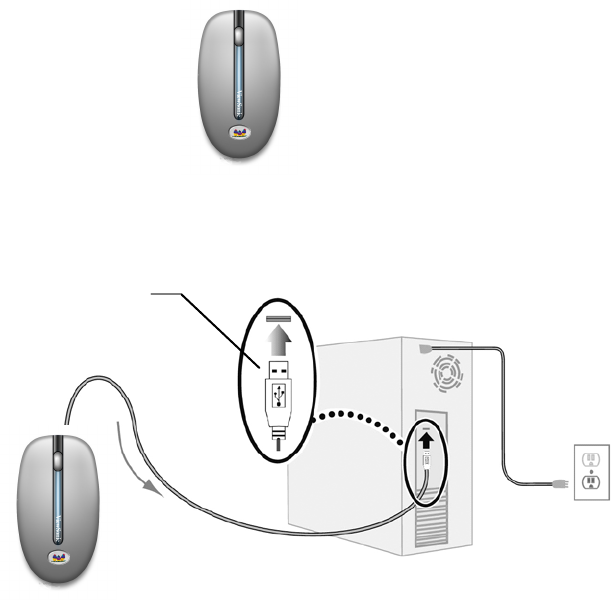
Quick Setup
You can choose either standard mouse features shown below or the optional
special program features for your ViewSonic Optical Mouse. For special
program features, see the section on the next page, “Adding Special Program
Features (optional)”. The standard mouse features with a USB or PS/2
connection are shown below.
Standard Mouse Features
Installing the mouse using a USB Connection
1
Leave your PC turned on. Plug the mouse with a USB Connection to a USB
port on your computer.
2
A message appears on-screen to Add New Hardware Wizard > click Next.
3
Select Search for the best driver for your device > click Next > Next > Next.
A message appears “Please insert disk labeled Windows CD ROM” > click
“OK.”
4
Navigate/browse to the mouse driver folder (may already be on your hard
drive or on the CD ROM that has your current Windows OS). Then, select an
appropriate driver and click OK. Then click Finish.
Installation is now complete with standard mouse features.
Right-click button
Left-click button
Scroll wheel
USB connection
Mouse
ViewSonic ViewMate Optical Mouse MC208 3
TMTM