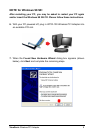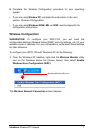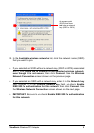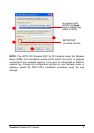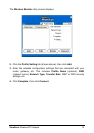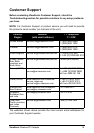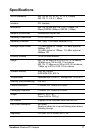ViewSonic Wireless PCI Adapter 14
The WPCI-100 does not work properly after installation.
• Make sure that the WPCI-100 is correctly installed. Verify that the
WPCI-100 is firmly plug in the PCI slot inside your computer.
• Verify that you are using the correct wireless settings. You might
have incomplete or incorrect wireless settings for your PCI adapter. To
connect successfully, the wireless PCI adapter on your PC must have
the same network name (SSID), and wireless security (WEP and/or
WPA) information as your router or gateway.
• Reset your router or gateway. Turn off or unplug your router or
gateway, wait at least 10 seconds, then turn it back on again. When the
status lights indicate that the router or gateway is functioning, try
accessing the Internet from your PC connected to your wireless network.
NOTE: (For advanced users) You may need to move a card currently in
slot 1 to another slot in your PC. Troubleshoot conflicts among your
device resources.
• Look for conflicts among your device resources. Try using Windows
Troubleshooting to verify that the WPCI-100 is not trying to use computer
resources already being used by another piece of hardware.
My network is slow.
• Try decreasing the number of computers or programs that are
simultaneously accessing your network.
• Contact your Internet Service Provider (ISP) to verify that there are no
problems with your connection, such as scheduled maintenance, line
issues, or other problems. If you are still not satisfied with your
connection speed, you might want to inquire about upgrading to a faster
connection.
After installing my WPCI-100, my PC goes into Safe Mode
when Windows starts.
You might have a resource conflict in Windows.
Resolve any device conflicts in the Windows operating system. You
can use Windows Troubleshooting to ensure that your WPCI-100 is not
trying to use computer resources already being used by another piece of
hardware.