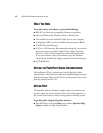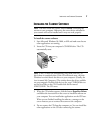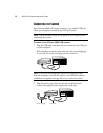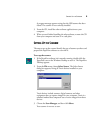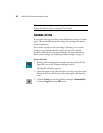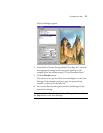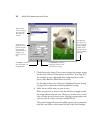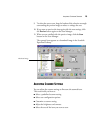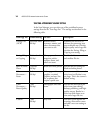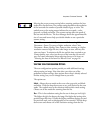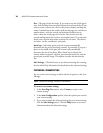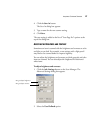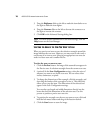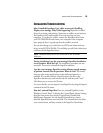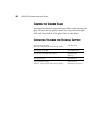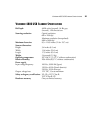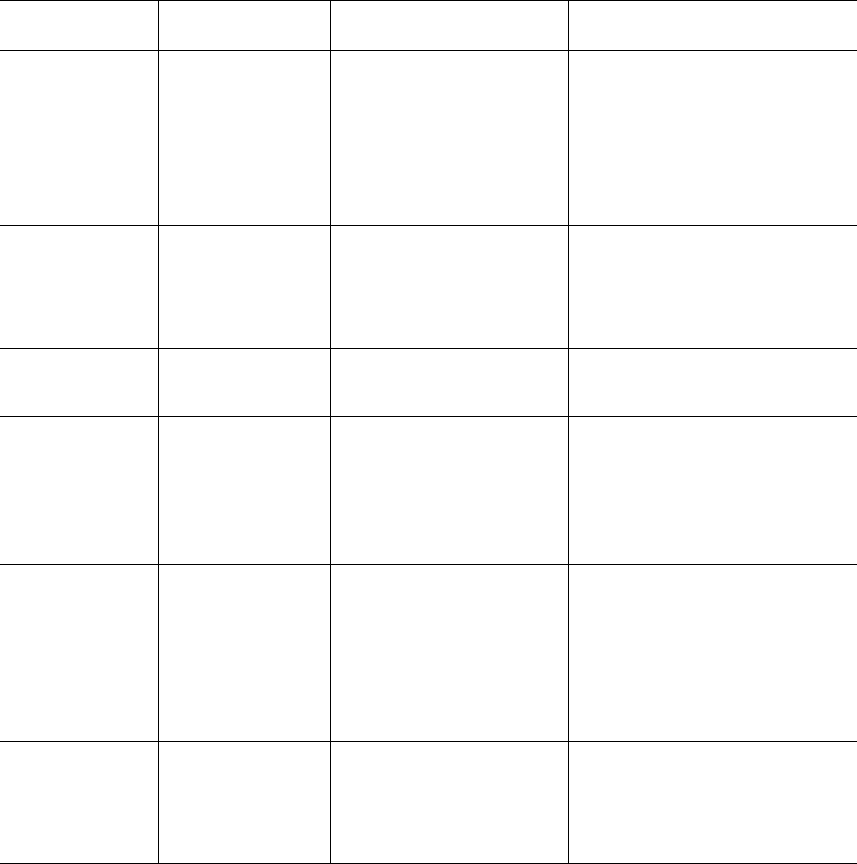
14
4800 USB SCANNER INSTALLATION GUIDE
S
ELECTING
A
P
REDEFINED
S
CANNER
S
ETTING
In the Scan Manager, you can select one of the predefined scanner
settings from the list “Scan Page For.” The settings are described in the
following table.
Scan Page For Default Setting To Scan Description
Editing Text
(OCR)
Black-and-white
300 dpi
Business letters,
contracts, memos, and
other documents that
you want to edit
Enhances the use of OCR
software for converting item
text to editable text. Provides
higher quality and a larger file
size than the Faxing, Filing or
Copying scan setting.
Faxing, Filing,
or Copying
Black-and-white
200 dpi
Newspaper and
magazine articles,
receipts, forms, and
other text items
Provides the fastest scan time
and smallest file size.
Black & White
Photo
Grayscale
100 dpi
Black-and-white photos Provides the best setting for
black-and-white photos.
Color
Document—
Faster
Color
100 dpi
Color pages with many
graphics, or mixed
graphics and text, line
art, or photos that
require a quick scan
Creates a reasonable scanned
color item in a file that is not
too large. This is the scanner’s
default setting.
Color
Document—
Better Quality
Color
200 dpi
Photographs and color
items
Provides the ideal setting for
color items, item editing,
desktop publishing, and high-
quality output. Results in a
color scan with slower scan
time and a larger file size.
Custom Color
100 dpi
Any item You select all the options for
scanning. Also used to create
and add a new scan setting to
the list.