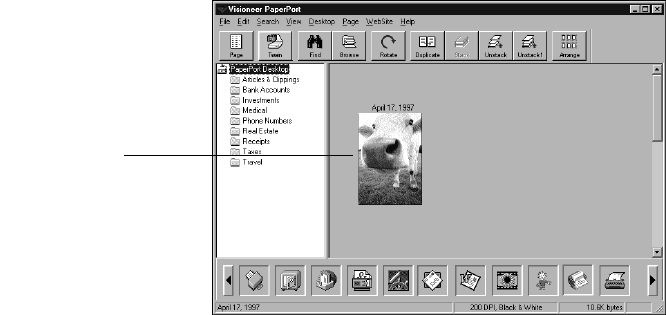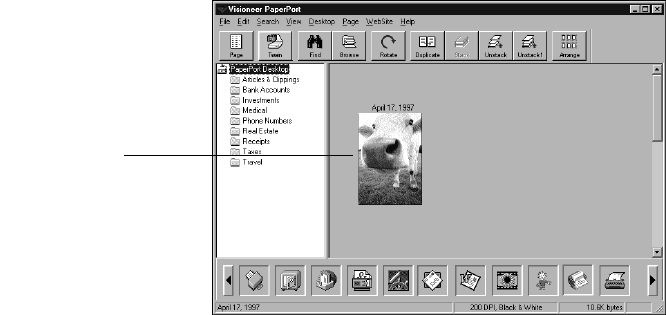
ADJUSTING SCAN SETTINGS 11
ADJUSTING SCAN SETTINGS
With the PaperPort scanner, you can adjust the scan settings to fine-tune
the scanned item. This section tells you how to:
■ Select a predefined scan setting.
■ Customize a scan setting.
■ Scan in color.
■ Adjust the brightness and contrast.
■ Select the area of the item you want to scan.
SELECTING A PREDEFINED SCAN SETTING
Selecting the proper scan setting before scanning provides the best
results for a scanned item. The scan setting determines the sharpness of
the item and the number of possible shades of gray or color. These
selections affect the speed of the scan and the file size.
In the PaperPort Scan Manager dialog box, you can select one of the
predefined scan settings described in the following table.
Thumbnail item
Flat219.fm Page 11 Sunday, February 22, 1998 3:43 PM