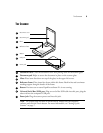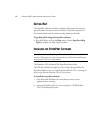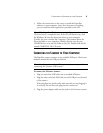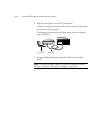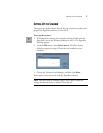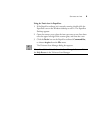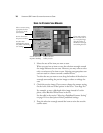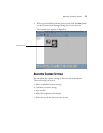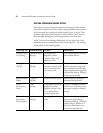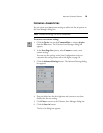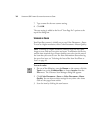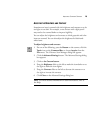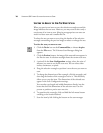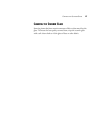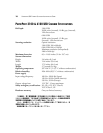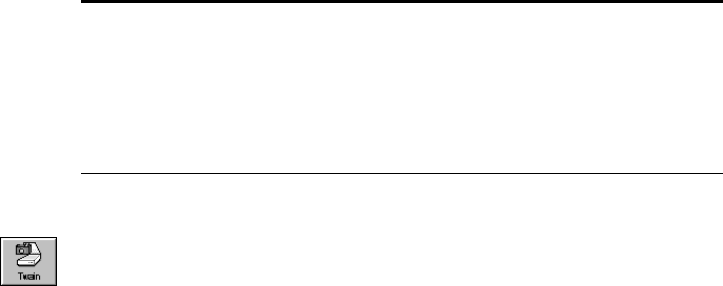
14 VISIONEER USB FLATBED SCANNER INSTALLATION GUIDE
7. Type a name for the new scanner setting.
8. Click OK.
The new setting is added to the list of “Scan Page For” options at the
top of the dialog box.
SCANNING IN COLOR
Your PaperPort scanner is initially set to scan Color Document—Faster.
To scan at a higher resolution, select Color Document—Better Quality.
To scan in color:
1. Do one of the following: press the Button on the scanner, click the
Twain icon on the Command Bar, or choose Acquire from the
File menu. The Visioneer Scan Manager dialog box appears.
2. Click Color Document—Faster or Color Document—Better
Quality. You can also use these settings for any other color items
such as color pages from articles.
3. Scan the item by clicking the scan button.
Note: Scanning at a higher resolution creates a larger file size, takes
longer to scan, and may not print any better. To minimize the file size
and the time required to get a better quality scan, select just the area of
the item that you want to scan. For more information about selecting
the area of an item, see “Selecting the Area of the Item You Want to
Scan” on page 16.