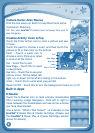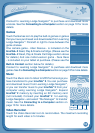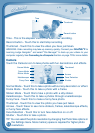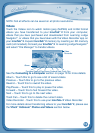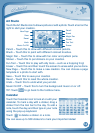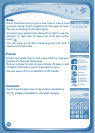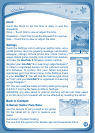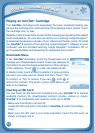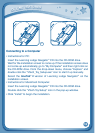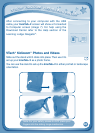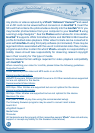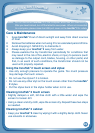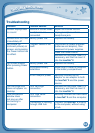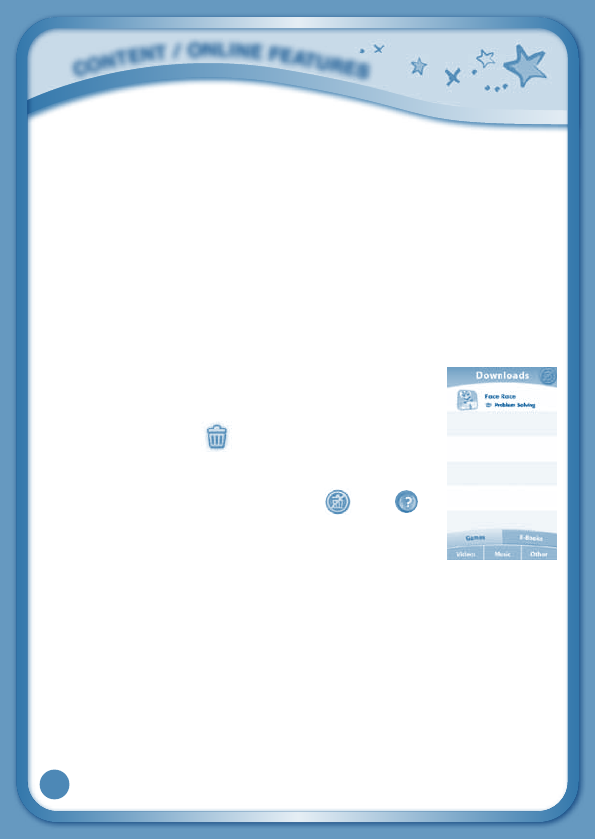
17
Playing an InnoTab
®
Cartridge
If an InnoTab
®
cartridge (sold separately) has been inserted properly, you
will see the cartridge icon at the bottom of the desktop menu screen. Touch
the cartridge icon to play.
Registeronlinetokeeptrackofyourchild’slearningjourneywithpersonalized
recommendations. You can also connect to our Learning Lodge Navigator
®
to download great apps, e-books, music, videos and themes online. To install
the InnoTab
®
2 version of the Learning Lodge Navigator
®
software on your
computer, use the included Learning Lodge Navigator
®
Installation CD, or
go to www.vtechkids.com/download to download and install it.
Downloads Menu
In the
InnoTab
®
2 desktop, touch the Downloads icon to
manage your downloaded content. Touch any category at
the bottom to see the downloaded items in that category.
of the category. Touch
to enter the delete mode.
In delete mode, touch an item to delete it. A pop-up menu
willaskifyoureallywanttodeletethatitem.Touch“Yes”
toconfirm,or“No”tocancel.Ifyousee
, hold to
unlock the content. The built-in game Face Race is not
able to be deleted.
Inserting an SD Card
You can insert an SD card (not included) into your InnoTab
®
2 to expand
available memory for downloaded content, photos, videos or music.
InnoTab
®
2 is compatible with memory cards up to 32GB.
- Make sure the tablet is turned off.
- Locate the SD card slot on the back of InnoTab
®
2 under the battery
cover.
- Make sure the SD card is not write-protected. Insert the SD card, as
showninimages3&4.
C
O
N
T
E
N
T
/
O
N
L
I
N
E
F
E
A
T
U
R
E
S