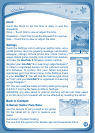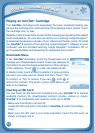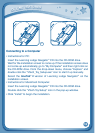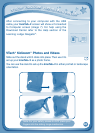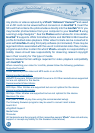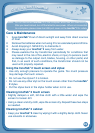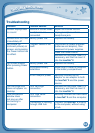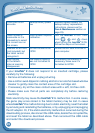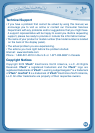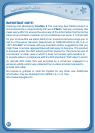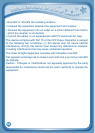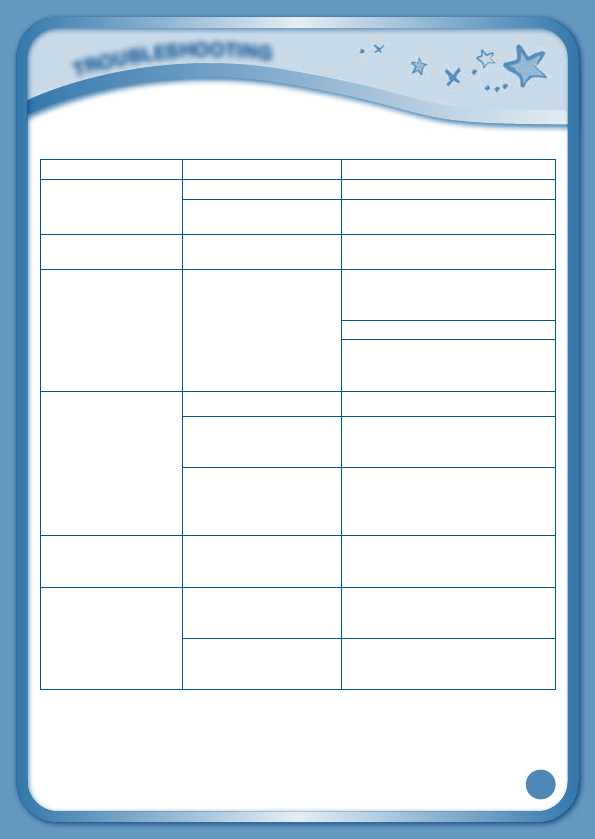
24
Troubleshooting
Problem Possible Reason Solution
Screen displays with
no sound
Volume is turned down. Adjust the volume control.
Headphones are
connected.
Unplug headphones from
headphone jack.
Screen turns on, then
immediately off
Battery power low Replace the battery.
No picture (or
incorrect picture) on
screen, and pressing
the Power button has
no effect.
Program needs to be
reset
Disconnect all power supplies
(batteries and adaptor), then
reconnect all power supplies.
Press the Power button.
Remove the cartridge, clean it if
necessary, and then re-insert it
into the InnoTab
®
2.
No screen display
after pressing Power
button
Battery power low Replace the battery.
Incomplete battery
installation
Make sure to install all batteries
in the battery compartment.
No AC adaptor power Securely connect the AC
adaptor or car adaptor to both
the InnoTab
®
2 and the power
source.
The cartridge icon
does not appear on
desktop
Poor cartridge
connection
Remove the cartridge, clean it if
necessary, and then re-insert it
into the InnoTab
®
2.
USB connection
window does
not pop up after
connecting to
computer
Poor USB cable
connection
Securely connect the USB cable
to InnoTab
®
2 and the computer.
Connection is running
through USB hub
Connect the InnoTab
®
2 directly
to the computer, without using
a hub.
T
R
O
U
B
L
E
S
H
O
O
T
I
N
G