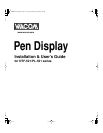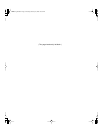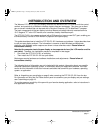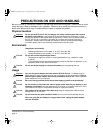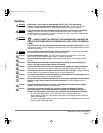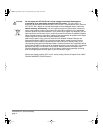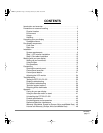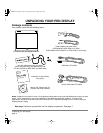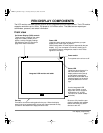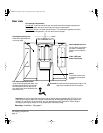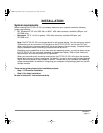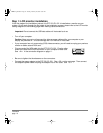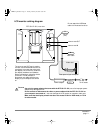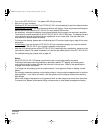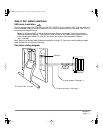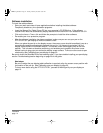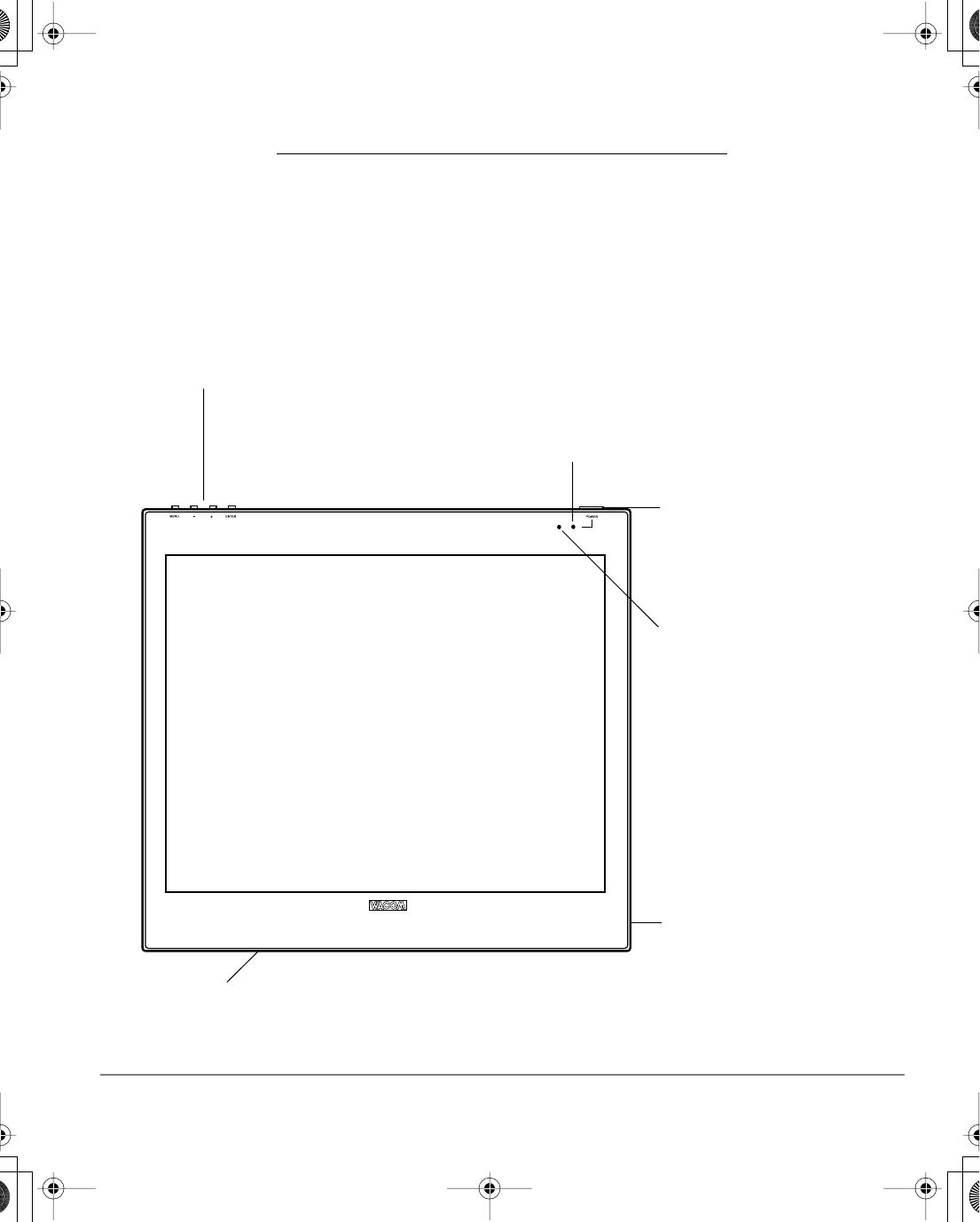
Pen display components
page 7
PEN DISPLAY COMPONENTS
The LCD monitor and tablet sensor function as an integrated input and output device. The LCD monitor
supports resolutions up to 1024 x 768 pixels at 16.2 million colors. The tablet sensor reports pen
coordinates, pressure, and switch information.
Front view
On Screen Display (OSD) controls
These controls, located on the upper
edge of the tablet, enable you to
adjust a variety of display settings.
See Adjusting the LCD monitor on
page 24 for more information.
Power LED
Lights blue when power has been supplied to your pen
display and a video signal is present.
Glows orange when no video signal is detected by the pen
display. (e.g., Your computer is turned off, starting up, or
has entered a power management mode in which video
signals are not sent.)
Power switch
Turns power to the unit on or off.
Status LED
Lights blue when the pen is in
the active area of the pen
display tablet and the pen tip
or side switch are pressed.
Note that the USB cable must
also be plugged into an active
USB port before the LED will
light.
Integrated LCD monitor and tablet
Use the integrated USB
ports (one located on each
side of the unit) to connect a
USB device (e.g., a USB
Flash Drive or a USB remote
controller).
Be sure to fully install the pen
display hardware and software
before connecting any other
devices to the unit.
Pen tray
Provides a convenient resting place for the pen. When the display
stand is set to its lowest position, place your fingers beneath the tray
(located on the bottom front edge) and slide it out.
DTF521_Manual.fm Page 7 Tuesday, February 28, 2006 10:36 AM