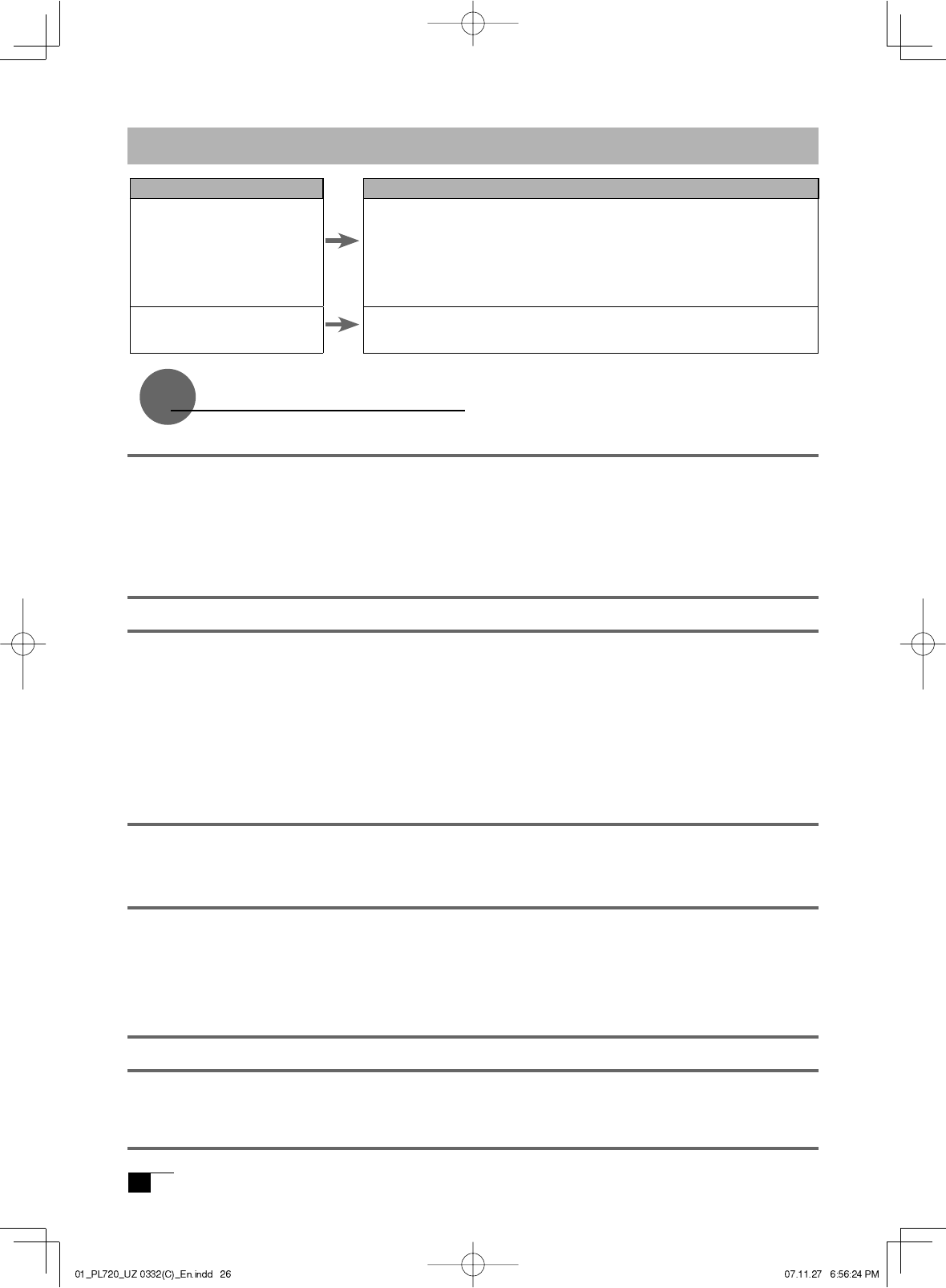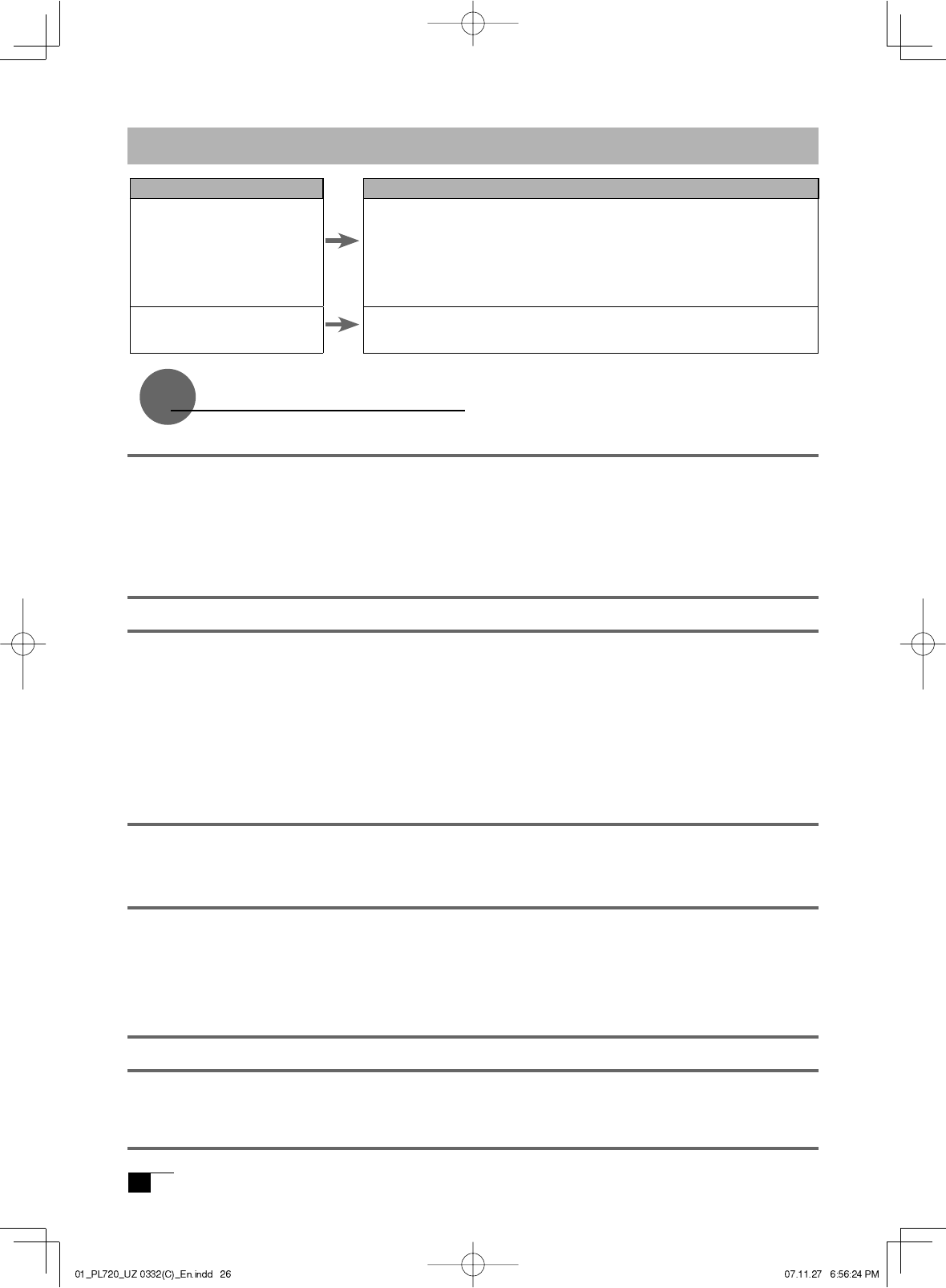
Troubleshooting for Macintosh
Condition
Even when connected to
the USB port, the pen is
inoperable.
The product always reverts to
mouse mode and the pressure
function cannot be used.
What to Do
-Check the connection of the USB connector. Connect directly to the
computer’s USB port.
-If equipped with a USB card, the system software has probably not been
installed properly.
-If you have any other high-speed, high-power USB peripherals, connect
these and check and see whether they operate properly or not. If these
other units operate properly, this would seem to indicate that the tablet is
defective.
The tablet driver may not be properly installed. Try reinstalling it.
General Specifi cations
Physical dimensions(W D H):400 × 362 × 55.5 mm (excluding stand)
Weight: 6.0kg (including stand)
Main unit input voltage: DC12V
Power consumption: 37 W or less (DC12 V)
Usage temperature and
humidity ranges: 5–35 degrees C, 20–80%RH (conditions where condensation does not form)
Storage temperature and
humidity ranges: -10–60 degrees C, 20–90%RH (conditions where condensation does not form) (at 60
degrees C maximum storage humidity is 38%; at 90% humidity, maximum storage
temperature is 42 degrees)
LCD Display Specifi cations
Display: a-Si TFT Active Matrix LCD
Screen size: 17 inches
Resolution (75Hz Max.): 1280 × 1024 dot (SXGA), 1024 × 768 dot (XGA), 800 x 600 dot(SVGA), 640 × 480 dot
(VGA)
Pixel pitch: 0.264(W) × 0.264 (H) mm
Display dimensions: 337.92 × 270.36mm
Color depth: 253 level; 16,190,000 colors
Signal inputs: Analog RGB input 0.7 Vp-p, 75
Ω
, straight polarity
Synchronous inputs : TTL level, 2.2 k
Ω
, polarity freedom (horizontal / vertical separation
or composite synchronous input)
Synchronous frequency: horizontal: 30 – 80 kHz; vertical 50 – 75 Hz.(When resolution
is 1024 × 768 dot (XGA), vertical frequency is in the 45-70Hz range)
Scanning method: all non-interlace
Plug and Play: DDC2B
* On rare occasions, light and dark dots may appear on a small part of the display screen. This condition does not
indicate product failure.
* Afterimages may remain on the screen after still images have been displayed for a long period of time, but these will
disappear after a short period of time.
Tablet Specifi cations
Reading method: Electromagnetic induction method
Maximum reading range: 337.92 × 270.336mm
Reading resolution: Maximum 20 lpmm (0.05 mm)
Reading accuracy: +/- 0.5 mm; four corners( 25mm wide, 80mm long from esch corner of four "L" shaped
area) to be +/- 2.0 mm.
Maximum reading height: 5mm
Data transfer rate: Maximum 100 points per second
Pressure level: 512 levels
Interface: USB
Pen Specifi cations
Pressure functions: Pen nib switch
Pen nib switch type
/retraction motion:
Non-retractable/0.2 mm or less
Load when pen nib is switched on:
30 g or less
Physical dimensions and weight:
12.5 × 146.5 mm, 10 g
Specifi cation