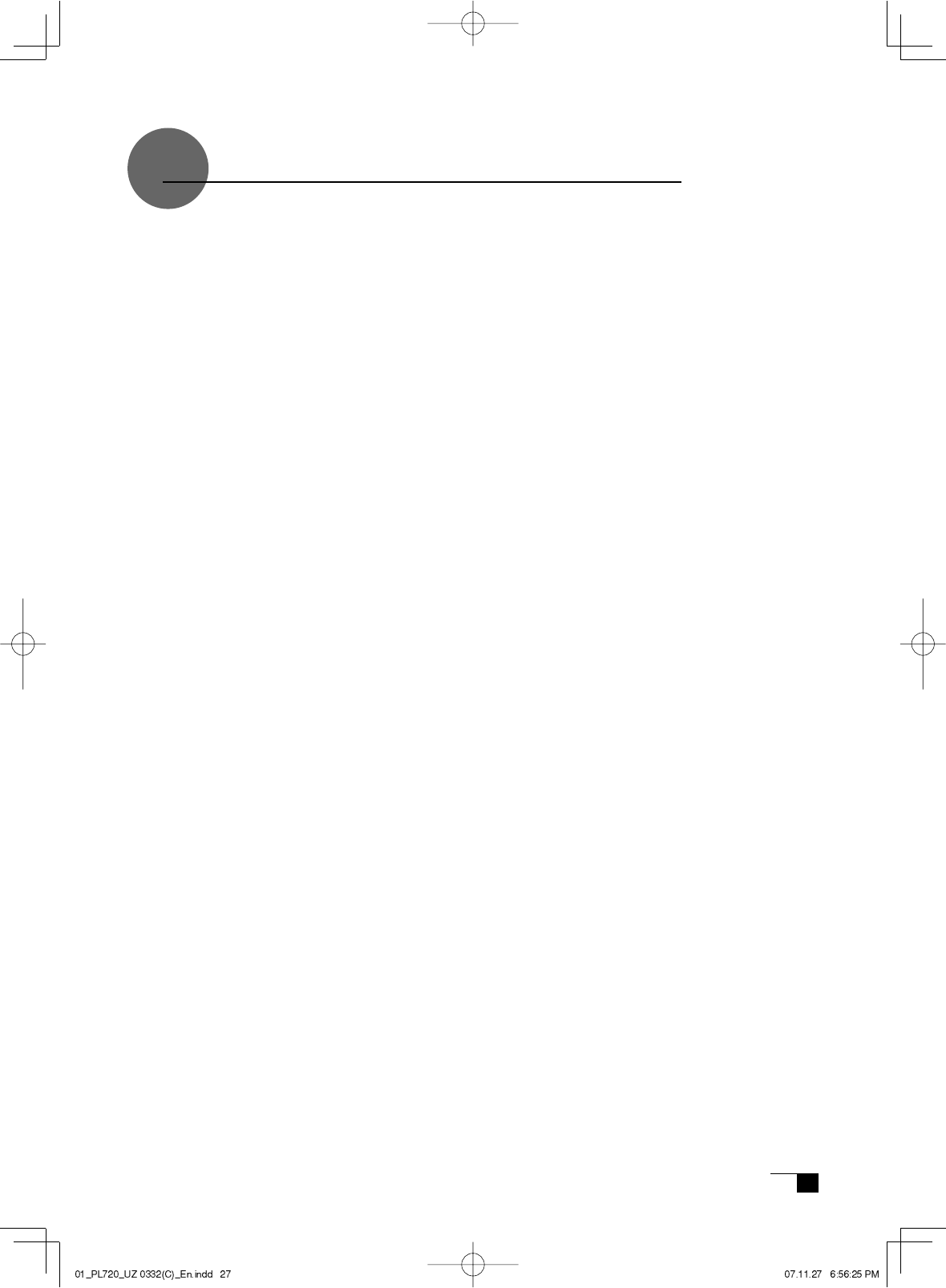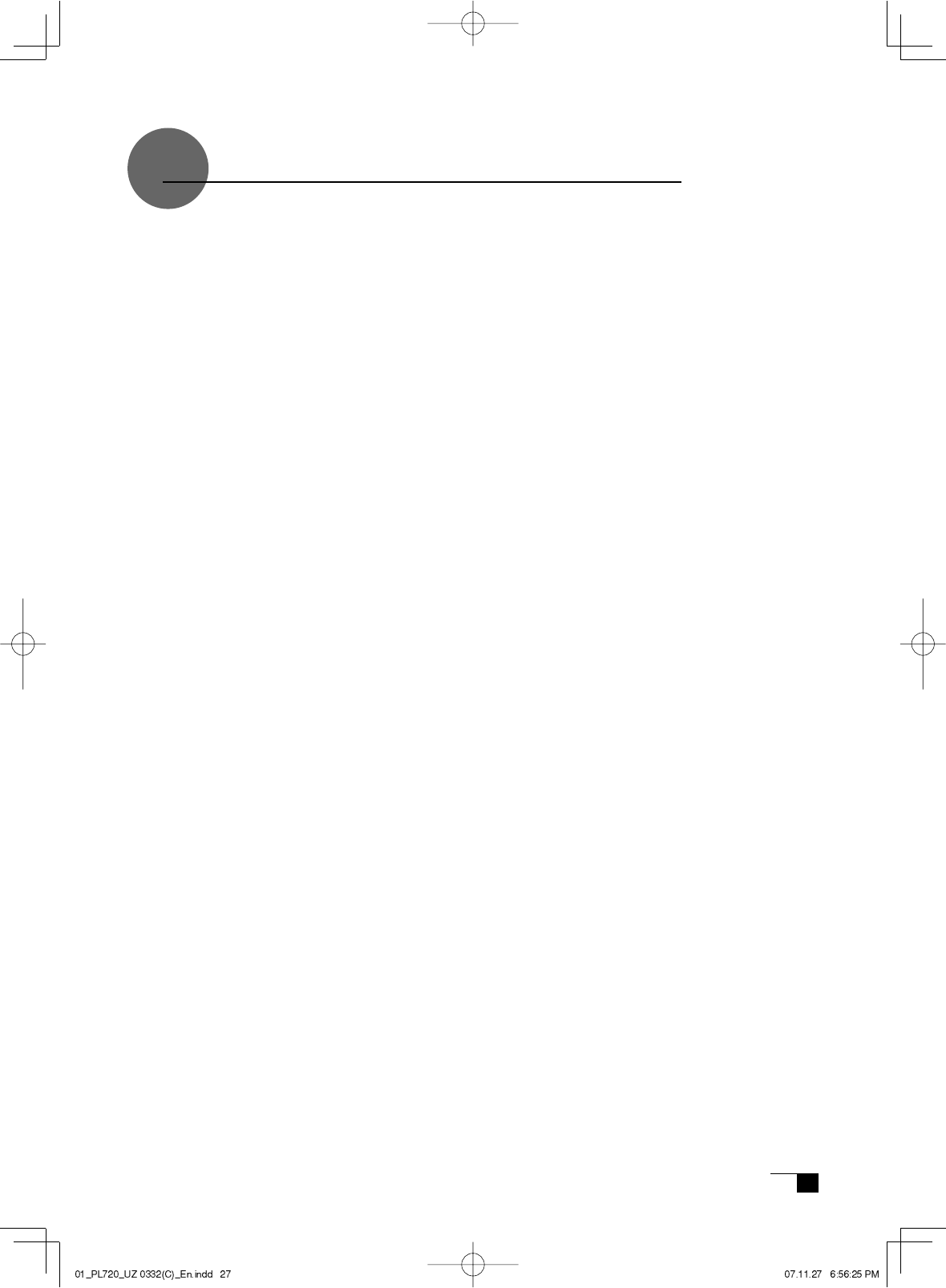
Obtaining Technical Support
If you experience a problem with this product that cannot be solved by referring to this
guide or the manual included with your driver CD, please refer to our online FAQ or
contact our support staff.
Online FAQ: http://www.wacom-asia.com/faq/faq_index.html
Email: http://www.wacom-asia.com/contact/contact_index.html
Phone support is available from 9:00 am - 6:00 pm on weekdays:
Tel: +81-3-5309-1588, Fax: +81-3-5309-1514
(International calling fees differ by region.)
-------------------------------------------------
Support for Hong Kong residents is available from Wacom Hong Kong Ltd.
URL: www.wacom.com.hk
Tel: (852) 2836-8186, Fax: (852) 3519-4833
Email: sales:wacom.com.hk
-------------------------------------------------
Regarding Limited Warranty in the Asia Pacifi c region (excluding China and Hong Kong)
Wacom Co., Ltd. warrants the product, to the original consumer purchaser, including the
main unit and accessories such as the AC adapter and cables, to be free from defects in
materials and workmanship under normal use and service for a period of one (1) year,
from the date of original retail purchase, as evidenced by a copy of the receipt (proof of
purchase) or if issued, the warranty card from your local reseller or distributor. Wacom's
Limited Warranty Policy for Asia Pacifi c can be found on the Asia Pacifi c website at:
www.wacom-asia.com/technical/warranty/img/Limited_Warranty_AP.pdf
Premium Extended Warranty Service is available in Asia Pacifi c
http://www.wacom-asia.com/technical/warranty/premiumwarranty.html