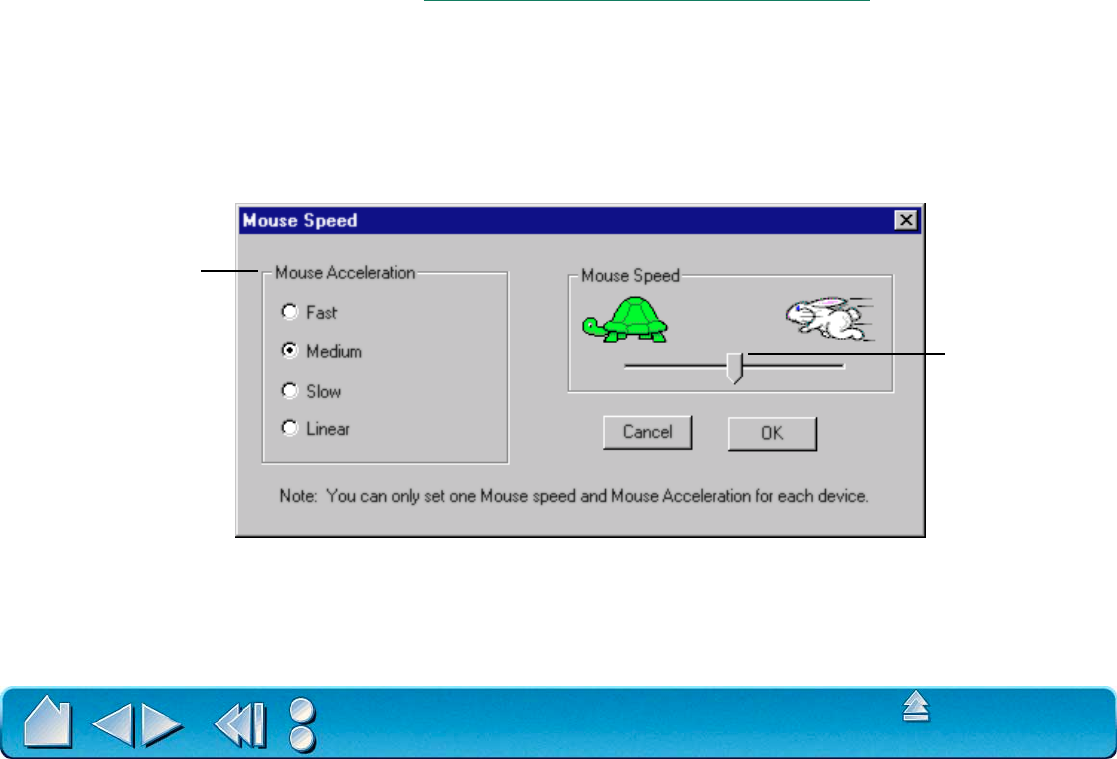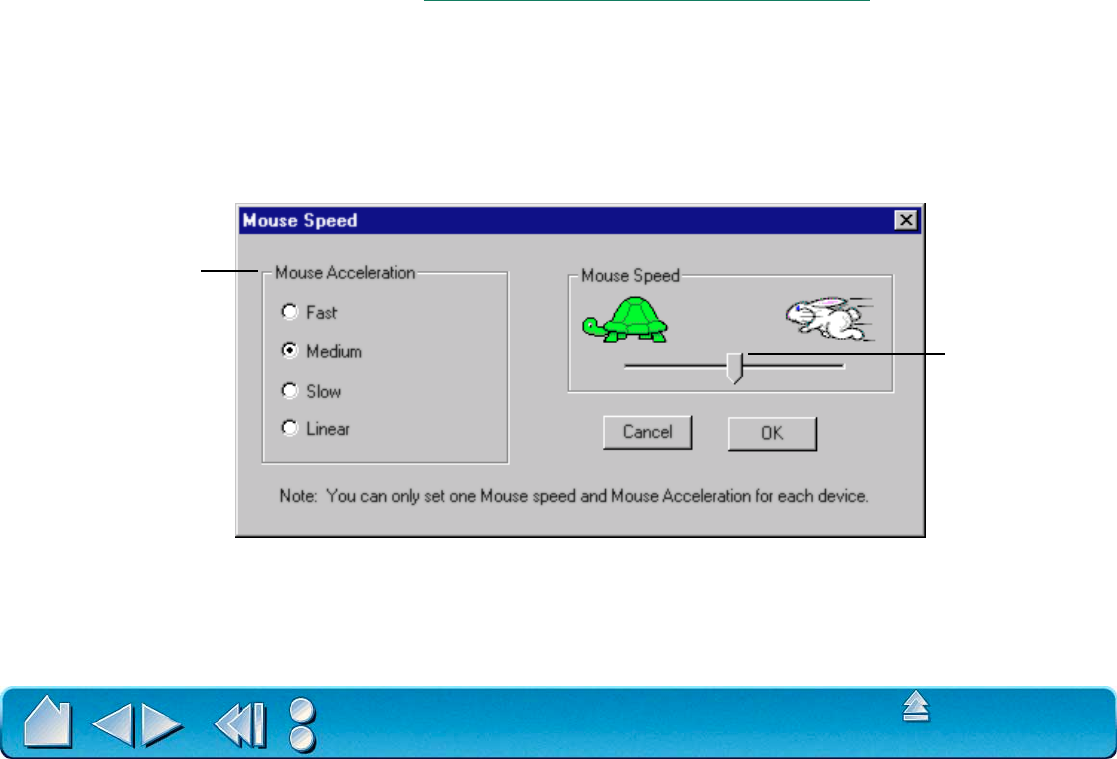
CUSTOMIZING
Page 82
Contents
Index
ADD KEYSTROKES
To add a keystroke definition to the Pop-up Menu, click on the ADD KEYSTROKE... button. A dialog box will
appear where you can specify and name the keystroke function. You can also create different keystroke
functions for different applications. See W
orking with Application-Specific Settings for more information.
SETTING MOUSE SPEED
To change the screen cursor acceleration and speed when in MOUSE MODE, click on the SET MOUSE
S
PEED... button (located on the POP-UP MENU tab) to display a dialog box where you can make your
adjustments. If you removed the P
EN, MOUSE, and QUICKPOINT mode options from the menu list, this
button is replaced with the A
DD MAPPING OPTIONS button, which enables you to add PEN, MOUSE, and
Q
UICKPOINT mode options back to the Pop-up Menu list.
Note:
The MOUSE SPEED dialog box will also appear when you first set a tool button to MODE TOGGLE...
from the T
OOL BUTTONS tab. For each input tool and application that you are customizing, only one
M
OUSE SPEED and ACCELERATION setting can be made.
Sets the screen cursor
acceleration when in
MOUSE MODE.
Sets the screen
cursor speed
when in MOUSE
MODE