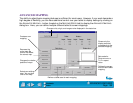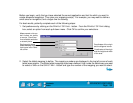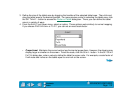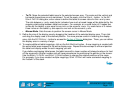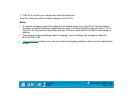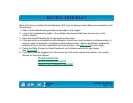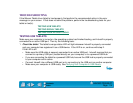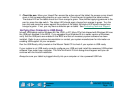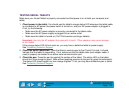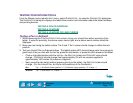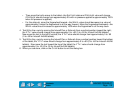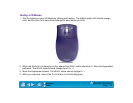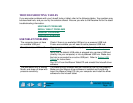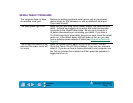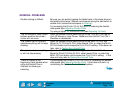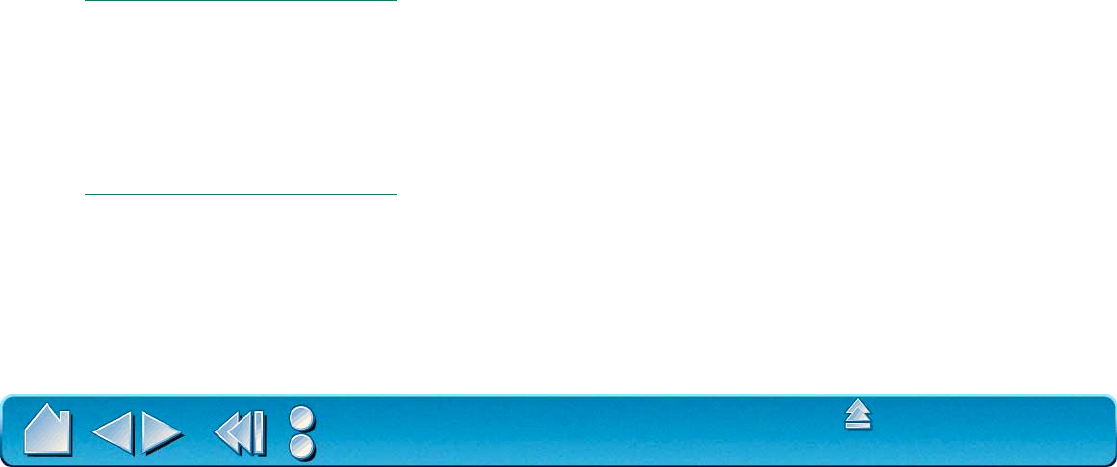
HAVING TROUBLE?
Page 116
Contents
Index
TESTING SERIAL TABLETS
Make sure your Intuos2 tablet is properly connected and that power is on to both your computer and
tablet.
1.
Check power to the tablet.
You should see the tablet’s orange status LED whenever the tablet cable
is connected to AC power, the power switch is turned on, and your AC power adaptor is plugged in.
If not, try the following:
• Make sure the AC power adaptor is securely connected to the tablet cable.
• Make sure the AC power supply is plugged into an active outlet.
• Make sure the tablet is turned on (12x12/A4-oversize and larger tablets).
Important:
Use only the AC adaptor that came with Intuos2. Other adaptors may cause damage
to your tablet.
If the orange status LED did not come on, you may have a defective tablet or power supply.
See Contacting
Technical Support.
2.
Check the serial connection.
Open the Wacom control panel to the CONNECTION tab. It should
indicate that the tablet is responding. If not, make sure that the tablet cable (and adaptor cable, if
used) is properly connected to an active serial communication port.
3.
Check the pen.
Press the pen tip against the surface of the tablet. The status LED on the tablet
should turn from orange to green. Now, without applying pressure to the pen tip, press the side switch.
The status LED should again turn from orange to green. If not, you may have a defective pen or tablet.
See Contacting
Technical Support.