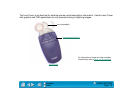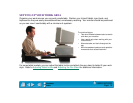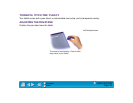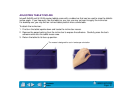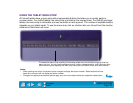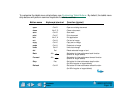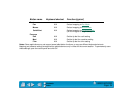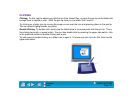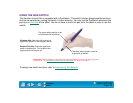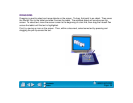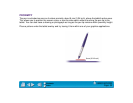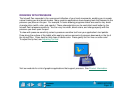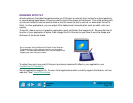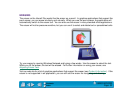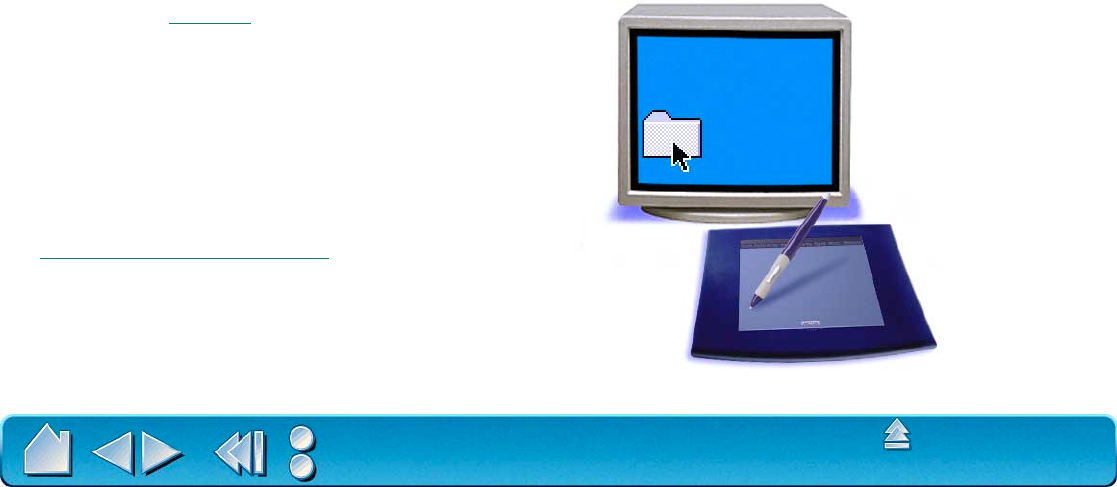
USING INTUOS2
Page 26
Contents
Index
POINTING
The Intuos2 Pen positions the pointer (or cursor) on your screen. You can position the screen cursor two
different ways, like a pen (Pen Mode) or like a mouse (Mouse Mode).
• In Pen Mode, the tablet’s active area is like a mapped representation of your computer screen where
every point on the tablet’s active area corresponds to exactly one point on the display screen; wherever
you place the pen on the tablet, the screen cursor will jump to the corresponding point on the screen.
This is the default setting for the Intuos2 Pen and Airbrush, and makes tracing possible—something
you cannot do with a mouse.
• In Mouse Mode, you move the cursor with a “pick up and roll” action similar to using a mouse. This is
the default setting for the 2D Mouse, 4D Mouse, and Lens Cursor.
Try moving the screen cursor by lifting the Intuos2 Pen and placing it in a new location on the tablet.
The cursor instantly jumps to the new location.
Learning Hint: If you are used to
working with a mouse and find that
using a pen is somewhat difficult, try
the Eye-Hand Coordination Exercise.
Pointing Hint: Pointing is easier when
you orient the tablet so the screen cursor
follows the same direction as your hand
movements on the tablet.
As the pen enters Proximity, the tablet senses
the pen above the tablet surface. You do not
need to touch the tablet with the pen tip in
order to move the screen cursor.