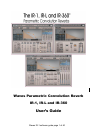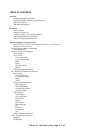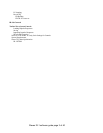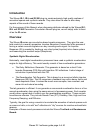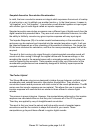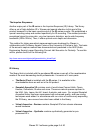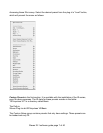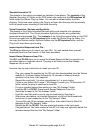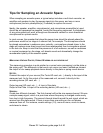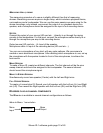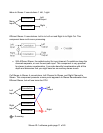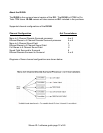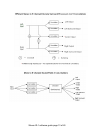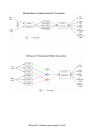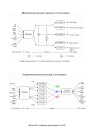Sampled Acoustics V2
The presets in this section are based on samples of real places. The contents of the
Sampled Acoustics V2 folder on the DVD have to be copied into the IR1Impulses V2
folder inside the Waves Plug-Ins folder. You can add or delete folders from this
directory. Each time upon loading, the Plug-In will scan the directory and dynamically
build its preset menu according to the folder hierarchy.
Virtual Acoustics - Devices and Synthetic
The presets in the Virtual Acoustics-Devices section are samples of a reference
hardware Reverb Unit. The Virtual Acoustics-Synthetic presets are synthetically
generated and processed IR’s. The contents of the Virtual Acoustics folder on the DVD
have to be copied into the IR1Impulses folder inside the Waves Plug-Ins folder. You
can copy the Devices and/or Synthetic folders into the IR1Impulses folder, and the
Plug-In will scan them upon loading.
Import Impulse Response from File…
The IR-series allows you to import your own IR’s. You can sample them yourself,
download them from the Internet, or find them elsewhere.
Import Sweep Response from File…
The IR-1 and IR-360 allow you to import the Sweep Response that you record in an
acoustical space or hardware device. The plug-in will then process that Sweep
Response into a new IR.
Here are step by step instructions to make your own IR:
- Play your sweep file supplied on the CD and also downloadable from the Waves
website
(a 15 second sweep followed by 10 seconds of silence) through
speakers in the room to be captured.
- Record the result with 1 or more microphones to 1 or more tracks.
- Create a new folder (We'll name it "My Sweeps") inside your "IR1Impulses V2".
folder, where the plug-in searches for new IRs.
- Put your recorded sweep files inside your new "My Sweeps" folder.
- Load the IR-1 or IR-360; Press Import Sweep Response From File…
- Guide the browser to the "My Sweeps" folder.
- Load the .wav files one by one as you are prompted by the plug-in.
- After some calculations, an Impulse Response .wir file will be automatically
saved next to your sweep files in the "My Sweeps" folder.
- To save this new IR as a preset, press Save, then select Save to New File.
- Navigate to the "My Sweeps" folder.
- Reload the IR-1 or IR-360; The new preset will appear in the load menu.
- Congratulations! You have created a new IR! You may now optionally delete the
recorded sweep files from the "My Sweeps" folder.
Waves IR-1 software guide page 8 of 40