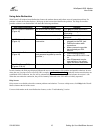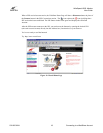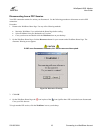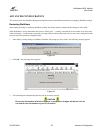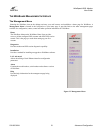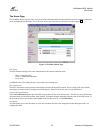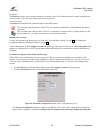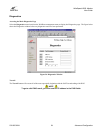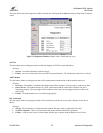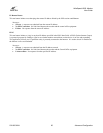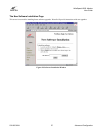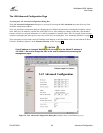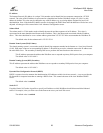WireSpeed ADSL Modem
User Guide
030-300166A 23 Advanced Configuration
Edit Button
The
Edit
button allows users to change settings for an account. Note: User ID and passwords are usually assigned by the
service provider. Users may freely change the account Description.
Connection Status
The
Status
column indicates the connection status of each PPP account.
This icon shows that the account is INACTIVE. (No connection established.) Click
Connect
to activate the
connection.
This icon shows that a PPP account is ACTIVE. (A connection is currently active.) Clicking on this icon will
disconnect the user. (An empty account has no icon in the Status column.)
Building New Accounts
To add a new account to the Home Page, see “Setting Up Your WebShare Account” on page 11 and “Adding and
Configuring Additional WebShare Accounts” on page 12.)
Click the
New
button. In the
Configure Account
dialog box, type a description of the account into the
Description
field
and the user ID defined by your ISP. Click the
Save
button in the dialog box to commit the new account information to
WebShare.
IP Addresses Assigned as Part of PPP Session Setup
When a PPP session is established, your service provider’s PPP server assigns an IP address to your modem’s DSL
interface. It also informs your modem of the IP addresses to which it should send DNS requests. It may be necessary to
verify one of these IP addresses for a specific PPP account while troubleshooting. To view the current settings for an
account:
1. Click the
Edit
button of the appropriate PPP account. The
Configure Account
dialog box appears.
2. Click the
Advanced
button to view the DNS and IP information.
Figure 25. Advanced Configuration
(Sample values. Actual data may vary.)
The
Advanced Configuration
dialog box displays your DNS IP values. These values and the Network PPP IP only
appear when a connection is established.
Settings cannot be changed on the Advanced Configuration dialog box.