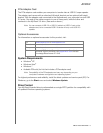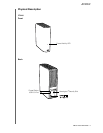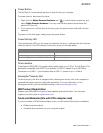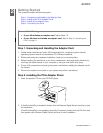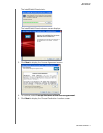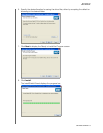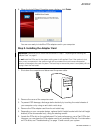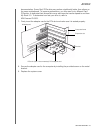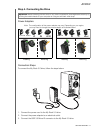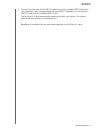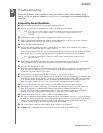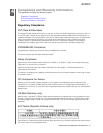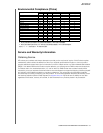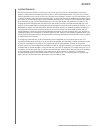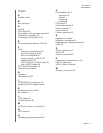MY BOOK 3.0
USER MANUAL
TROUBLESHOOTING – 13
Troubleshooting
1
3
If you have problems when installing or using this product, refer to this troubleshooting
section or visit our support website at
support.wdc.com and search our knowledge base for
more help.
Frequently Asked Questions
Q: How do I determine whether or not my system supports USB 3.0?
A: Refer to your USB card documentation or contact your USB card manufacturer.
Note: If your USB 3.0 controller is built into the system motherboard, be sure to install the appropriate
driver support for your motherboard. Refer to your motherboard or system manual for more
information.
Q: What happens when a USB 3.0 device is plugged into a USB 2.0 port or hub?
A: USB 3.0 is backward compatible with USB 2.0. When connected to a USB 2.0 port or hub, a USB 3.0
device operates at the USB 2.0.0 full speed of up to 480 Mb/s.
Q: Why is the data transfer rate slow?
A: Your system may be operating at USB 2.0 speeds due to an incorrect driver installation of the USB 3.0
adapter card or a system that does not support USB 3.0.
If your system includes a PCIe slot, you can achieve Super-Speed USB transfer rates by installing a USB 3.0
PCIe adapter card. Contact the card manufacturer for installation procedures and more information.
Note: If an additional external drive is connected to the WD product, USB bandwidth is shared and may
affect performance.
A: When copying files between two drives, the transfer speeds are limited to the slower drive. Slow transfer
rates over USB 3.0 may be caused by copying files to or from a lower performance drive.
Q: Why does the drive not power up?
A: Be sure the drive is plugged in to a power source and the USB cable is connected to your computer and the
drive. For more information in the U.S., visit our Web site at store.westerndigital.com. Outside the U.S.,
contact WD Technical Support in your region.
Q: Why is the drive not recognized under My Computer or on the computer desktop?
A: If your system has a USB 3.0 PCIe adapter card, be sure that its drivers are installed before connecting your
WD USB 3.0 external storage product. The drive is not recognized correctly unless USB 3.0 root hub and
host controller drivers are installed. Contact the adapter card manufacturer for installation procedures. For
more information, please visit support.wdc.com and see Knowledge Base answer ID 3850.
Q: Why won't my computer boot when I connect my USB drive to the computer before booting?
A: Depending on your system configuration, your computer may attempt to boot from your WD USB drive.
Refer to your system’s motherboard BIOS setting documentation to disable this feature or visit
support.wdc.com and see Knowledge Base answer ID 1201. For more information about booting from
external drives, refer to your system documentation or contact the system manufacturer.
Q: Does it matter which PCIe slot I install my USB 3.0 PCIe adapter card in?
A: No functional difference exists between installing the USB 3.0 PCIe adapter card in a x1, x4 or x16 slot (each
of which is a different physical size). Some newer systems support PCIe 2.0, which is physically identical to
PCIe 1.0 but provides better performance. Refer to your computer manual to determine whether your
computer supports PCIe 2.0 and which PCIe slots have this capability.
Q: Can I use a USB 2.0 cable to connect the My Book 3.0 drive to my computer?
A: A micro USB 2.0 cable also works with the drive, but the drive will run at USB 2.0 speed.