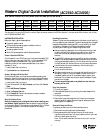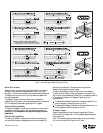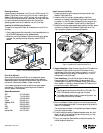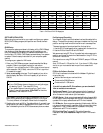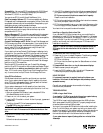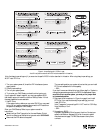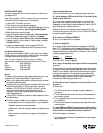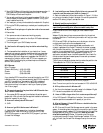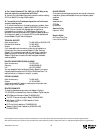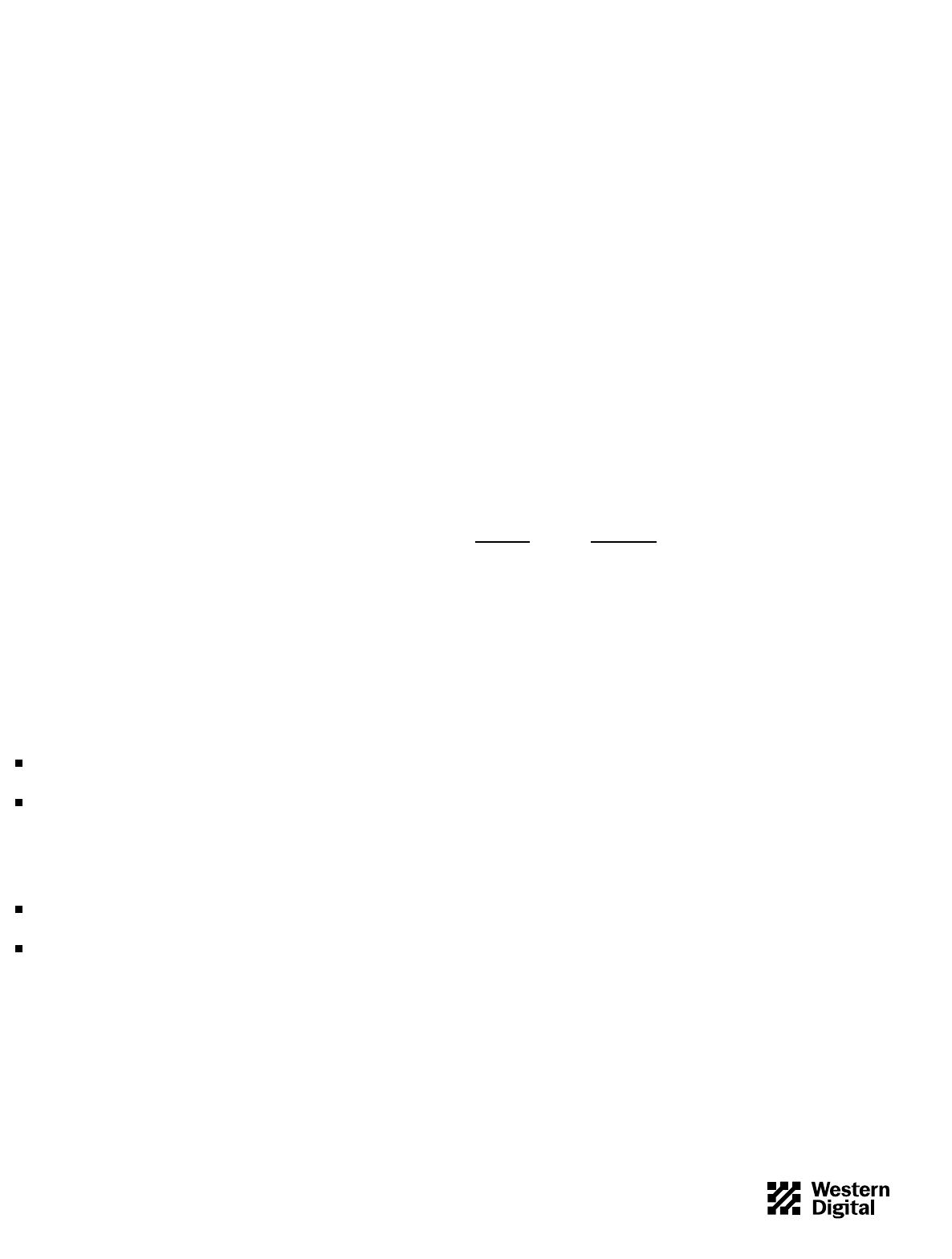
UNINSTALLING EZ-DRIVE
This option removes EZ-Drive, and returns control of the drive to
your system BIOS.
Note: Before uninstalling EZ-Drive, make sure that you have properly
configured the BIOS to recognize the full drive capacity.
1. Insert the EZ-Drive disk into drive A.
2. From the A: prompt, type ez and press
ENTER
.
3. From the EZ-Drive Main Menu, select Other Options. From the
Installation Options screen, select Change Installed Features.
4. Select the drive you want to change.
5. From the Change Installed Features screen, select Controlled by
EZ-Drive. Press
ENTER
to toggle the selection to Disabled.
6. From the Change Installed Features screen, select Save Changes.
7. Press
ESC
to return to the Installation Options screen, and select
Uninstall EZ-Drive.
8. A warning message displays. Type Y to remove EZ-Drive.
EZ-Drive is now uninstalled and the BIOS controls this drive.
Non-Western Digital Drives
If installing the new Western Digital hard drive with a non-Western
Digital hard drive, you may have to contact the other manufacturer
for master/slave jumper configuration information.
Note: Drives on the secondary IDE port conform to the same
requirements for master/slave configuration as the primary IDE port.
IBM (800) IBM4YOU
Maxtor (408) 432-1700
Quantum (408) 894-4000
Seagate/Conner (408) 438-8222
General
This section lists procedures to help resolve problems that you may
encounter when installing the Western Digital hard drive.
Refer to your system documentation to be sure that you followed
the setup procedures correctly.
Make sure that you partitioned and formatted the EIDE drive and
any additional drive with the EZ-Drive or other installation
software or DOS FDISK and FORMAT utilities. (If you are
making this drive bootable, remember to specify the /S
parameter.) Refer to your operating system documentation to
check these procedures.
If using DOS 3.3 and above, be certain to make one partition active
during formatting.
Check the physical installation of your system to make sure that:
- Jumper selections on the drive are correct for your installation.
- Cables are correctly connected and seated.
- Adapter card, if required, is properly seated, connected, and con-
figured.
- Power is properly connected to your system and the system is
plugged in.
Frequently Asked Questions
A short list follows with common questions along and solutions.
Q: I get the message “HDD Controller Failure” after installing my
Western Digital hard drive.
A: This common message may appear when you first boot the
system after installing the hard drive. Press
F1
to continue. If the
message continues to display, retrace the steps outlined for CMOS
setup, cabling, and jumper configuration.
Make sure to follow the installation instructions correctly. Then
follow the instructions for using EZ-Drive or FDISK and FORMAT
to install the operating system.
Q: Do I need to run FDISK and FORMAT ?
A: Not if you installed EZ-Drive software.
Q. What is a megabyte?
A: Hard drive suppliers define a decimal megabyte as 1,000,000
bytes (10
6
). Alternatively, a binary megabyte is defined as 1,048,576
(2
20
). This is why different utilities will display different numbers of
megabytes available for the same drive. The values in Table 1 use the
following megabyte definitions:
Capacity Megabytes
CMOS (MB) binary megabytes
CHKDSK (MB) decimal megabytes
Q: Do I have to do anything to my original hard drive when adding
yours to it?
A: Yes, one hard drive must be designated as a master, and the other
as a slave. We recommend that you designate the new drive as your
master. For non-Western Digital hard drives, consult your original
hard drive documentation for master/slave jumper settings. See
Non-Western Digital Drives on this page. If the original hard drive
uses disk compression software, consult the disk compression
documentation before adding another drive.
Q: What should I check if my system will not start after I turn on
the power?
A: Ensure that:
1. The IDE controller card, if installed, is properly seated and
connected.
2. The connections at both ends of the hard drive cable are secure
and correctly oriented.
3. The jumper selections on your hard drive(s) are set correctly for
your installation.
4. The drive is connected to the computer power supply via the 4-pin
power connector.
Q: I used FDISK and FORMAT to set up my new hard drive. Now, I
can’t boot DOS from my newly installed hard drive or access the
hard drive after I’ve completed the software installation.
A: Check the system to make sure:
1. You entered the correct hard drive parameters during the system
setup procedure.
79-850078-001 S0210 9-97
7