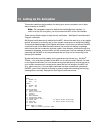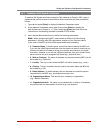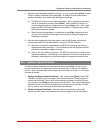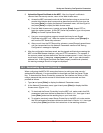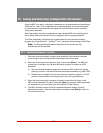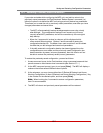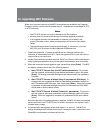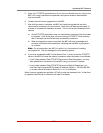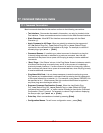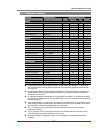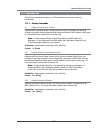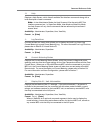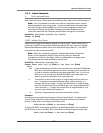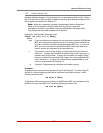16-2
Upgrading MPC Firmware
5. Open your FTP/SFTP application and (if you have not already done so,) login to the
MPC unit, using a username and password that permit access to Administrator
level commands.
6. Transfer the md5 format upgrade file to the MPC.
7. After the file transfer is complete, the MPC will install the upgrade file and then
reboot itself and break all port connections. Note that it will take approximately 10
minutes to complete the installation process. The unit will remain accessible until it
reboots.
a) Some FTP/SFTP applications may not automatically close when the file transfer
is complete. If this is the case, you may close your FTP/SFTP client manually
after it indicates that the file has been successfully transferred.
b) When the upgrade process is complete, the MPC will send a message to all
currently connected network sessions, indicating that the MPC is going down
for a reboot.
Note: Do not power down the MPC unit while it is in the process of installing
the upgrade file. This can damage the unit's operating system.
8. If you have accessed the MPC via the Network Port, in order to start the FTP/SFTP
servers, the MPC will break the network connection when the system is reinitialized.
• If you initially selected "Start FTP/SFTP Servers and Save Parameters", you may
then reestablish a connection with the MPC using your former IP address.
• If you initially selected "Start FTP/SFTP Servers and Default Parameters", you
must then login using the MPC’s default IP address (Default = 192.168.168.168)
or access command mode via Serial Port 1 or 2 or via Modem.
When firmware upgrades are available, WTI will provide the necessary files. At that time,
an updated Users Guide or addendum will also be available.