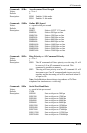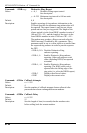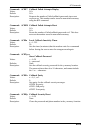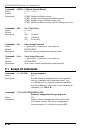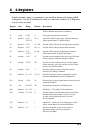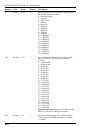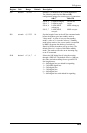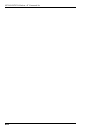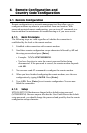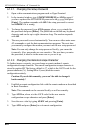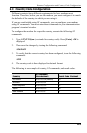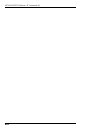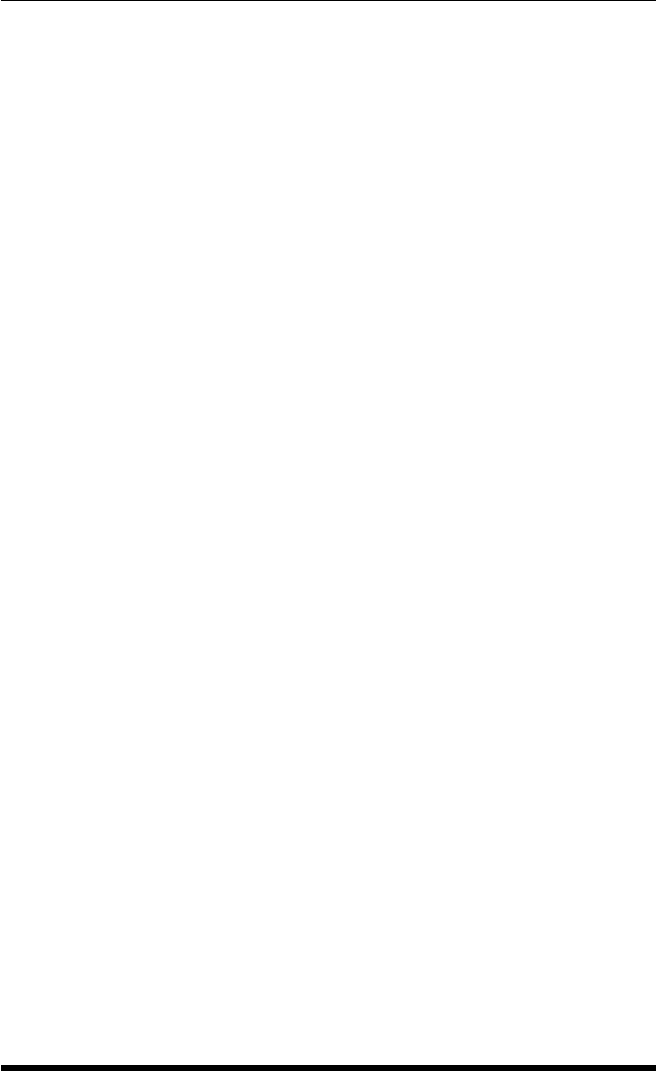
6-2
MT5634/MT9234 Modem; AT Command Set
6.1.2.1. Changing the Setup Password
1. Open a data communications program such as HyperTerminal.
2. In the terminal window, type AT#SMTSMODEM
(or AT#Syyyyyy if
you have replaced the MTSMODEM password with yyyyyy) and press
[Enter]. The modem responds with OK if the setup password is correct
and ERROR if it is wrong.
3. To change the password, type AT#S=yyyyyy, where yyyyyy stands for
the password and press [Enter]. The password can include any keyboard
character and can be up to eight characters long. The modem responds
with OK.
4. The new password is saved automatically. You can now either enter more
AT commands or exit the data communications program. The next time
you remotely configure the modem you must use the new setup password.
Note: You can only change the setup password locally; you cannot do
it remotely. Also, passwords are case sensitive. The next time you enter
the password, it must be in the same case as you set it up.
6.1.2.2. Changing the Remote Escape Character
To further improve security, you can change a remote modem’s remote
configuration escape character. The remote configuration escape character is
stored in register S9. The factory default is 37, which is the ASCII code for the
percent character (%). Setting S9 to 0 (zero) disables remote
configuration entirely.
Caution: If you do this remotely, you won’t be able to change it
back remotely!
1. Establish a remote configuration link with the remote modem as described
in Basic Procedure.
Note: This command can be executed locally as well as remotely.
2. Type ATS9=n, where n is the ASCII code for the new remote
configuration escape character and press
[Enter].
3. Save the new value by typing AT&W and pressing [Enter].
4. Type ATO and press [Enter] to exit remote configuration.