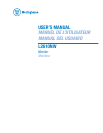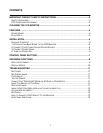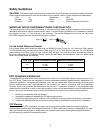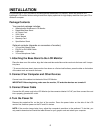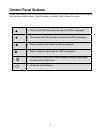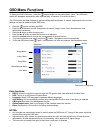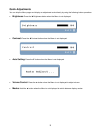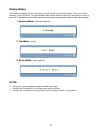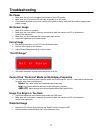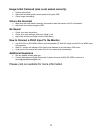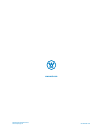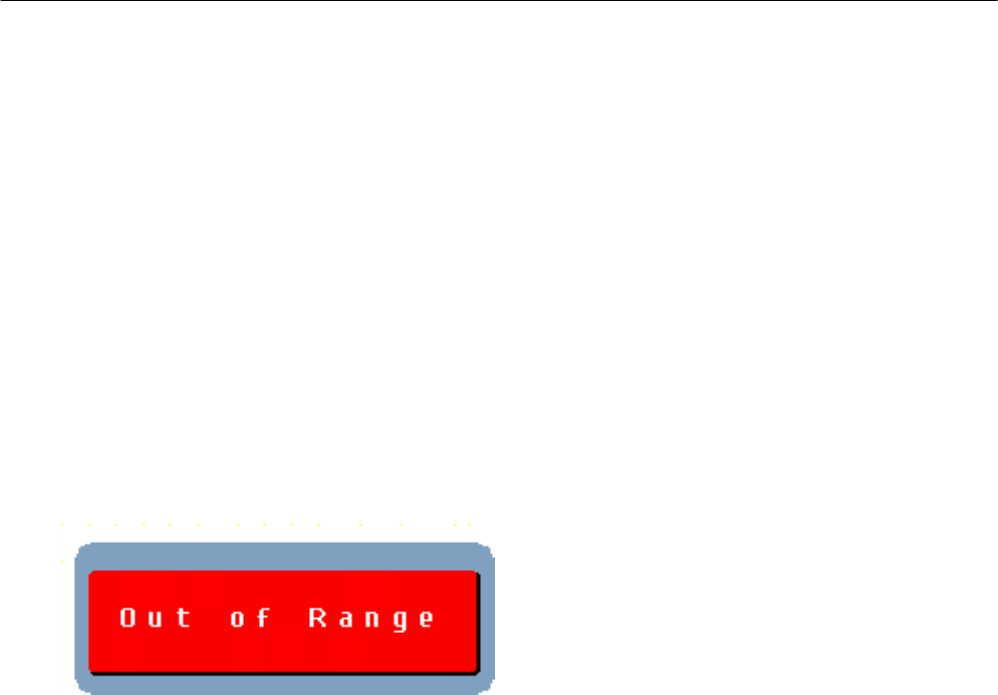
11
Troubleshooting
No Power
• Make sure the AC cord is plugged into the back of the LCD monitor.
• Make sure the AC power cord is securely connected to an AC outlet.
• Plug another electrical device (like a radio) to the power outlet to verify that the outlet is supplying the
proper voltage.
No Screen Image
• Make sure monitor is turned on.
• Make sure the video cable is securely connected to both the monitor and PC or Notebook or
Audio/Video apparatus.
• Make sure you have selected the correct video input source.
• Adjust the brightness and contrast levels.
Fuzzy Image
• Set desktop resolution on your PC to the Preferred mode.
• Perform Auto Adjust on the monitor.
• Adjust Phase/Sharpness setting on the monitor.
“Out Of Range”
• Set screen resolution to panel native resolution at 60 Hz.
Cannot Find "Preferred" Mode on My Display Properties
• You may need to download and install the latest video card driver for your PC. Listed below are websites
for major video card manufacturers:
Nvidia: http://www.nvidia.com/content/drivers/drivers.asp
Intel: http://downloadfinder.intel.com/scripts-df/support_intel.asp
AMD (ATI): https://support.ati.com/ics/support/default.asp?deptID=894
Image Too Bright or Too Dark
• Adjust the brightness and contrast levels under the OSD menu.
• Make sure the video cable is securely connected to both the monitor and PC or Notebook or
Audio/Video apparatus.
Distorted Image
• Reset the LCD monitor by performing the “Reset” function using the OSD.
• Remove extra accessories (such as a VGA extension cord).