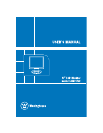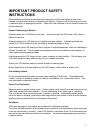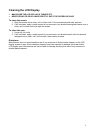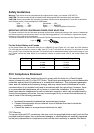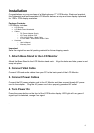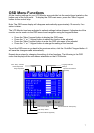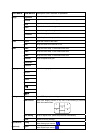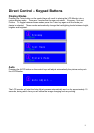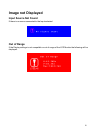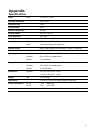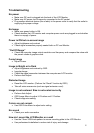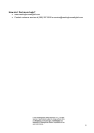Troubleshooting
No power
• Make sure DC cord is plugged into the back of the LCD Monitor.
• Make sure AC power cord is securely connected to the AC socket
• Plug another electrical device (like a radio) to the power outlet to verify that the outlet is
supplying the proper voltage
No Image
• Make sure power button is ON.
• Check whether the LCD monitor and computer power cords are plugged in and whether
there is a supply of power.
Power is ON but no screen image
• Adjust brightness and contrast
• Check signal connection properly seated both on PC and Monitor.
“Out Of Range”
• Check the computer image output resolution and frequency and compare the value with
the preset values of graphics card.
Fuzzy Image
• Adjust Phase.
Image to Bright or to Dark
• Adjust brightness and contrast by OSD.
• Irregular Image
• Check the signal connection between the computer and LCD monitor.
• Perform Auto Adjust.
Distorted Image
• Reset the LCD monitor. (Perform the “Recall” function by OSD)
• Take off extra accessories (such as signal extension cord).
Image is not centered. Size is not scaled correctly
• Perform Auto Adjust
• OSD Image Menu to adjust H. Position and V. Position.
• Check image size setting.
Colors are not correct.
• Use OSD Color Menu to adjust color setting.
No sound
• Check your audio connection
How do I mount the LCD Monitor on a wall
• Use the 75mm VESA hole pattern to secure mounting plate to the LCD Monitor.
• Use professional installation to reduce risk of injury and damage
12