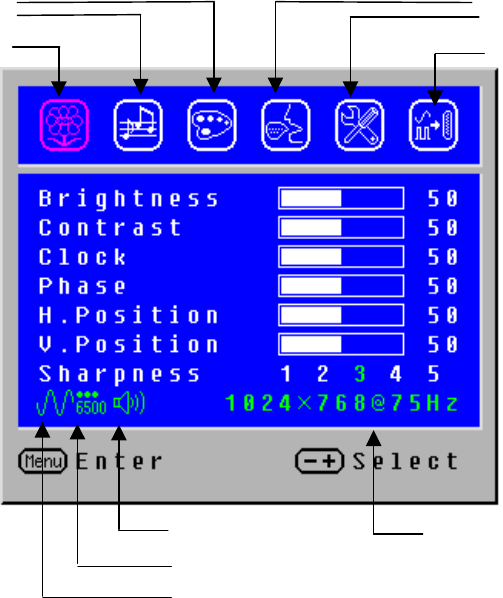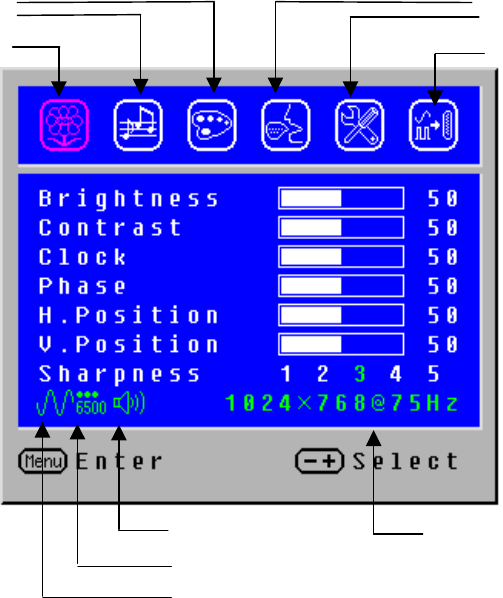
OSD Menu Functions
All the function settings for your LCD Monitor are controlled via the control keys located on the
bottom part of the front panel. To display the OSD main menu, press the “Menu” keypad
button on the control keys.
Note: The OSD menu display will disappear automatically approximately 10 seconds, if no
action is taken.
The LCD Monitor has been adjusted to optimal settings before shipment. Adjustments of the
monitor can be made via the OSD menus and navigation using the keypad buttons.
Press the “Menu” keypad button to display the OSD menu.
Press the “+” or “-“ keypad button to select the function to be adjusted.
Press the “Menu” keypad button to enter the OSD sub-menu to be adjusted.
Press the “+” or “-“ keypad button to change the setting of the function.
To exit the OSD menu or go back to the previous action, click the “Auto/Exit” keypad button. It
will save the changes made automatically.
Repeat above steps for changing the setting of other functions. The following is the OSD
menu that displays all the sub-menus selectable on the LCD Monitor.
Input Source Status (Optional)
Color Temp. Status
Source Resolution & Frequency
udio Current Status
Color Temp. Selection
Input Source Selection
(optional)
Image Adjustment
Volume Adjustment
Settings
Language Selection
7