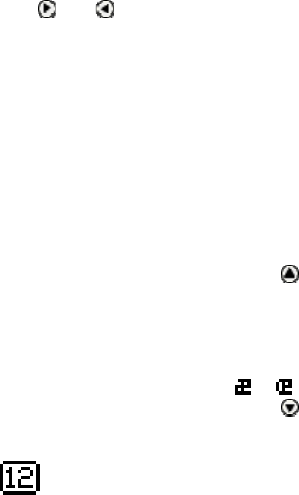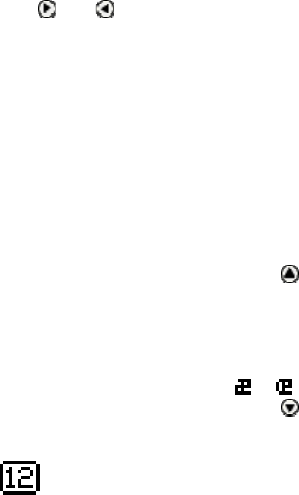
The Quicktionary
13
Use the direction keys to scroll to the place you wish to
insert text and press ENT to access the Character Bar.
Press ESC to exit the Character Bar.
Using the Character Bar
The Character Bar works in two modes: Insert Mode
and Overwrite Mode which are determined by the
setting in the application's Edit Menu. The default mode
is Insert Mode.
In Insert Mode characters are inserted at the site of
the cursor.
In Overwrite Mode each character that is inserted
replaces the highlighted character.
Use
and to scroll to the character you wish to insert
and press ENT. Do the same thing for each character
you wish to insert. When you have finished, press ESC to
return to the previous screen.
Character Bar Options
The default Character Bar contains the twenty six
lower-case ABC characters as well as the option to
access numbers, punctuation characters, upper-case and
accented characters and symbols.
Insert Upper-Case Characters
Insert upper case (capital) letters by scrolling to the
lower-case character and pressing
to reveal the upper
and lower case options for the character. Scroll to the
character you wish to insert and press ENT.
Insert Accented Characters or Symbols
Insert accented characters or symbols created using
alphabet characters, such as
or by scrolling to the
lower-case character and pressing
to reveal the
additional characters available. Scroll to the character
you wish to insert and press ENT.
Insert Numbers
Scroll to this symbol and press ENT to reveal the numeric
Character Bar.