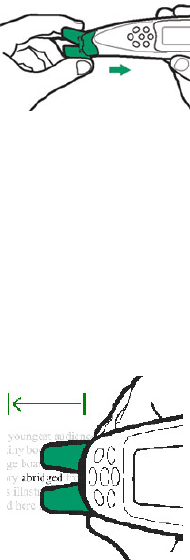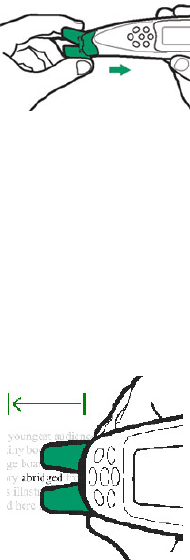
Getting Started
6
Learning to Scan (using the Trainer)
This tutorial uses the Quicktionary application and the
plastic scanning Trainer provided with your Pen.
1. Slide the Trainer onto the tip of the Pen (instead of
the cap) and press into place.
2. Turn the Pen on. The Select Dictionary menu will
appear. Select the English Æ German dictionary.
3. The Input Screen will appear with the message
“Scan in English”. The red light flashing at the tip
of the Pen indicates that the Pen is ready to scan.
4. Position the Pen at a 90° angle and center the
following text between the feet of the trainer. This
angle should be maintained even when scanning
without the trainer.
Use the following practice sentence:
This sentence will help me practice scanning.
5. Glide the Pen from right to left in a straight line over
the text. Start scanning 1cm from the end of the text
and finish 1cm after the beginning of the text.
6. The Split Screen will appear, with the scanned text
on the screen. If the text does not appear correctly
on the screen, scan again and the text on screen
will be over-written by the new text.