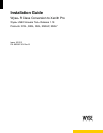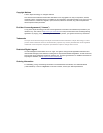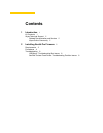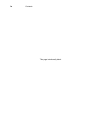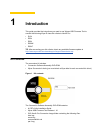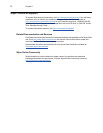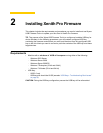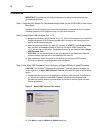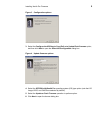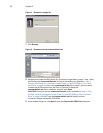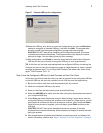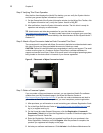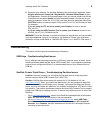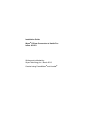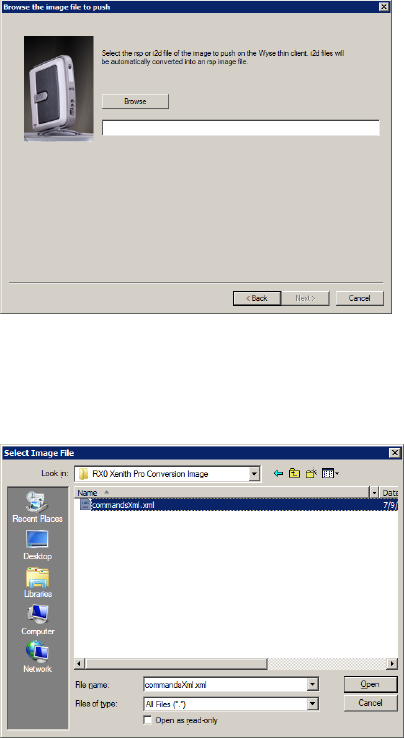
6 Chapter 2
Figure 5 Browse for image file
7. Click Browse.
Figure 6 Browse to select commandsXml.xml
8. Navigate to and open the RX0 Xenith Pro Conversion Image folder (on your hard drive)
that contains the commandsXml.xml file (this is the location you selected in “Step 1:
Copy the RX0 Xenith Pro Conversion Image Folder (on the DVD-ROM) to Your Local
Hard Drive” on page 4), click on the commandsXml.xml file to select it (you may need
to select the All Files option from the Files of Type box to display the
commandsXml.xml file for selection), and then click Open.
CAUTION: Be sure to use the commandsXml.xml file you extracted in “Step 1: Copy
the RX0 Xenith Pro Conversion Image Folder (on the DVD-ROM) to Your Local Hard
Drive” on page 4; DO NOT use the commandsXml.xml file directly from the
Conversion Software Assembly DVD-ROM.
9. In the browse dialog box, click Next to open the Prepare the USB Drive dialog box.