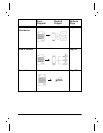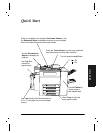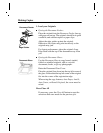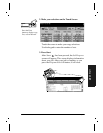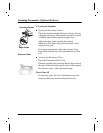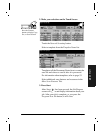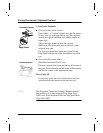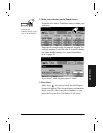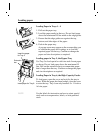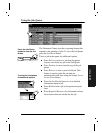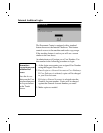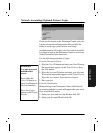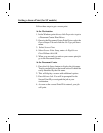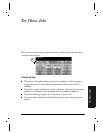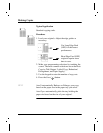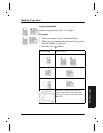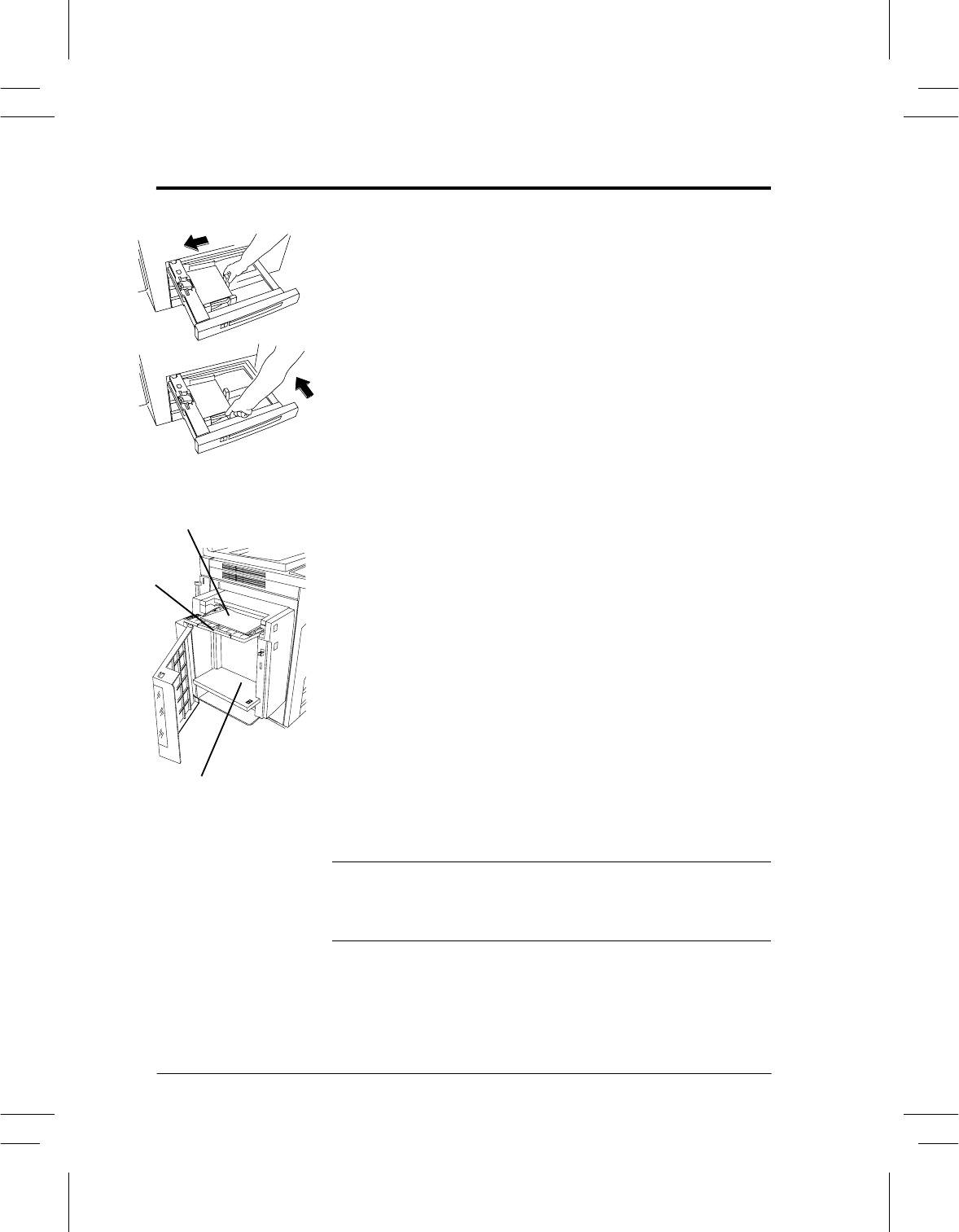
Page 28 Xerox Document Centre User Guide
Loading paper
Loading Paper in Trays 1 - 4
1. Pull out the paper tray.
2. Load the paper neatly in the tray. Do not load paper
above the maximum fill line mark on the edge guide.
3. Ensure that the edge guides are against the top,
bottom, and side edges of the paper.
4. Push in the paper tray.
A pop-up screen may appear on the screen asking you
to confirm the paper stock settings or to load the
required paper for the tray. Confirm or change the
paper and size descriptions as required.
Loading paper in Tray 5, the Bypass Tray
Use Tray 5 to load special or odd-size stock. Insert paper
as shown. Do not load paper above the maximum fill
line. Pull out the extension bar to accommodate paper
that is longer than the tray. Confirm or change the paper
and size descriptions as required.
Loading Paper in Tray 6, the High Capacity Feeder
To load paper, open the cover and wait for the tray to
lower. When the paper has been loaded, close the cover
to raise the tray. Tray 6 can only handle 8.5 x 11 inch or
A4 size paper.
NOTE
Use the labels for instruction on how to orient special
stock such as transparencies, labels, or hole-punched
stock.
0
5
6
800086C-LKS
Extension
bar
Insert the paper
for Tray 5
Insert paper for Tray 6.