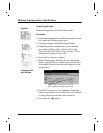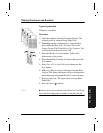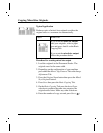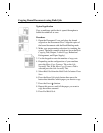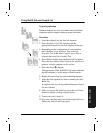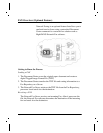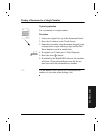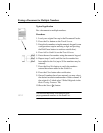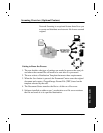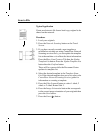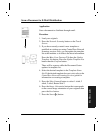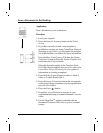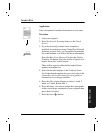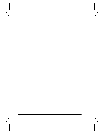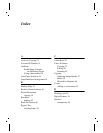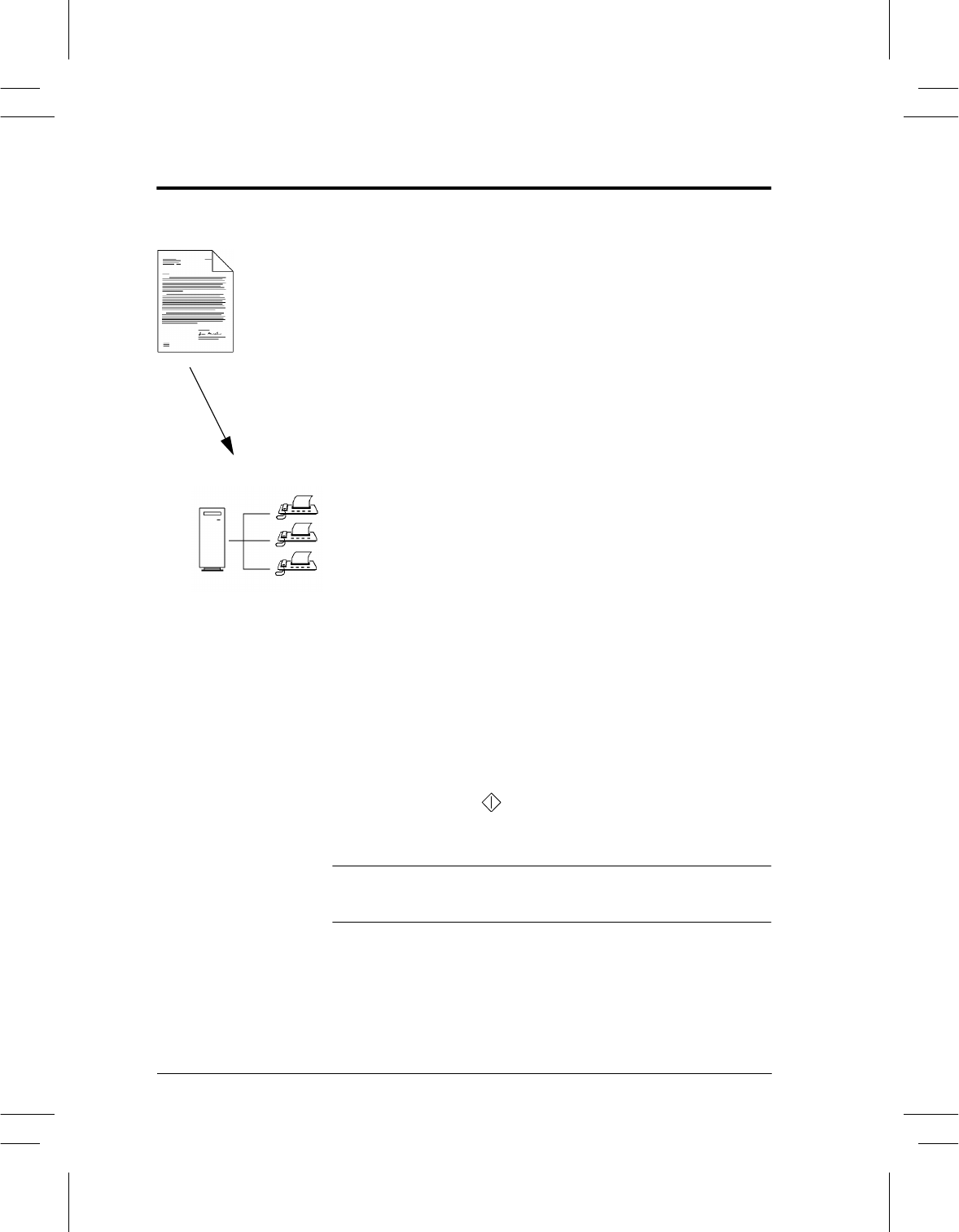
Page 52 Xerox Document Centre User Guide
Faxing a Document to Multiple Numbers
Typical Application
Fax a document to multiple numbers.
Procedure
1. Load your original face up in the Document Feeder.
2. Press the Fax button on the Touch Screen.
3. Enter the fax number using the numeric keypad (some
configurations require entering a digit and pressing
the Dial Pause button to reach an outside line).
4. Press Add to Send List on the Touch Screen.
5. Enter the next fax number using the numeric keypad.
6. Repeat steps 3 and 4 until the last fax number has
been added to the list (up to 50 fax numbers may be
entered).
7. Press the Send List button to verify the numbers
entered have been added to the Send List.
8. Press the Close button after verification.
9. Once all numbers have been entered you may select
the desired resolution and number of sides scanned. If
the original is 2 sided select 2 Sided Originals in the
Basic Faxing Features Tab.
10.Press the Start ( ) button.
You can use the Phone List button to add
preprogrammed numbers to the Send List.
HINT