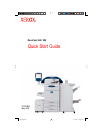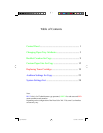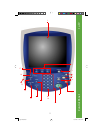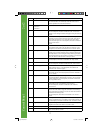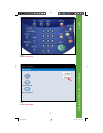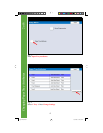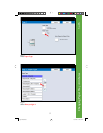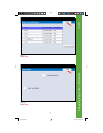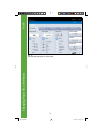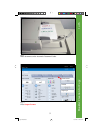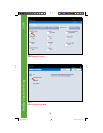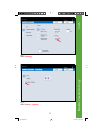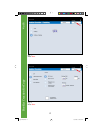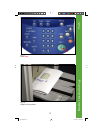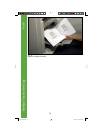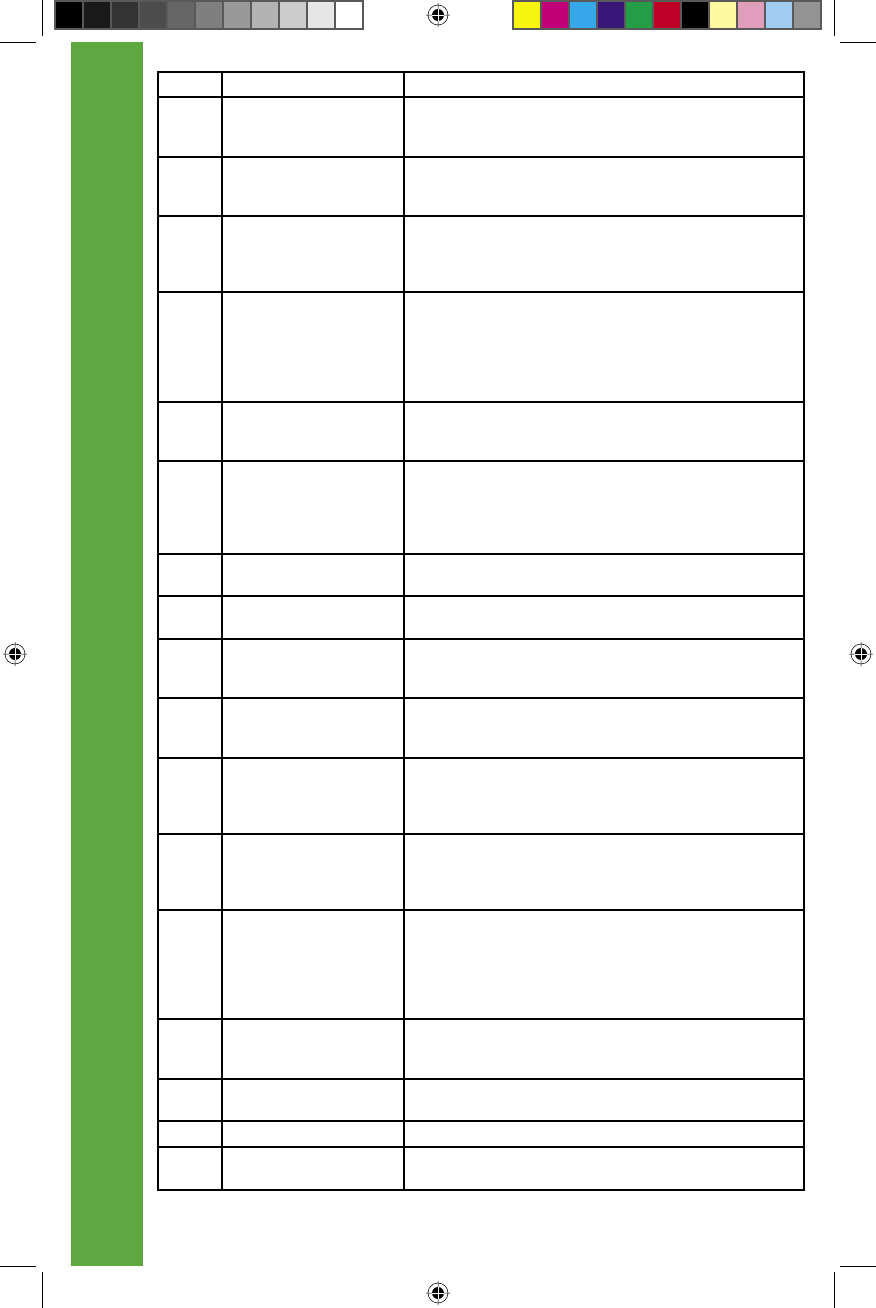
Control Panel
2
No. Component Function
1 Touch Screen This display displays messages required for operation and buttons
for various features. You can directly touch the touch screen to
instruct operations in screens and set features.
2 <Copy>
<Custom 2>
<Custom 3>
Used to call a custom feature.
3 <All Services> Used to display the [All Services] screen.
In text descriptions, this button is indicated as the <All Services>
button. You can change the features that appear in the [All Services]
screen.
4 <Power Saver> If the machine is not operated for a while, the machine’s power con-
sumption is lowered to enter the Power Saver mode. In the Power
Saver mode, this button is lit. To cancel the Power Saver mode,
press this button again. In text descriptions, this button is indicated
as the <Power Saver>
button.
5 <Clear All> Returns the statuses of all displayed services to their default values.
The machine will be reset to the state after it is turned on. In text
descriptions, these buttons are indicated as the <Clear All> button.
6 <Interrupt> Select this button to temporarily stop a continuous copy job or
printing to give another job higher priority. During an interrupt, the
Interrupt indicator is lit. Pressing the Interrupt button again cancels
the interrupt and the previous operation is resumed. In text descrip-
tions, this button is indicated as the <Interrupt> button.
7 <Stop> Press this button to stop the current copy job or communications. In
text descriptions, this button is indicated as the <Stop> button.
8 <Start> Press this button to start copying or scanning.
In text descriptions, this button is indicated as the <Start> button.
9 Numeric keypad Press these buttons to enter the number of copies, passwords and
other numerical values. In text descriptions, these buttons are
indicated as the “numeric keypad”.
10 <C> (Clear) Press this button if you have entered a wrong numerical value with
the numeric keypad. In text descriptions, this button is indicated as
the <C> button.
11 <Log In/Out> When this button is pressed, if in System Administration mode, or
Login Setup/Auditron Administration is in effect, the UserID input
screen is displayed. In text descriptions, this button is indicated as
the <Log In/Out> button.
12 <Machine Status> Pressing this button allows you to confi rm the machine status,
meters and the state of consumables, and print reports.
In text descriptions, this button is indicated as the <Machine
Status>button.
13 <Review> Press this button to open the Review screen. In this screen, you can
check a list of the status of copy and scan features whose settings
have changed from the defaults. You can also check the destination
information for sending e-mail.
In text descriptions, these buttons are indicated as the <Review>
button.
14 <Job Status> Pressing this button allows you to confi rm or cancel currently exe-
cuting or completed jobs, or to confi rm or print saved documents. In
text descriptions, this button is indicated as the <Job Status> button.
15 Brightness dial Adjusts the brightness of the touch screen. Use this dial to adjust the
brightness of touch screen when it is too dark to read.
16 <Job in Memory> indicator This indicator lights when data is stored in the machine’s memory.
17 <Online> indicator This indicator lights when data is being transmitted from this ma-
chine or received from a client.
2 of 2
QSG Half.indb 2QSG Half.indb 2 5/31/2005 2:28:32 PM5/31/2005 2:28:32 PM