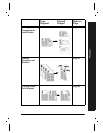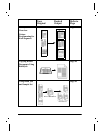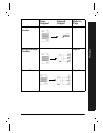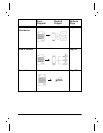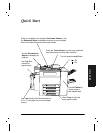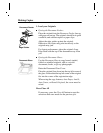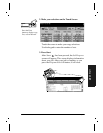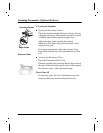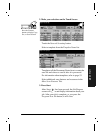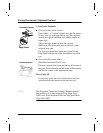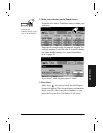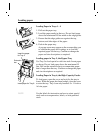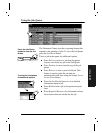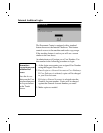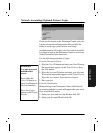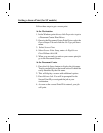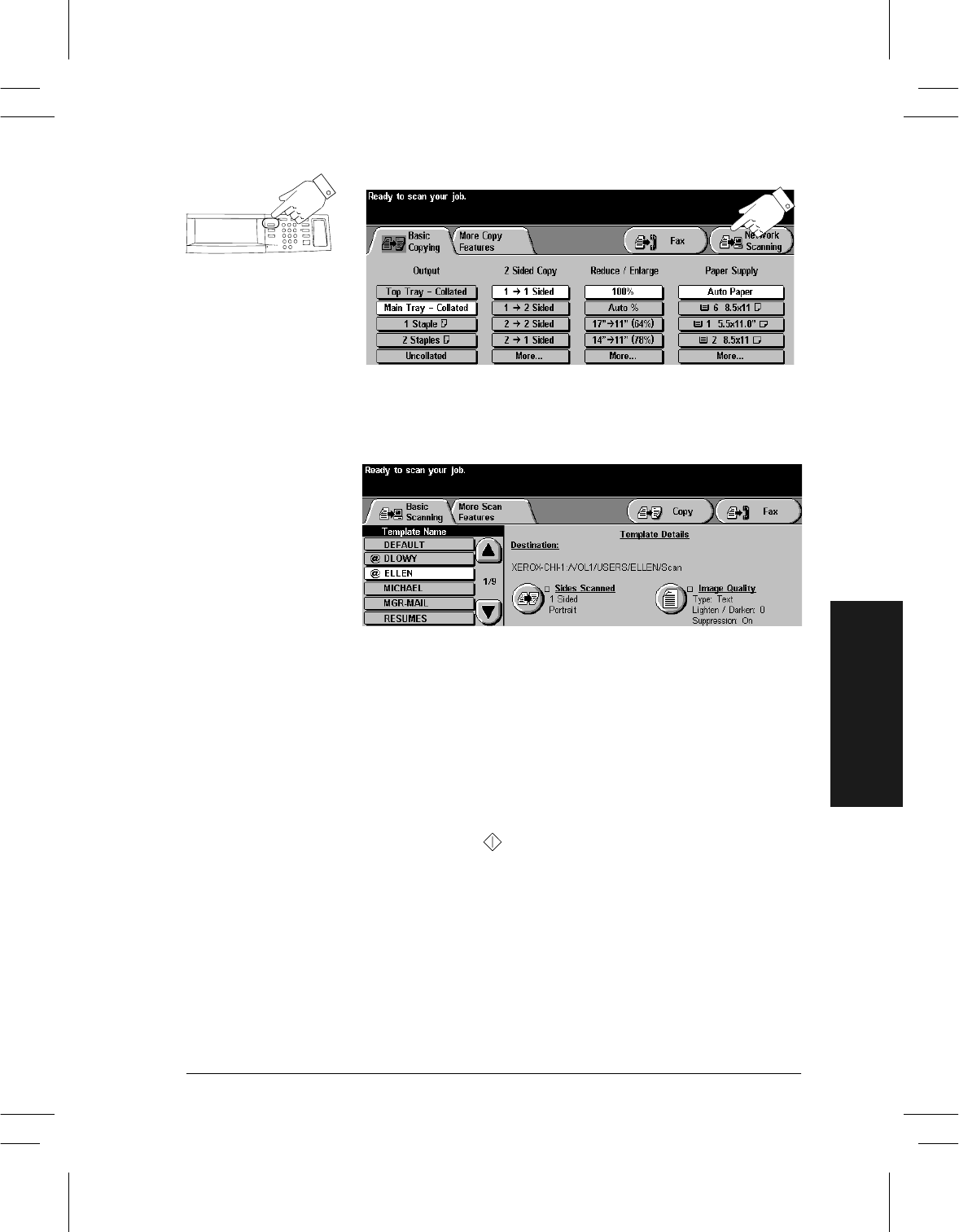
Xerox Document Centre User Guide Page 25
Quick Start
2. Make your selections on the Touch Screen
Touch the Network Scanning button.
Select a template from the Template Name list.
Templates tell the Document Centre how to create the
scan file and where to send it after it is processed.
For information about templates, refer to page 53.
Select additional scan features and resources in the
More Scan Features Tab.
3. Press Start
After Start ( ) has been pressed, the Job Progress
screen will appear and display information about your
job. After your job is complete, or you press the
Program Next Job button, it will close.
Press the Features
button to display Copy,
Fax, or Scan Screens