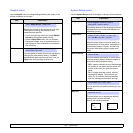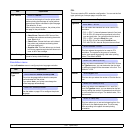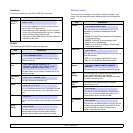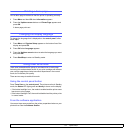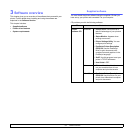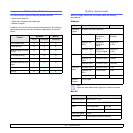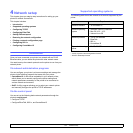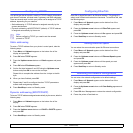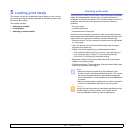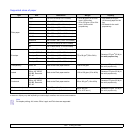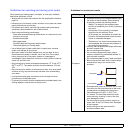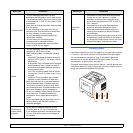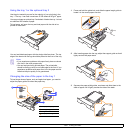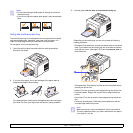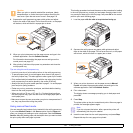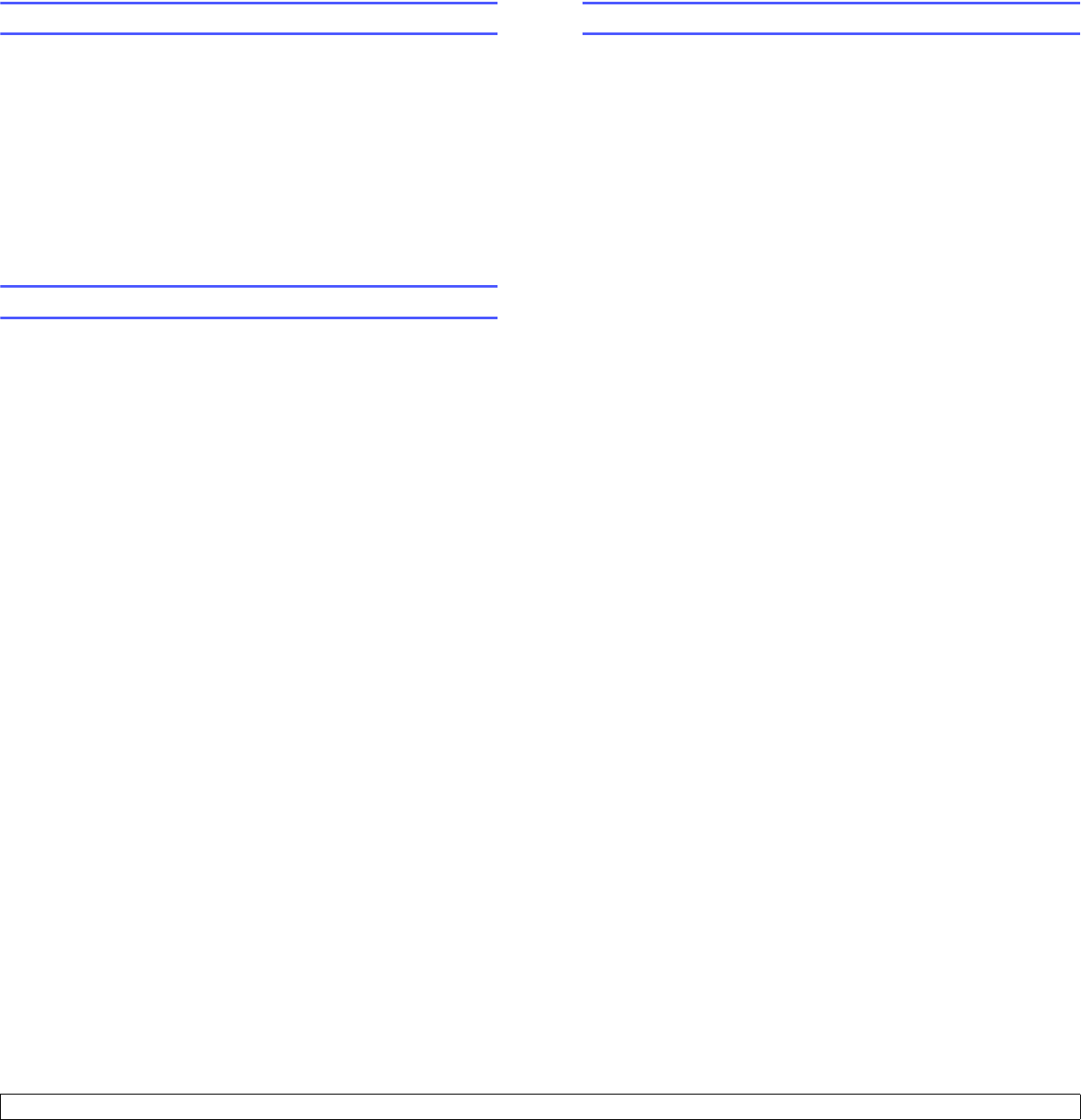
4.3 <
Network setup>
Printing a network configuration page
The network configuration page shows how the network interface card
on your printer is configured.
1 Press Menu until Network appears on the bottom line of the
display and press OK.
2 Press the Up/down arrow buttons until Network Info. appears and
press OK.
3 Press OK when Yes appears.
The network configuration page prints out.
Configuring 802.1x
Your printer has 802.1x protocol on its network. 802.1x is a security
standard for port based network access control. It secures your network
against unauthorized access by requiring authentication before network
access and data transmission are allowed. There are 3 mutually
exclusive options for 802.1x authentication.
To use 802.1x, take the following steps:
1 Press Menu until Network appears on the bottom line of the
display and press OK.
2 Press the Up/down arrow buttons until 802.1x appears and press
OK.
3 Press the Up/down arrow buttons until On appears and press OK.
4 Press the Up/down arrow buttons until the desired authentication
method appears.
• EAP-MD5: EAP-MD5 (Extensible Authentication Protocol
Message Digest algorithm 5) is a message hashing scheme
between client and server to allow the transfer of user data in a
secure fashion.
• EAP-MSCHAPv2: EAP-MSCHAP (Extensible Authentication
Protocol Microsoft version of the Challenge-Handshake
Authentication Protocol). MSCHAP v2 is a one-way encrypted
password, mutual authentication process. MS-CHAPv2 uses
different hashing/encryption algorithms to encode the UserID and
passwords.
• PEAP: PEAP (Protected EAP).
5 Enter user name and passcode using Up/down arrow button.
6 Press OK to save the selection.
7 Press Start/Stop to return to Standby mode.
Configuring CentreWare IS
Your printer can use CentreWare IS (Internet Services). To enable
CentreWare IS, take the following steps:
1 Press Menu until Network appears on the bottom line of the
display and press OK.
2 Press the Up/down arrow buttons until CentreWare IS appears
and press OK.
3 Press the Up/down arrow buttons until On appears and press OK.