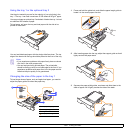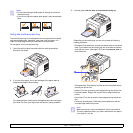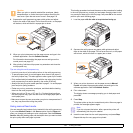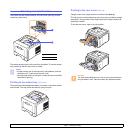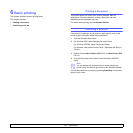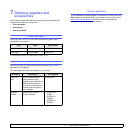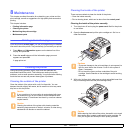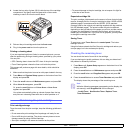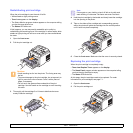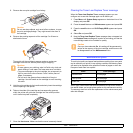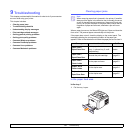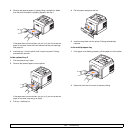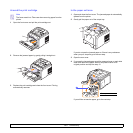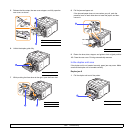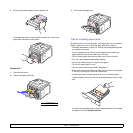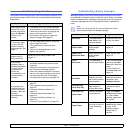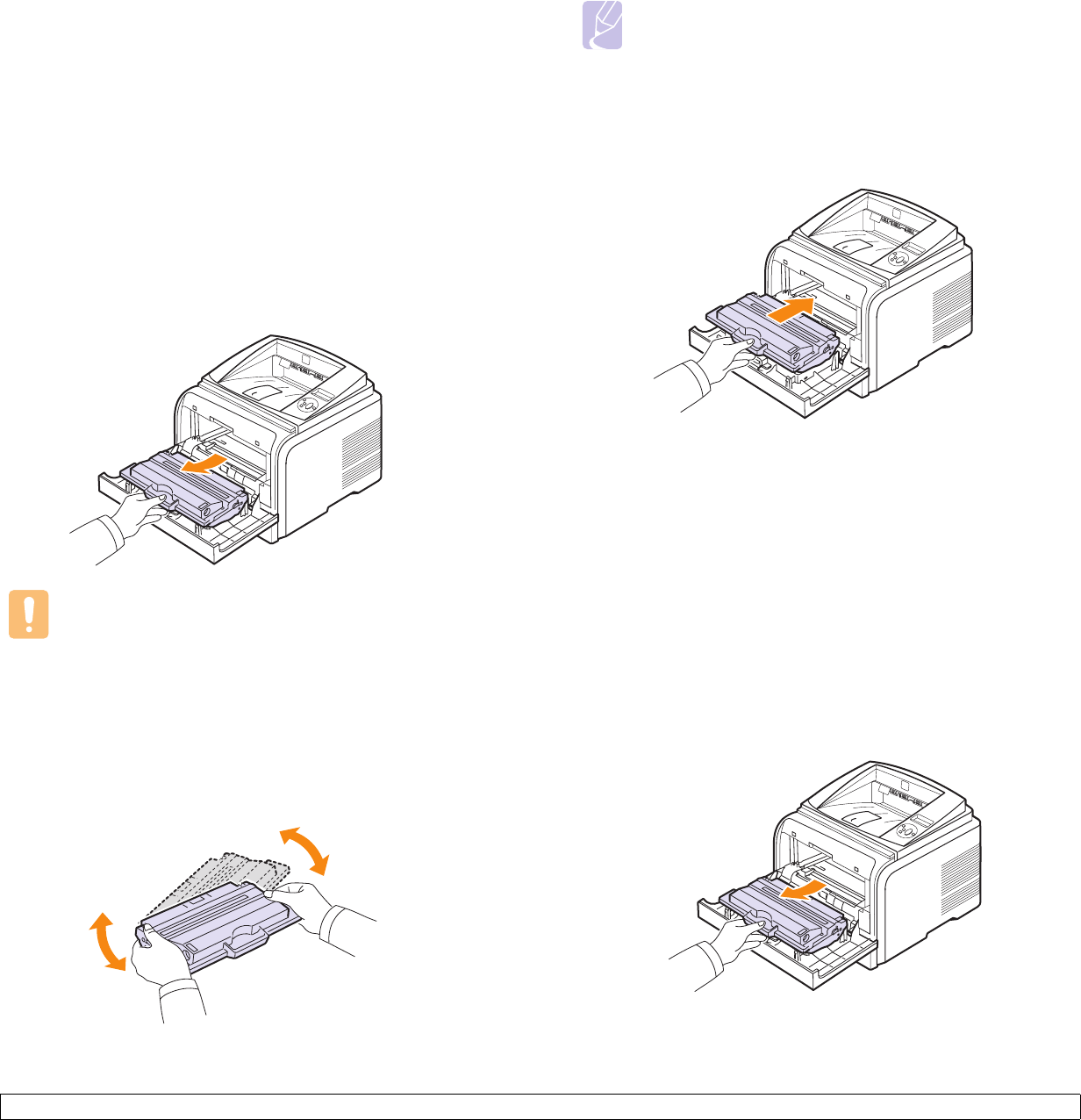
8.3 <
Maintenance>
Redistributing print cartridge
When the print cartridge is near the end of its life:
• White streaks or light printing occurs.
• Toner Low appears on the display.
• The Status Monitor program window appears on the computer telling
you that the toner level is low.
• The Status LED blinks red.
If this happens, you can temporarily reestablish print quality by
redistributing the remaining toner in the cartridge. In some cases, white
streaks or light printing will still occur even after you have redistributed
the toner.
1 Open the front cover.
2 Pull the print cartridge out.
Cautions
• Avoid reaching too far into the printer. The fusing area may
be hot.
• To prevent damage to the print cartridge, do not expose it to
light for more than a few minutes. Cover it with a piece of
paper, if necessary.
• Do not touch the green surface underside of the print
cartridge. Use the handle on the cartridge to avoid touching
this area.
3 Thoroughly roll the cartridge 5 or 6 times to distribute the toner
evenly inside the cartridge.
Note
If toner gets on your clothing, wipe it off with a dry cloth and
wash clothing in cold water. Hot water sets toner into fabric.
4 Hold the print cartridge by the handle and slowly insert the cartridge
into the opening in the printer.
5 Tabs on the sides of the cartridge and corresponding grooves
within the printer will guide the cartridge into the correct position
until it locks into place completely.
6 Close the front cover. Make sure that the cover is securely closed.
Replacing the print cartridge
When the print cartridge is completely empty:
• Toner Low Replace Toner appears on the display.
• The Smart Panel program window appears on the computer telling
you that the print cartridge is empty.
• The Status LED blinks red.
At this stage, the print cartridge needs to be replaced. For order
information for print cartridges, see page 7.1.
1 Open the front cover.
2 Pull the print cartridge out.