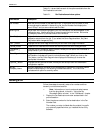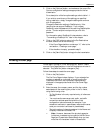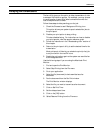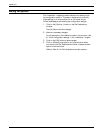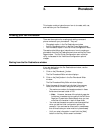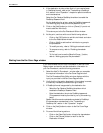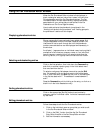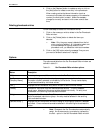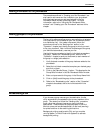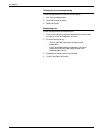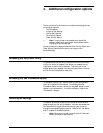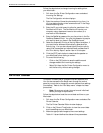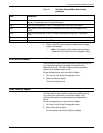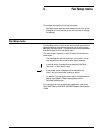PHONEBOOK
4. Click on the [Replace] button to update an entry or click on
the [Add] button to create a new entry in the phonebook.
When creating entries that share information (such as
numerous individuals at the same company or the same fax
number), the Add option is useful. Make the necessary
changes to one entry and save it with a new name to save
time.
Deleting phonebook entries
Follow these steps to delete Fax Phonebook entries:
1. Click on the names you wish to delete in the Fax Phonebook
Editor window.
2. Click on the [Delete] button to delete the items you
selected.
N Note: Only the group name is deleted from the list
when a group is selected. All information about one
or more members of a group remains in the
phonebook until you delete the individual members.
3. Click on the [OK] button when the message “Are you sure
you want to delete all selections?” displays.
Options
The options available from the Fax Phonebook Editor window are
defined in table 3-1.
Table 3-1. Fax Phonebook Editor window options
Button Description
[OK] Saves any changes or additions and returns to the Fax Destinations window.
Sort By:
[Company Name]
Sorts and displays phonebook entries by company name or individual last name.
The option currently selected is indicated by a filled circle. Group names display
first and are followed by individual entries.
[Add_] Displays the Fax Phonebook Entry Editor window to add individual names.
[Delete] Prompts for verification and then deletes selected entries. This only deletes a
group name. Members of the group must be deleted individually. An entry must
be selected in the scrolling list to activate this button.
[Edit_] Displays the Fax Phonebook Entry Editor window and displays fields with information
about the selected individual or group. An entry must be selected in the scrolling
list to activate this button.
[Save As Group...] Displays the Fax Group Editor window to assign a unique group name for a selected
individual. One or more entries must be selected in the scrolling list to activate this
button.
N Note: Changes to the Fax Phonebook are automatically
saved. An erroneous entry is corrected or replaced by
the Edit... option in the Fax Phonebook Editor window.
3-4 XEROX MRP FAMILY FAX MODEM FOR MACINTOSH OPERATOR GUIDE