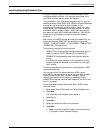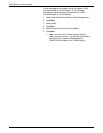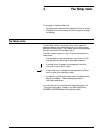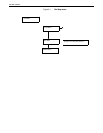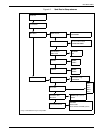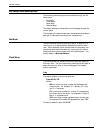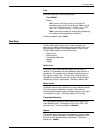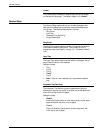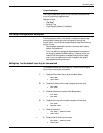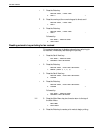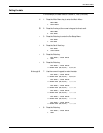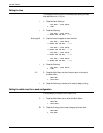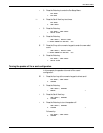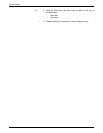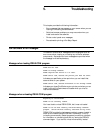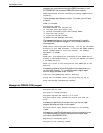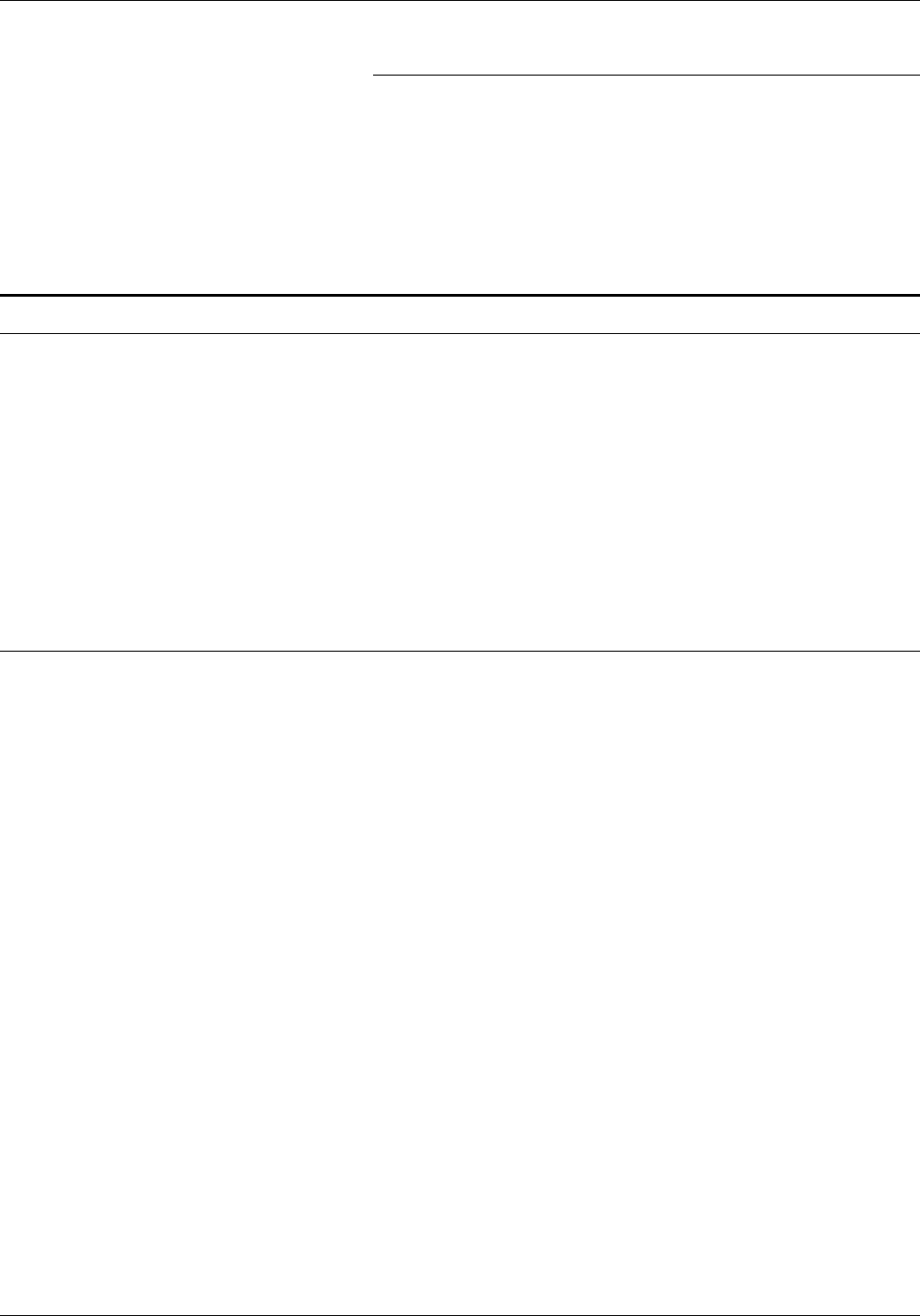
FAX SETUP MENU
Output Destination
The Output Destination option for fax received jobs determines
to which output tray pages are sent.
Settings include:
• Top Tray*
• Face-Up Tray
• High-Capacity Stacker (if installed).
Fax setup configuration examples
The examples provided in this section illustrate the step-by-step
procedures for changing the fax configuration through the
control panel. As you review these examples, keep the following
points in mind:
• Each example assumes the printer is currently set to factory
default configurations.
• Only one setting is changed to demonstrate the procedures
for changing a specific default setting. However, when you
make printer configuration changes through the Fax Setup
menu, you can make one or many changes to the default
settings before exiting the menu.
Setting tray 1 as the default input tray for fax received
This example shows you how to set tray 1 as the source of paper
for printing incoming fax documents:
M 1. Press the Main Menu key to enter the Main Menu.
MAIN MENU
1. PRINT MODE
5 2. Press the five key at the numeric keypad to direct scroll.
MAIN MENU
5. FAX SETUP
L 3. Press the Enter key to enter the Fax Setup Menu.
FAX SETUP
1. FAX MODE
4 4. Press the four key at the numeric keypad to direct scroll.
FAX SETUP
4. RECEIVE SETUP
L 5. Press the Enter key.
FAX SETUP / RECEIVE SETUP
1. RING COUNT
22 6. Press the Scroll Next key two times.
FAX SETUP / RECEIVE SETUP
2. INPUT TRAY
XEROX MRP FAMILY FAX MODEM FOR MS-DOS OPERATOR GUIDE 4-7