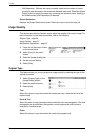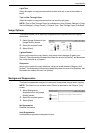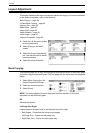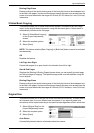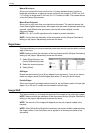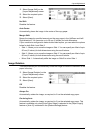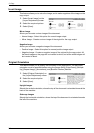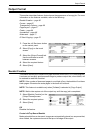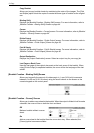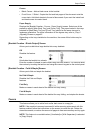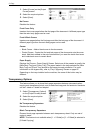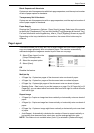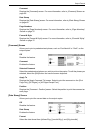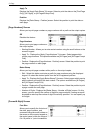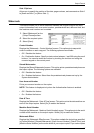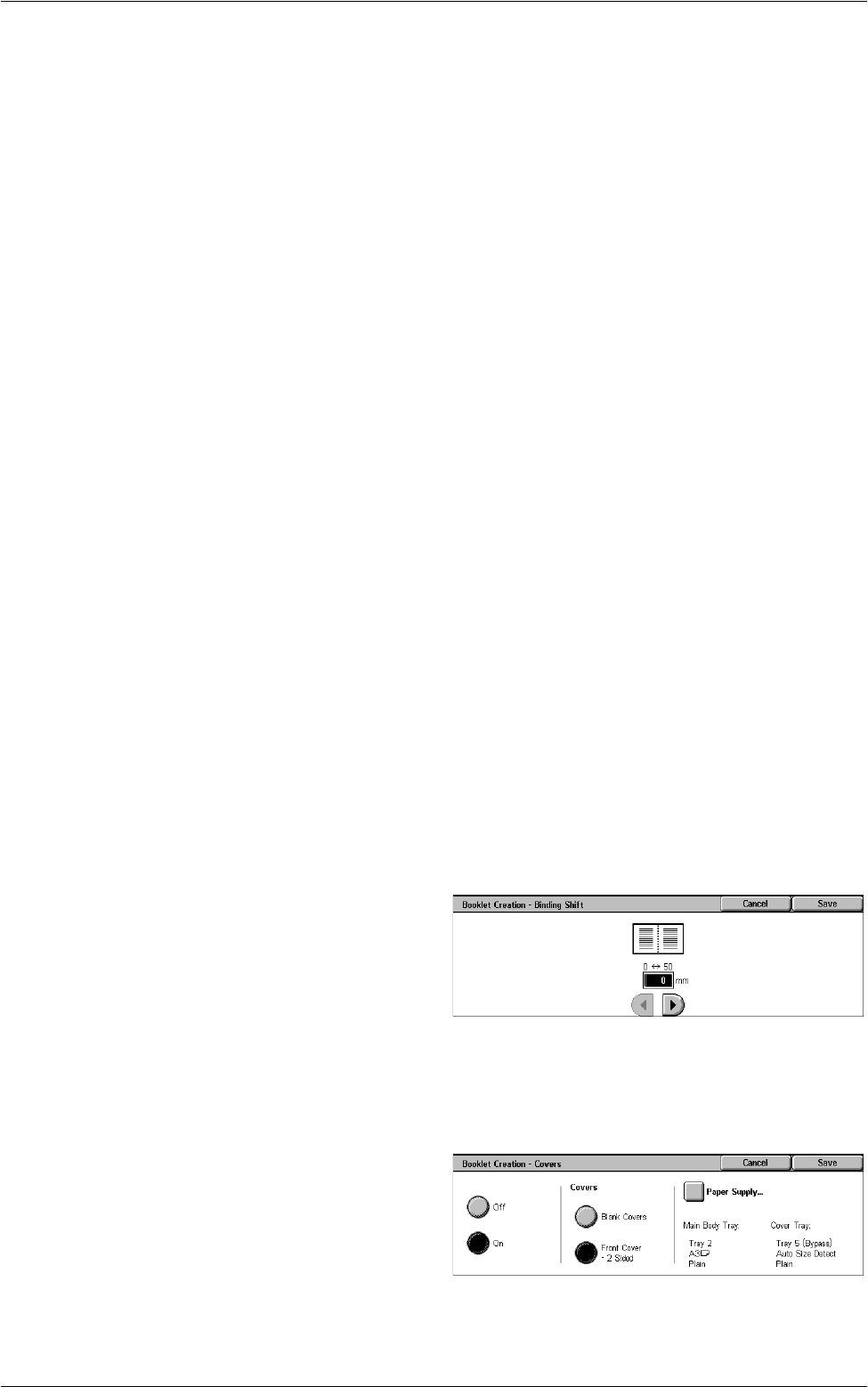
3 Copy
64
Copy Booklet
Allows you to copy booklet sheets by maintaining the order of the images. The [Fold
and Staple] option binds the copies to create the same type of booklet as the original
one.
Binding Shift
Displays the [Booklet Creation - Binding Shift] screen. For more information, refer to
[Booklet Creation - Binding Shift] Screen on page 64
.
Covers
Displays the [Booklet Creation - Covers] screen. For more information, refer to
[Booklet
Creation - Covers] Screen on page 64
.
Divide Output
Displays the [Booklet Creation - Divide Output] screen. For more information, refer to
[Booklet Creation - Divide Output] Screen on page 65
.
Fold & Staple
Displays the [Booklet Creation - Fold & Staple] screen. For more information, refer to
[Booklet Creation - Fold & Staple] Screen on page 65
.
Output Destination
Displays the [Output Destination] screen. Select an output tray for your copy job.
Last Page on Back Cover
Uses the last page of the original document as the back cover of the booklet. When
using [Divide Output] to separate booklets, the cover will be the last page of the last
subset.
[Booklet Creation - Binding Shift] Screen
Allows you to specify the amount of inside margin in 1 mm (0.04 inch) increments
between 0 to 50 mm (0.0-2.0 inches) using the scroll buttons on the screen or the
numeric keypad on the control panel.
[Booklet Creation - Covers] Screen
Allows you to add a cover sheet to the booklet. When the output is folded in half to make
a booklet, the cover will be on both the front and back.
Off
Makes a booklet without a cover
sheet.
On
Adds a cover sheet to the booklet from the cover stock tray. When selected, the
[Covers] option becomes available.