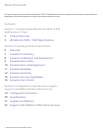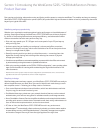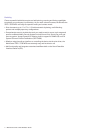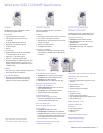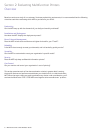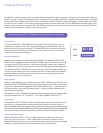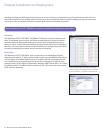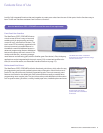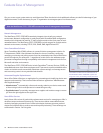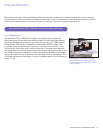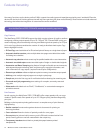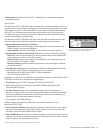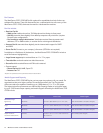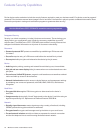WorkCentre 5225 / 5230 Evaluator Guide 9
Evaluate Ease of Use
Look for fully integrated functions that work together to create more value than the sum of their parts. Are the functions easy to
learn? Is the user interface consistent from function to function?
Front Panel User Interface
The WorkCentre 5225 / 5230 MFPs feature
a touch-screen UI that’s easy to learn and
enables quick job programming and total
control of copy, scan and fax functions. The
touch-screen UI is intuitively organized, with
the most commonly accessed features on
the default screen and tab-based access to
advanced programming features. Additional
buttons accompany the touch-screen UI for
number and text entry, accessing manage-
ment features and executing jobs (with the familiar green Start button). Plus, third-party
applications can be integrated with the touch-screen UI for customized workflow solu-
tions (for more information, see Extensible Interface Platform on page 15).
Bi-directional Print Drivers
The WorkCentre 5225 / 5230 MFPs utilize bi-directional print drivers, which allow for easy
job programming and provide updated system-status information. Much like the touch-
screen UI, the print drivers are intuitively organized by tabs. The most commonly used
features are located on the default tab, with advanced features easily accessible when
programming more complex jobs. The print drivers also provide bidirectional information
such as system status, job status, currently loaded paper sizes, installed options and more.
How the WorkCentre 5225 / 5230 MFPs exceed the ease-of-use requirement
The WorkCentre 5225 / 5230 MFPs’
front-panel user interface features a large,
intuitive touch screen.
Bi-directional print drivers
provide real-time consumable-
level status.