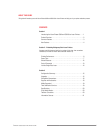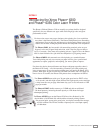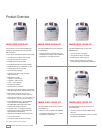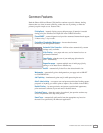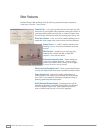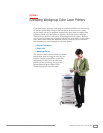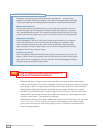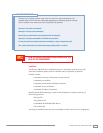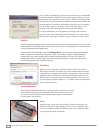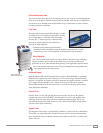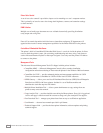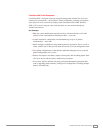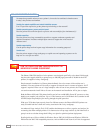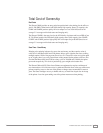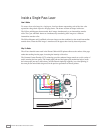8
PHASER 6300/6350 EVALUATOR GUIDE
The Use Walk-Up Technology selection is the default, and is recommended
for network printers. Simply click Next and the program directs you to go
to the printer you want to install and select Use Walk-Up Technology from
the front panel. From that point, the installation proceeds automatically and
the printer prints an installation confirmation page. Back at your computer
you are asked to register your printer either now or later. That’s it. All
automatic. The easiest network printer installation in the industry.
For larger installations, the IT department can simply send an email to
end-users with a link to the Install from Web feature. Users simply follow
the link to the same simple installation process and they’re ready to print
Operation
The following points highlight the main features of the printer. Notice the minimum number of doors; and the
doors the printer does have open either forward or up, not out to the side. The printer has no rear access doors
because no printing function requires them.
All Phaser 6300 and 6350 printers come with Intelligent Ready. No need to turn off the printer. Intelligent
Ready software tracks when and how the printer is used over a rolling 3-week period. Then the printer
automatically places itself in standby power-saving modes during periods of non-use. The printer will
automatically return to its Ready mode, just prior to an expected use period, avoiding any warm-up time
and minimizing power usage in periods of non-use.
PrintingScout
When you send a document to the Phaser 6300 or 6350, our exclusive
PrintingScout monitors and reports any printer condition that can prevent
a print job from completing successfully. A pop-up Help window provides
appropriate how-to instructions, illustrations, and links to help end users
quickly identify and resolve their own printing problems. This way, you’ll
go to the printer completely prepared — no surprises. And no other printer
on the market can do this.
Automatic Notification
What would be better than knowing if your printer needs help before you print?
How about avoiding the problem altogether. MaiLinX can automatically send
an e-mail to a specified person when a printer needs supplies or maintenance.
So the printer is always ready.
Toners
Installing toner is quick and clean. Simply lift off the translucent cover,
unlock and replace the toner cartridge, remove the seal, and replace the
cover. Even someone unfamiliar with the printer can see where the toners
go and follow the simple instructions.