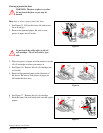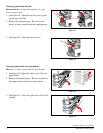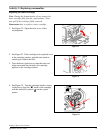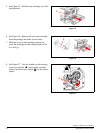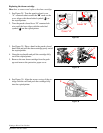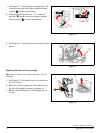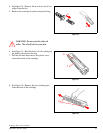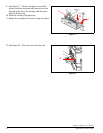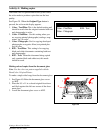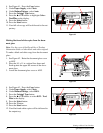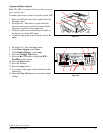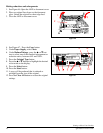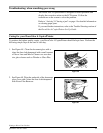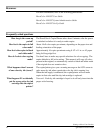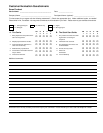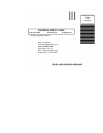Getting to Know Your Product
16 QuickStart Practice Guide
4. See Figure 41. Press the Copy button.
5. Under Paper Supply, select Auto.
6. Under Reduce/Enlarge, select Auto.
7. Press the Original Type button.
8. Press the s or t buttons to highlight Color -
Text/Phto on the display.
9. Press the Select button.
10. Press the Start button.
11. Your full color copy will be delivered to the out-
put tray.
Making black and white copies from the docu-
ment glass
Note: Use the cover of the DocuColor 4 Product
Orientation Guide or other black and white original.
To make a black and white copy from the document
glass:
1. See Figure 42. Raise the document glass cover
or ADF.
2. Place the 8.5 x 11 in. original face down and
flush against the upper left corner of the docu-
ment glass.
3. Lower the document glass cover or ADF.
4. See Figure 43. Press the Copy button.
5. Under Paper Supply, select Auto.
6. Under Reduce/Enlarge, select 100%.
7. Press the Original Type button.
8. Press the s or t buttons to select B/W - Text/
Phto in the display.
9. Press the Select button.
10. Press the 2 button.
11. Press the Start button.
12. Your black and white copies will be delivered to
the output tray.
7
4
5
10
6
8
9
Figure 41
1
2
3
Figure 42
7
4
5
11
6
8
9
10
Figure 43