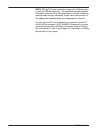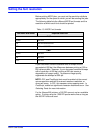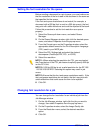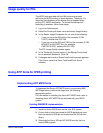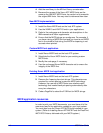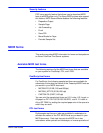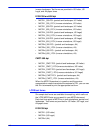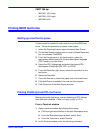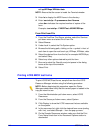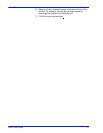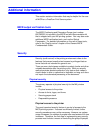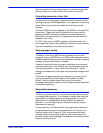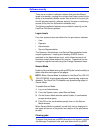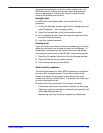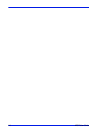20 MICR User Guide
cd /opt/XRXnps/XRXdatv/data
NOTE: Ensure that the cursor is inside the Terminal window.
3. Enter ls to display the MICR forms in the directory.
4. Enter /usr/ucb/lpr -P queuename -#nn filename
where #nn indicates the required number of copies of the
form.
Example: /usr/ucb/lpr - P MICRTest -#20 MICRSA.ps
From Print from File
1. From the FreeFlow Print Server window, select the Services
pull-down menu and select Print From File.
2. Select Browse.
3. Under Look In, select the File System option.
4. Browse the following path, clicking on the + symbol in front of
each item to open the next level: opt, XRXnps, XRXdatv, data.
5. Select the desired form from the list, for example MICRSA.ps,
and select Okay.
6. Select any other options desired to print the form.
7. Be sure to select the Quantity and print queue in the dialog
boxes at the top of the window.
8. Select Print.
Printing LCDS MICR test forms
To print LCDS MICR test forms, sample them from the LCDS
Resource Manager window using the following procedure.
NOTE: Before beginning this procedure, open the Printer
Manager window and verify that the correct paper is loaded in the
tray you intend to use.
1. From the Administration pull-down menu, select LCDS
Resources.
2. From the Source pull-down menu, select System.
3. Click Display to show the LCDS resources that are available
on the system.
4. In the resources list, right-click the desired form name (ending
with .frm), and select Sample… from the pop-up menu.
5. On the Sample Resources window, make sure that the Print
Form Name check box in the Document Options section is
deselected.