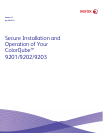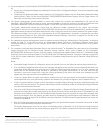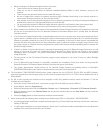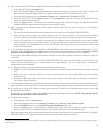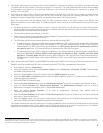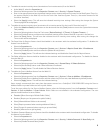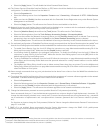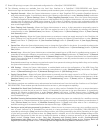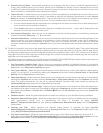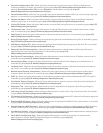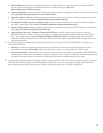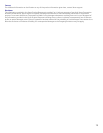9
17. Direct USB printing is not part of the evaluated configuration for a ColorQube™ 9201/9202/9203.
18. The following windows are available from the Local User Interface to a ColorQube™ 9201/9202/9203 with System
Administrator login and authentication. These windows provide standard system configuration or job management capability:
• PagePack Passcode - Allows the System Administrator to enter a 4 digit “PagePack PIN” to enable a PagePack device to
work with metered supplies. Is accessible by selecting the following screens/buttons in order: [Machine Status] hard button
[Tools] button [Device Settings] button [Enter PagePack Passcode] button. Once the System Administrator
accesses the PagePack Passcode screen and enters a valid PagePack PIN, the System Administrator can print out PagePack
courtesy prints by selecting the [Skip] button; however, if the number of PagePack courtesy prints requested exceeds the
allowable limit an appropriate error message will be displayed on the screen and the System Administrator will have to re-
enter a valid PagePack PIN.
• Enter Cleaning Unit Passcode - Allows the System Administrator to enter a 4 digit passcode to temporarily extend a
Customer Replaceable Unit (CRU) when that CRU has reached its end of life. Is accessible by selecting the following
screens/buttons in order: [Machine Status] hard button [Tools] button [Device Settings] button [Enter Cleaning
Unit Passcode] button.
• Low Supply Warning - Allows the System Administrator to set when to receive low supply warnings for the ColorQube Ink
Sticks, Cleaning Unit, and Document Feed Roll. Is accessible by selecting the following screens/buttons in order: [Machine
Status] hard button [Tools] button [User Interface Settings] button [General] button [Low Supply Warning]
button.
• Service Plan - Allows the System Administrator to set or change the Service Plan for the device. Is accessible by selecting the
following screens/buttons in order: [Machine Status] hard button [Tools] button [Service Settings] button [Service
Plan] button.
• Network Logs – Allows the System Administrator to download network logs to a USB drive for troubleshooting purposes. Is
accessible by selecting the following screens/buttons in order: [Machine Status] hard button [Tools] button [Network
Settings] button [Advanced Settings] button [Network Logs] button. The System Administrator can download either
a basic or an enhanced level of network log information, and a separate screen will provide information on the completion
status of the download.
Downloaded network logs are always encrypted and require Xerox personnel to decrypt the logs before they can be read by
the System Administrator or other authorized persons.
• USB Settings – Allows the System Administrator to enable/disable and set the configuration of the USB Printer Port
connectivity. Is accessible by selecting the following screens/buttons in order: [Machine Status] hard button [Tools]
button [Network Settings] button [Advanced Settings] button [USB Settings] button.
• Supply Counter Reset – Allows the System Administrator to manually reset the supply counter for a CRU on a ColorQube™
9201/9202/9203 back to 100% when that CRU is replaced. Is accessible by selecting the following screens/buttons in order:
[Machine Status] hard button [Tools] button [Troubleshooting] button [Resets] button [Supply Counter
Reset] button.
19. The following windows are available to any authenticated and authorized user from the Local User Interface to a ColorQube™
9201/9202/9203. These windows provide standard machine services or job management capability:
• Embedded Fax Batch Send Confirmation – Allows a user to either send an Embedded Fax job to a remote destination
immediately or include the job as part of a “batch” of Embedded Fax jobs sent to the same destination. Is accessible by
selecting the following screens/buttons in order: [Services Home] hard button [Fax] feature button [Start] hard
button when a user is submitting an Embedded Fax Send job to the same destination as a previously submitted “delayed
send“ Embedded Fax job.
• Workflow Scanning Authentication Required – Allows a user to enter the proper user credentials for a workflow scanning
job being sent to a network destination that requires user login. Is accessible by selecting the following screens/buttons in
order: [Services Home] hard button [Workflow Scanning] button [Start] hard button when a user is submitting a
workflow scanning job to a network destination that requires user login [OK] button.
• Pausing an active job being processed by the device – Allows the user to pause an active copy, print, workflow scanning,
scan to email, Internet Fax or Embedded Fax job while it is being processed by the ColorQube™ 9201/9202/9203. Is
accessible by selecting the [Stop] machine hard button while a job is being processed by the device. Depending on the type
of jobs being processed by the device when the [Stop] button is selected, one of the following Pause windows will be
displayed as appropriate to allow the user to determine whether to delete or continue processing of the job: Scanning
Pause window, Printing Pause window, Copy Only (Scanning and Printing) Pause window, Scanning/Printing
(Simultaneous Jobs) Pause window, Scanning Build Job Segment (No Printing) Pause window, Printing Build Job
Segment (No Scanning) Pause window or Scanning Build Job Segment/Printing Another Job Pause window.