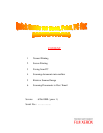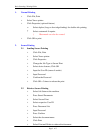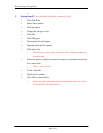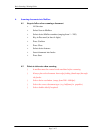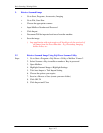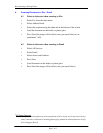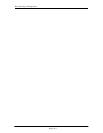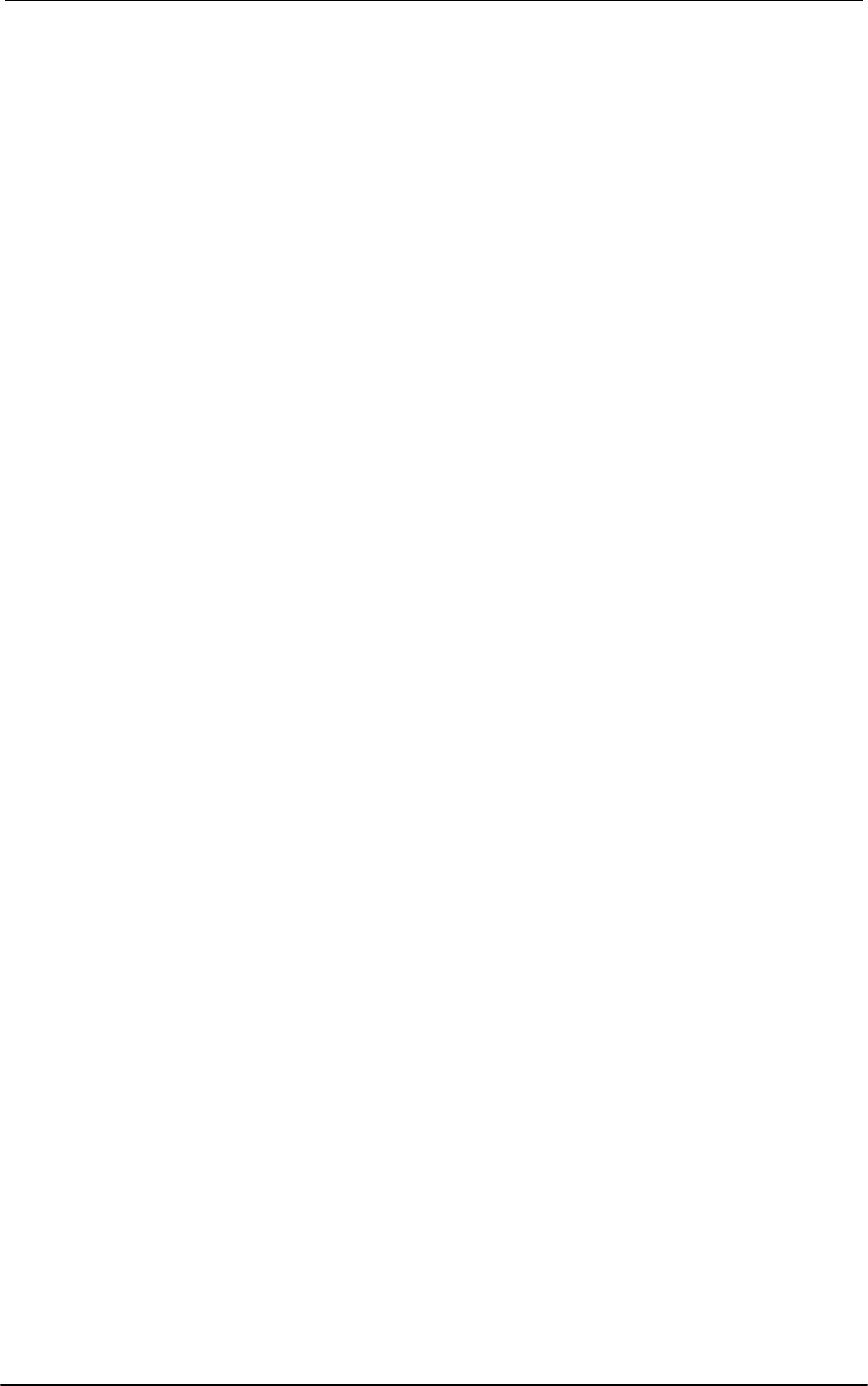
Basic Scanning / Printing Guide
Page 4 of 5
5. Retrieve Scanned Image
+ Go to Start, Programs, Accessories, Imaging
+ Go to File, Scan New
+ Choose the appropriate scanner
+ Input Mailbox Number and Password
+ Click Import
+ Document Will be imported and erase from the machine
+ Save the image
) Any application with twin acquire will be able to do the retrieval of
the image from the Xerox Machine. E.g. Photoshop, Imaging,
Adobe writer, etc.
5.2 Retrieve Scanned Image Using Fuji Xerox Scanner Utility
Steps 1. Go to Start > Program > Fuji Xerox > Utility > Mailbox Viewer 2
2. Select Scanner > Key-in mailbox number > Key-in password
3. Open Mailbox
4. Highlight Scanned Image > Highlight Settings
5. Tick Auto Import > Tick Import Setting
6. Choose the options you require
7. Save in > Browse > Save (create your own folder)
8. Click OK 3X
9. Click Import and Close