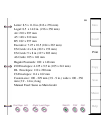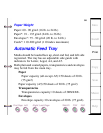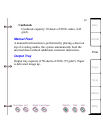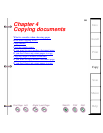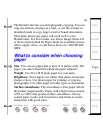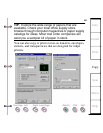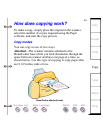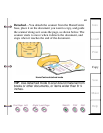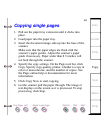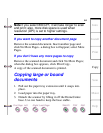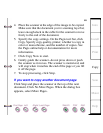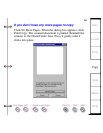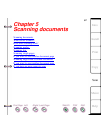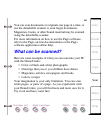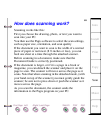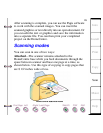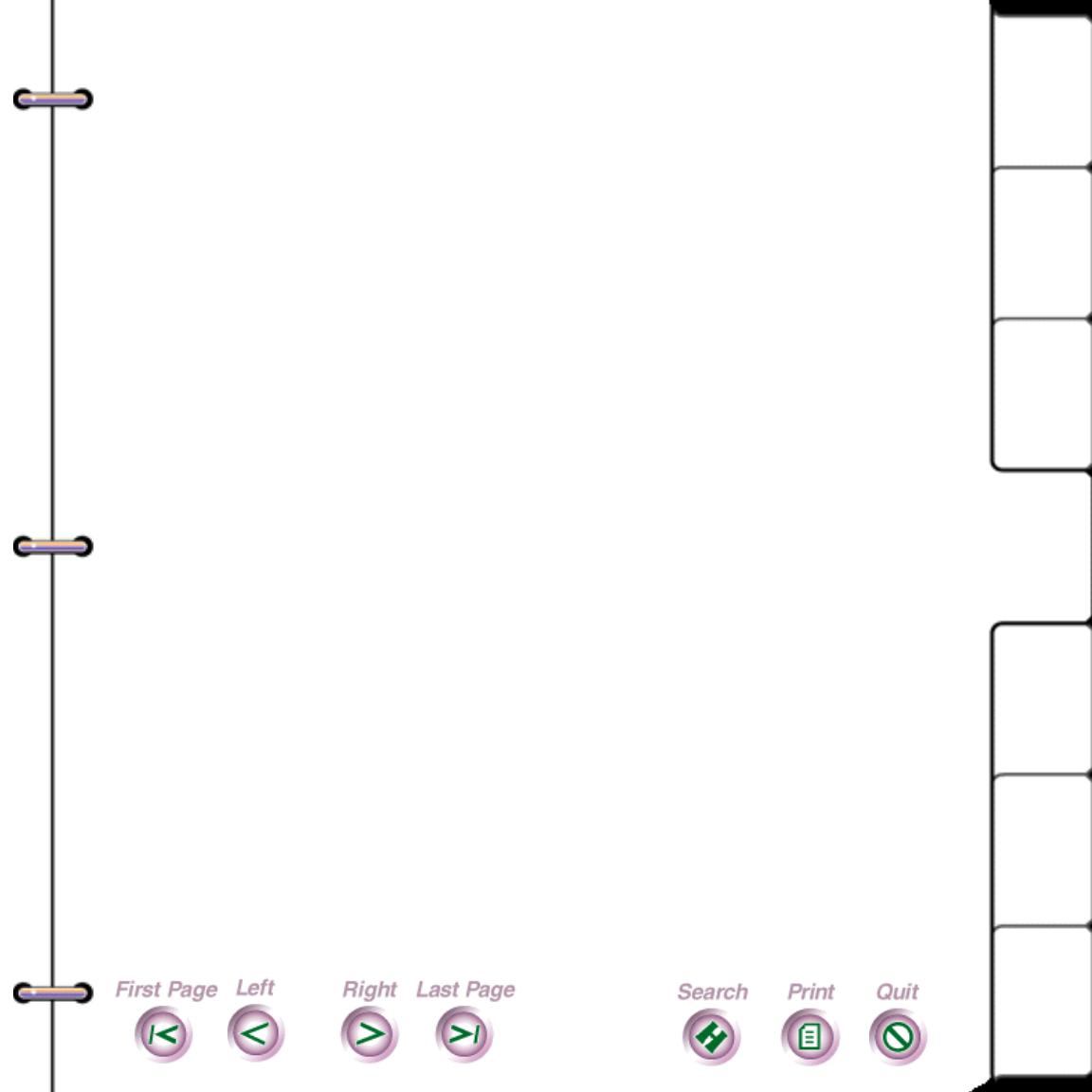
63
Intro
Install
Print
Copy
Scan
Maint
Help
Copying single pages
1. Pull out the paper tray extension until it clicks into
place.
2. Load paper into the paper tray.
3. Insert the document image-side-up into the base of the
scanner.
Make sure that the paper edges are flush with the
scanner’s paper guides. Adjust the scanner’s paper
guide if necessary. Paper wider than 8 ½ inches will
not feed through the scanner.
4. Specify the copy settings. On the Pagis tool bar, click
Copy. Specify copy quality, printer, whether to copy in
color or monochrome, and the number of copies. See
the Pagis online help or documentation for more
information.
5. Click Copy Now to start copying.
6. Let the scanner pull the paper through. The image or
text displays on the screen as it is processed. To stop
processing, click Stop.